It’s usual for iOS users to resort to iTunes when it comes to management of media and apps. However, there’s a limitation; only those apps are available that are linked to the iTunes account. If the user tries to use another computer to make a transfer, all the current data on the iDevice is going to be erased, and we’re sure this may have happened to all new iOS users.
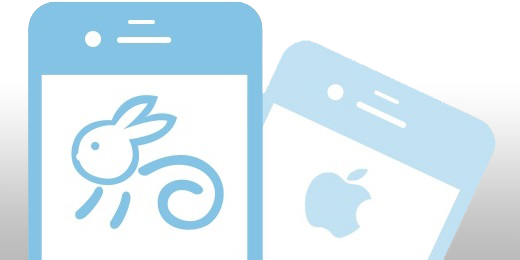
Download iTools software for Windows & Mac
We have a found a great solution in the form of iTools. This works on both Mac and Windows PC, and can be used on any computer and supports iPod / iPad / iPhone. To download the latest version of iTools please navigate to our downloads section page.
Things required too Transfer Apps, Music & Pics to your iPhone, iPad or iPod:
- USB charger of iOS device.
- An iPhone, iPod Touch or iPad.
- App files needed to be installed.
- iTools for Windows / Mac downloaded.
App Files Search on Windows
Step 1: Launch iTunes.
Step 2: Click on Apps that are under Library on the left pane.
Step 3: Now go for a right-click on any app and select Show on Windows Explorer.
Step 4: The other way to search is resorting to C:UsersUserMusiciTunesiTunesiTunes MediaMobile Applications.
App Files search on Mac
Step 1: Start iTunes.
Step 2: Click on Apps visible under library placed on the left pane.
Step 3: First right-click on any of the app, then select Show in Finder.
Step 4: The other way to search for them is by heading over to: User/Music/iTunes/Mobile Applications.
How to use iTools to transfer apps without iTunes
Step 1: Start iTools and connect the iDevice until iTools detects it.
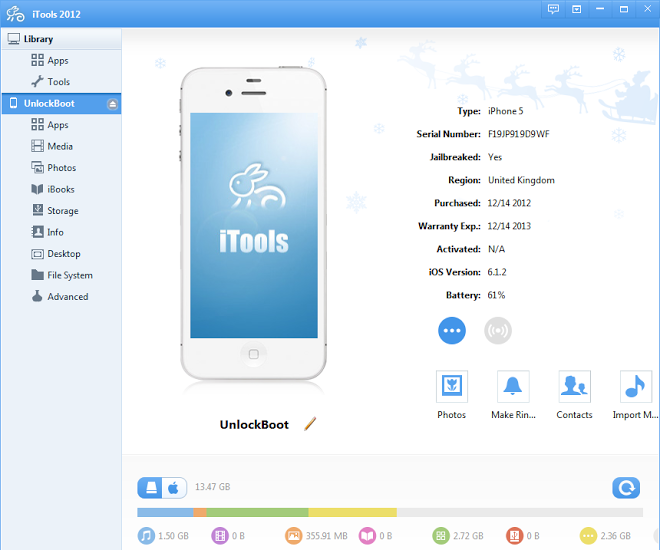
Step 2: Click on Apps from the left menu on the next pain.
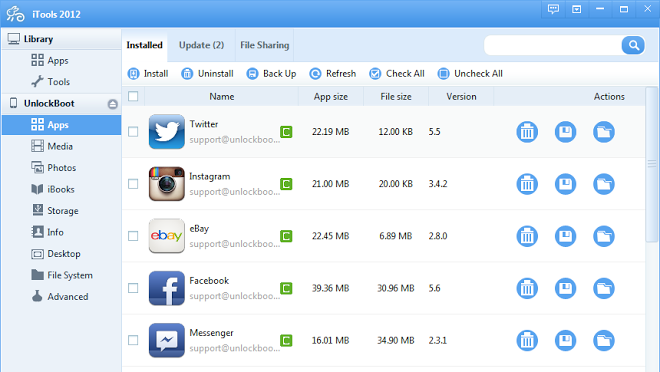
Step 3: To make a transfer, see the top of iTools window. An Install button will be present there; click on it. Next, select the app that’s needed to be transferred and in the end, select the Import button by clicking on it (it’s present at the right low of the dialog box’. The other way is to drag the file of the app to iTools window (main one).
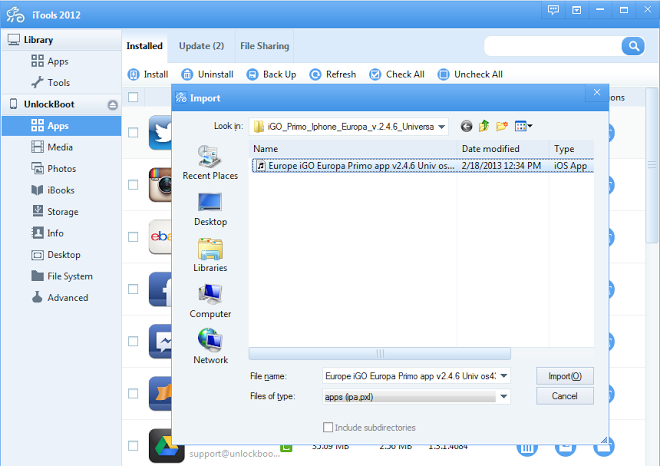
Step 4: A message is going to be presented to you saying ‘Uploading file’, and after a while, the app will be installed without any hassle, and will be there on your iDevice and also the main window of iTools.
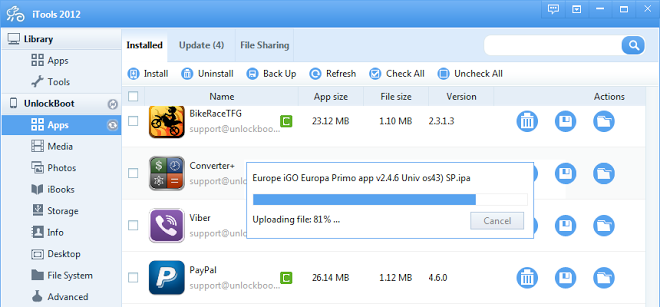
You’re done! Go to your device’s home screen and the app should be there.
Read also
- Best Installous Alternatives for Free Apps in 2013
- Top 10 Best Jailbreak Tweaks for iPhone 5, 4S, 4
- Best Cydia Sources to Install Free Apps / Tweaks
Conclusion
The iTools software is pretty handy, and it avoids the lengthy iTunes process and best of all, it can be used on any computer. There isn’t even a need to sing in to the Apple iTunes account of the original owner to complete a transfer.
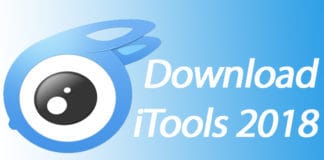
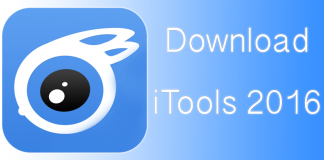
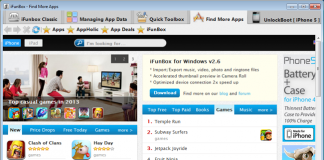







![30 Best Cydia Repo Sources For iOS 16/15/14 Jailbreak [2024] best cydia sources 2020](https://cdn.unlockboot.com/wp-content/uploads/2020/06/cydia-sources-13-100x70.jpg)