Some of those who have updated to iOS 7 report that it is taking a toll on battery life. Perhaps the new mechanisms of control and the added features are contributing towards the drainage.
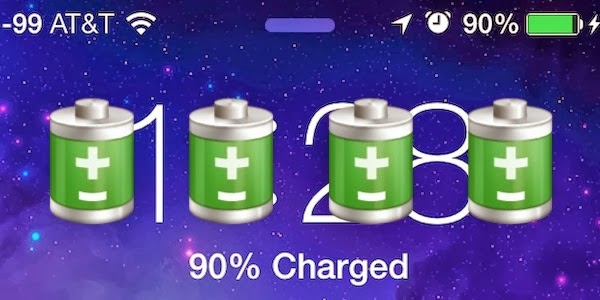
Luckily there are some measures that can be taken to reduce draining issues, and they only require a few adjustments 8in Settings. Read on to know how to fix iOS 7 battery draining problems.
Guide to reduce iOS 7 battery drainage
Step 1: Switch of Motion and Parallax because they are using a lot of system resources. To do so, go to Settings –> General –> Accessibility –> Reduce Motion and Turn on the toggle.
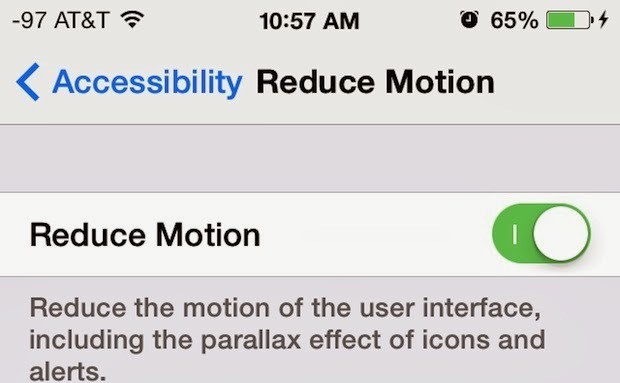
Step 2: The second step is to reduce dynamic wallpapers as their movement can strain the battery life. You can do that by going to Settings –> Wallpapers and Brightness –> Choose Wallpaper –> Stills and pick any wallpaper that doesn’t move.
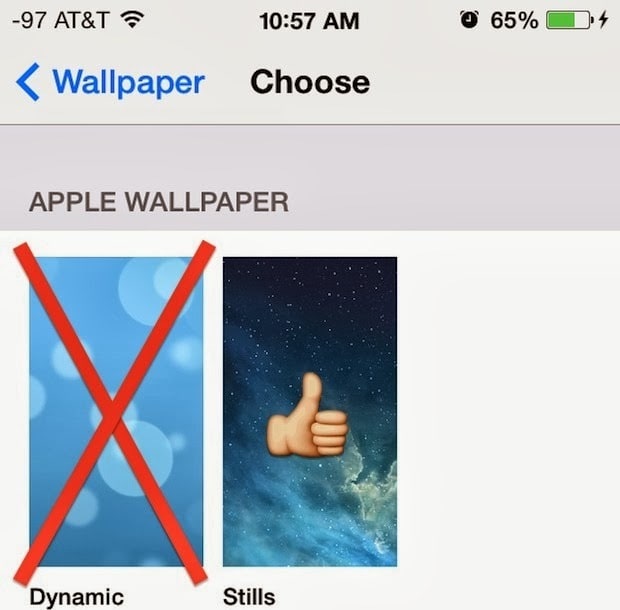
Step 3: Next, it is important to turn off app updates in the background. This is because the firmware allows app updates that keep running and drain the battery. To turn of the feature, go to Settings –> General –> Background App Refresh –> and turn off the toggle.
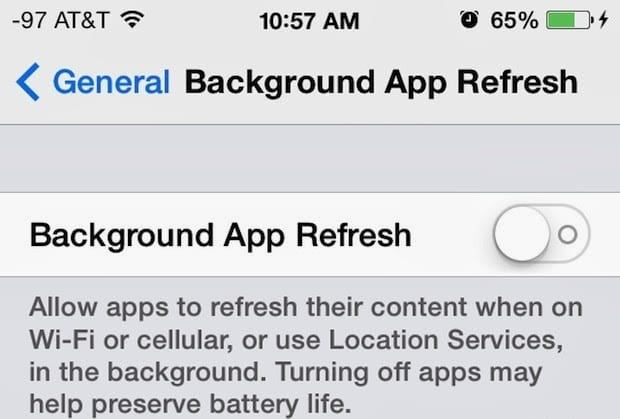
Step 4: Location services have always been the enemy of the battery, so it is important to turn them off. To do so, go to Settings –> General –> Local Services and toggle off the features that you don’t use.
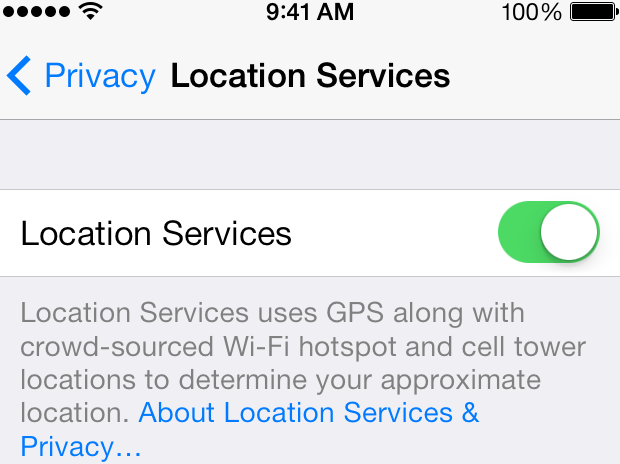
Step 5: Switch off App updates because it leads to draining. Go to Settings –> iTunes & App Store –> Automatic Downloads and toggle off the updates.
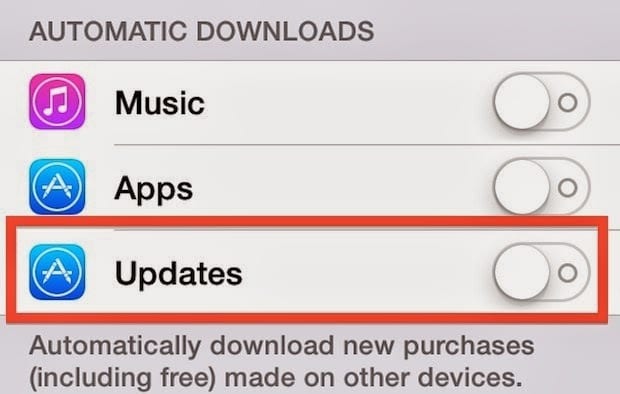
Step 6: Frequent locations feature should strictly be used when required, but you can also switch it off as it can impact battery life through Settings –> Privacy –> Location Services –> System Services –> Frequent Locations and toggling off the option.
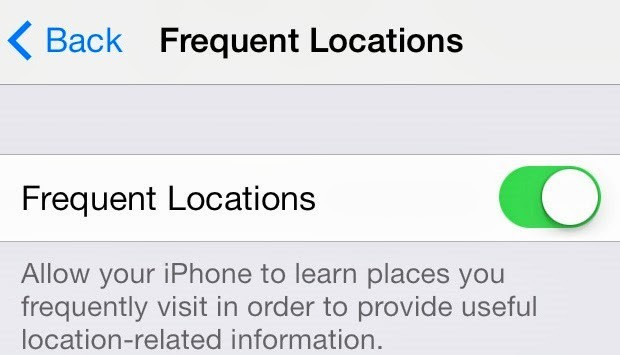
Step 7: It is also important to turn off apps like GPS and Maps when not required. You can quit any app in iOS 7 by double tapping on the Home button and swiping up to on a preview panel of any app to quite it.
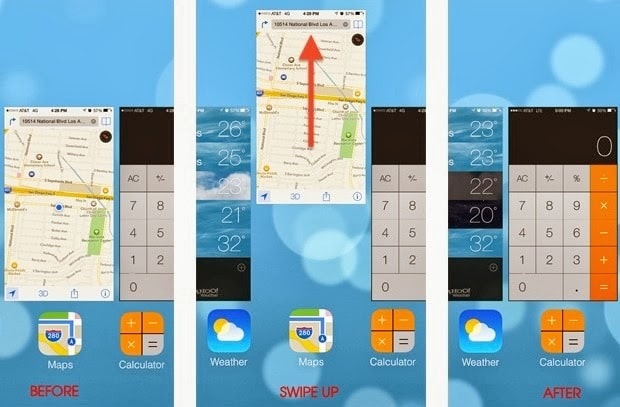
Step 8: Reduce the brightness of the display by bringing up the Control Center with an upward swipe from the bottom of the screen. Low brightness will consume less battery.
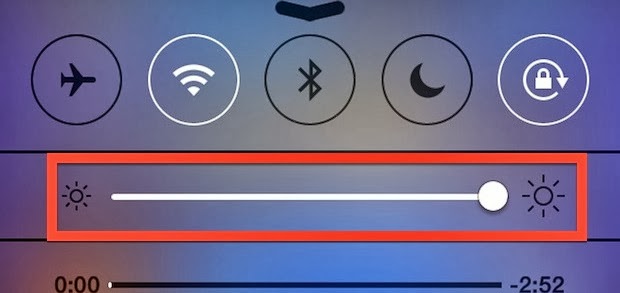
More Fixes & IOS 7 Coverage:
- How to Transform IOS 6 to IOS 7
- Fix a Water Damaged Apple iPhone
- iPhone is Disabled Fix Without iTunes
Some other tricks to improve battery life in iOS 7 include turning off the Notifications, Bluetooth, keyboard clicks, LTE and locking the phone when the device is not being used.
Try out these tips and tricks and let us know if they were helpful!
![Guide to Enable Fast Charging on iPhone [Works for All Models] enable fast charging on iphone](https://cdn.unlockboot.com/wp-content/uploads/2018/08/iphone-fast-charge-324x160.jpg)









![30 Best Cydia Repo Sources For iOS 16/15/14 Jailbreak [2024] best cydia sources 2020](https://cdn.unlockboot.com/wp-content/uploads/2020/06/cydia-sources-13-100x70.jpg)