We can see a lot of new and exciting features in iOS 7, one of the brand new feature introduced by Apple is its iCloud Keychain service. The option may seem to be strange for a lot of users but it can finally be utilized on iOS 7 devices. A number of requests have been received by us from our readers to cover the iCloud Keychain topic and what they need to do to set it up.
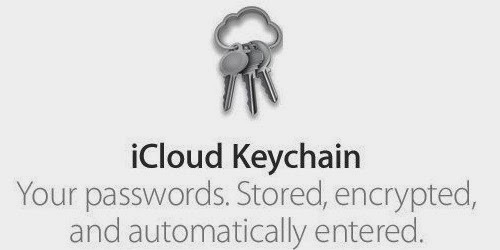
iCloud Keychain Introduction
As we can have an idea about the service from its name itself, iCloud is a kind of security software program for all of the iPad as well as iPhone devices which have some kind of iCloud integration in them. The program is able of store all of your passwords at a particular place and keeping it secure by the help of tight security. The saves you from entering your passwords again and again when you are logging in into basic web properties utilizing OS X machine or with an iOS 7 device. The software is available free of cost, and is a lot similar to some password type applications present on iOS and OS X.
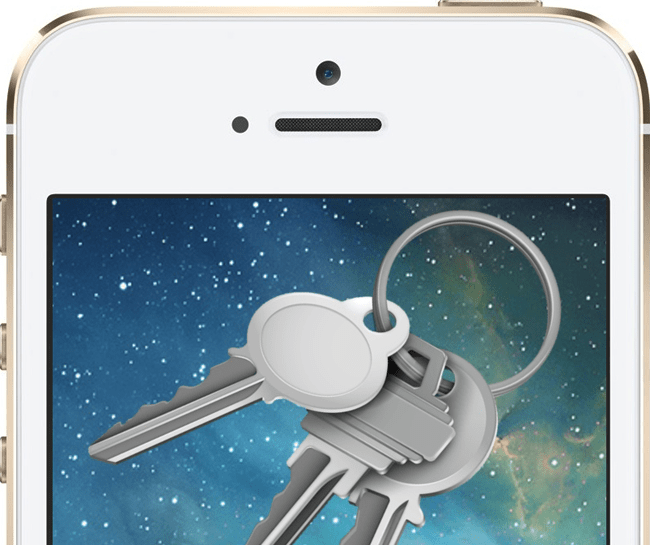
The software is capable of managing all your credit card passwords, other passwords as well as your personal information actively across the devices. All of your data is synced between all the devices, including iOS as well as OS X running devices. It provides its user an effective way to make use of your information without revealing it to naked eyes of hackers or notorious fellows.
iCloud is also capable of generating very strong passwords and gives you an option to choose among them. You can select any of the passwords offered by it and use it on internet whenever you try to connect with any other server. The software is capable of saving a lot of your time that you spent on filling online forms as well as filling logging in details on many websites.
iCloud Keychain is basically derived from OS X keychain, and is able to bring the familiar functionality on iOS 7 devices so as to protect user information. The software is very simple to set up on your iOS 7 running devices.
Steps To Enable iCloud Keychain on iPhone
Step 1: First of all you need to open the Setting and log in into your iCloud account.
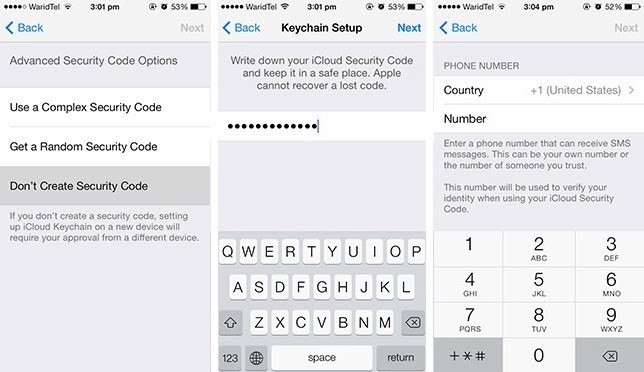
Step 2: Now you need to scroll down a bit where you will see a “keychain” option.
Step 3: Enable the Keychain from your device by clicking on it. It is going to ask you about your iCloud ID as well as password.
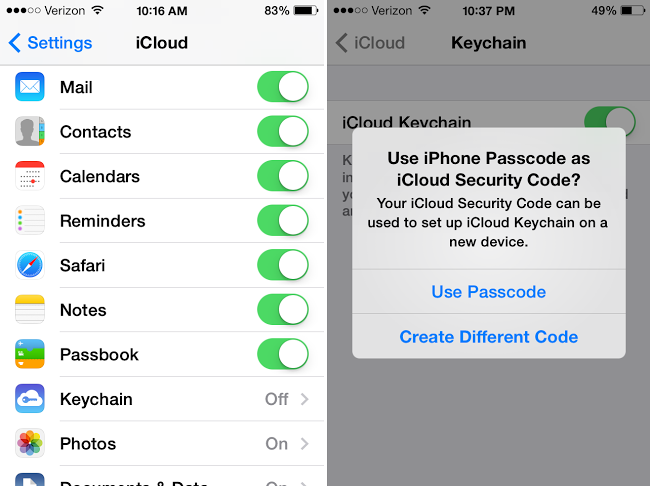
Step 4: Now the program is going to ask you to enter a security code using which you can connect with other devices present on your iCloud Keychain. In addition to that, it is the most easiest and efficient way to keep a track of all of your information. You can easily retrieve your data in case you lose your iOS device.
Step 5: You need to verify it two times, as well as you are required to provide your phone number in order to verify your iCloud account. The mobile number that you provide will be used in the future if you forget your password, and a lot of other things that can come out publicly.
After you have finished with enabling the Keychain on your device, you will see that all of your data has been automatically synced with iCloud server available across all the devices. All the data and information is synced by iOS 7 including the passwords that you enter in safari.
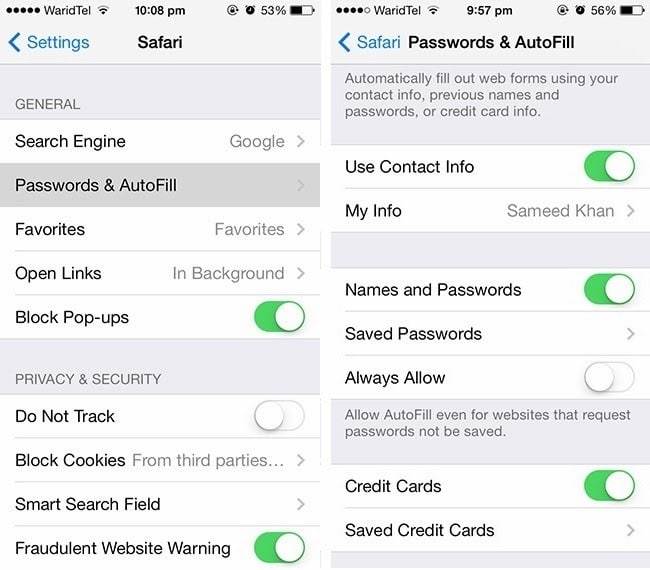
Step 6: Now at last you need to open the Settings and go to Safari option and select Password and Auto fill option. There you need to check the Saved password option and you are done.
Read Also: How to View Saved WiFi Passwords on iPhone
The option will help you in checking out the information that you have stored, and that information you will get on other connected devices running on iOS 7.
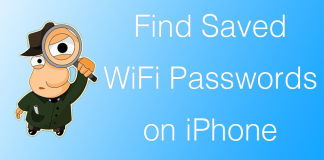







![30 Best Cydia Repo Sources For iOS 16/15/14 Jailbreak [2024] best cydia sources 2020](https://cdn.unlockboot.com/wp-content/uploads/2020/06/cydia-sources-13-100x70.jpg)