Now that iOS 7 has been jailbroken, it has opened the way for us to talk about a free unlock for IOS 7 iPhone 4 or 4S using your previously saved SAM unlock tickets.

This is possible through the SAM unlock method. It is really possible to unlock your iOS 7 iPhone with this tool, so read this SAM unlock iOS 7 guide very carefully.
Some Important Notes:
- You can unlock any iPhone that is running iOS 7 and can be jailbroken with evasi0n7
- All basebands are compatible.
- SAM activation tickers must be saved for this guide to work.
- Only the SIM that was used to save activation tickets originally can be used.
Things you Will Need to Start:
- The SIM card with when activation tickets were saved.
- A Jailbroken iPhone
- Cydia’s iFile.
- Dropbox
Guide To Unlock iOS 7 with SAM
For those who are not pretty familiar to follow such steps, we recommend waiting for the sn0wbreeze or redsn0w tool to get updated so that the process can be done automatically. This guide will include the method that is not related to Mobile Substrate, because Mobile Substrate has yet to be updated for Cydia.
iOS 7 iPhone unlock Using SAM
Step 1: Take out the original SIM card that was used during the saving of SAM activation tickets.
Step 2: Use iFile to go to /var/root/Library.
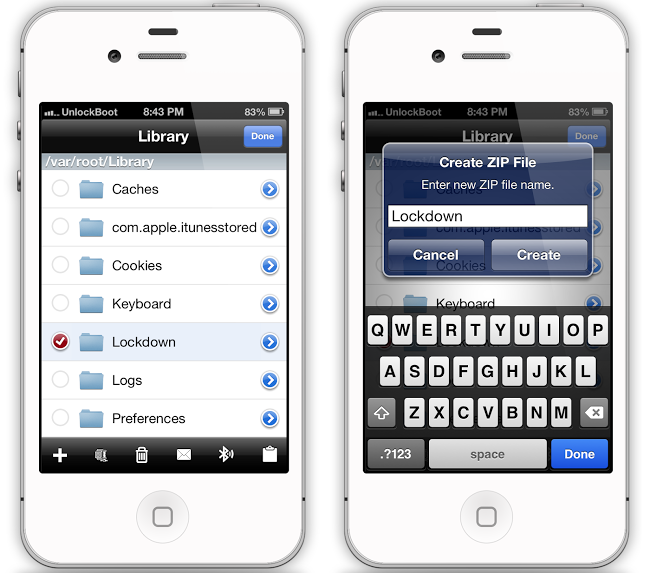
Backup SAM Unlock Tickets using iFile
Step 3: Select edit > Lockdown folder.
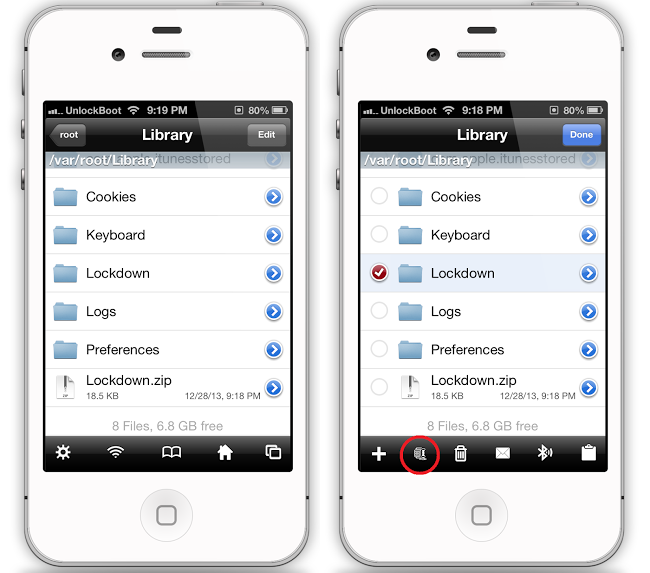
SAM Unlock IOS 7 – Backup Tickets with iFile
Step 4: Use the zip button to create a backup and then delete the lockdown folder.
Step 5: Now unlock activation tickets. Launch Dropbox where the Lockdown folder was saved with the zipped file (valid activation ticket).
Step 6: Now use Unarchiver to unzip the folder through iFile.
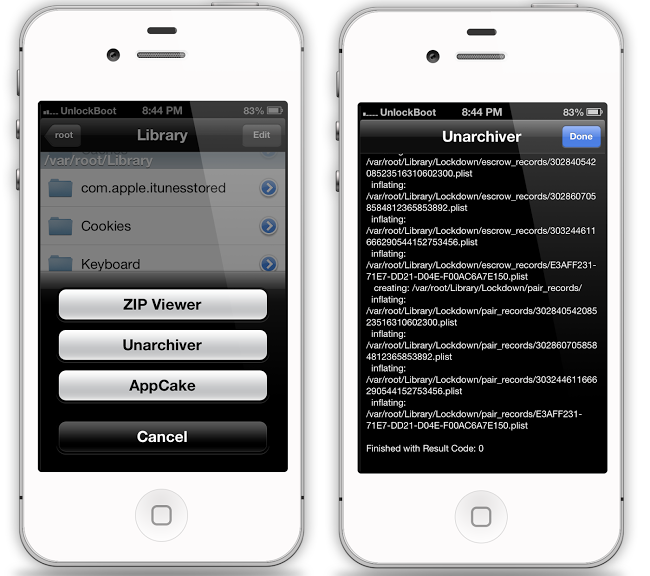
Unarchive SAM Unlock Tickets using Unarchiver from iFile
Step 7: Copy the Lockdown folder. Select edit from right > tap on clipboard icon and then copy it.

Restore tickets using iFile to Unlock IOS 7 with SAM
Step 8: Go to /var/root/Library > tap edit > paste the clipboard icon > done.
Step 9: Delete any SAMPrefs files and check for them through User/Library/Preferences and delete any com.binger.sam.plist files.
Step 10: Simply restart the phone.
Follow these steps correctly, you’ll have an unlocked iPhone running iOS 7, but there might be some problems till Cydia is properly updated. Leave comments so we can help you.










![30 Best Cydia Repo Sources For iOS 16/15/14 Jailbreak [2024] best cydia sources 2020](https://cdn.unlockboot.com/wp-content/uploads/2020/06/cydia-sources-13-100x70.jpg)