If your iPhone is facing the problem of restarting, then you need to read this post, because it may solve the issue before you head to the Apple store and demand a replacement. If an older model keeps shutting off, rebooting, or freezing, there’s a serious issue you’ve got to deal with. Read on to find out how to fix iPhone keeps restarting problem.
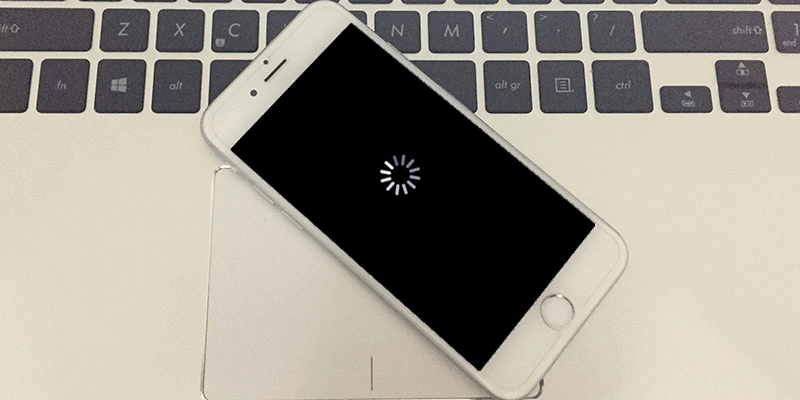
What to do if your iPhone keeps restarting
The problem often happens in older models such as iPhone 7 Plus, 7, 6S, 6, 5s, 5c, 5, 4s and 4, that upgraded to iOS 10 or and above. Here are some hardware and software tweaks you can try to see if the problem goes away.
#1: Try rebooting and resetting your iPhone
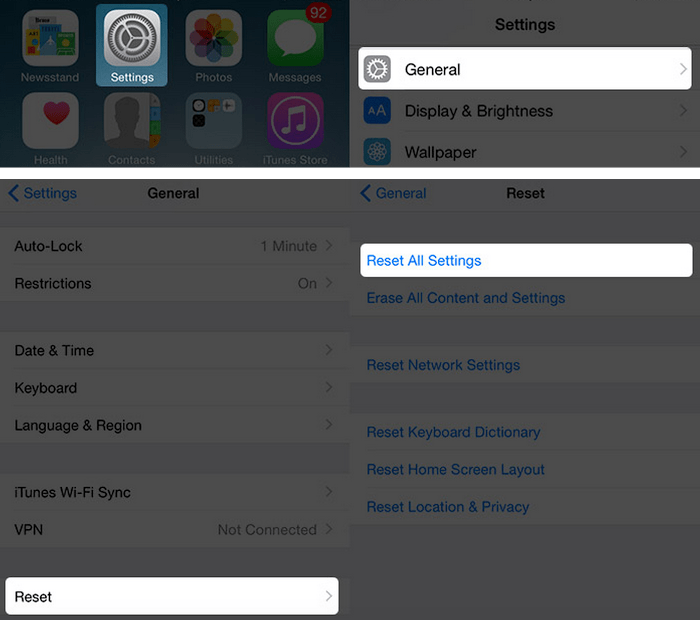
iPhone keeps restarting – Reset All Settings to fix
Hold the Power and Home button together for a few seconds to reboot the device. To reset the device, go to Settings -> General -> Reset -> Reset All Settings.
#2: Check for faulty and malicious apps
Apple does really well when it comes to security, but some bad apps still manage to find their way on your iPhone. These are the ones that destroy user experience. Did you download an app that led to the restarting issue? Try deleting it, and then reboot the device, and sync with iTunes to see if the issue goes away.
#3: Activate / Deactivate Cellular Data
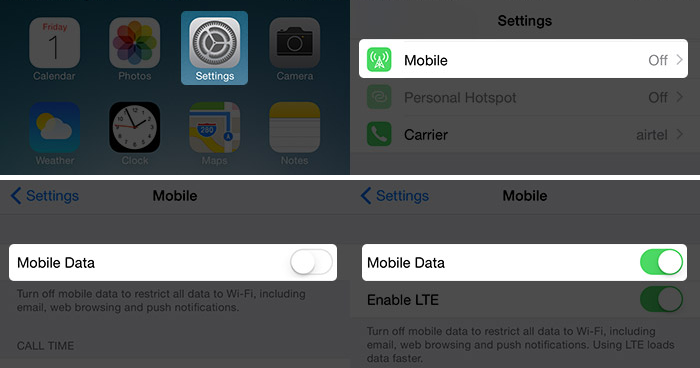
Deactivate cellular data to fix iPhone restart loop
Just try turning off your cellular data and switching it back on. This is the simplest thing you could try and see if that solves the issue. To do so, head over to Settings -> cellular/mobile -> Turn on/off mobile data.
#4. Try Restoring your iPhone from a Previous Backup
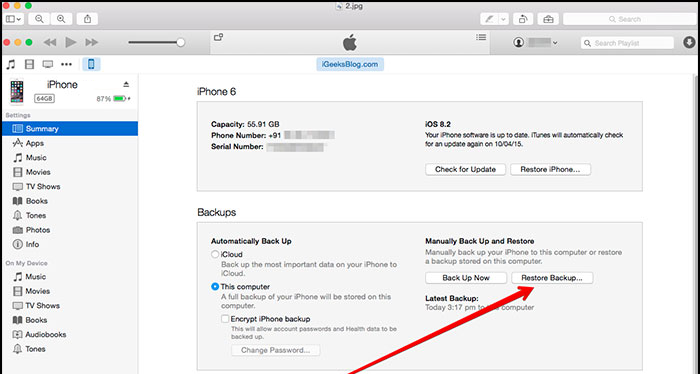
iPhone 7 keeps restarting fix by restoring it with iTunes
Did the previous method fail to deliver? Then try out this method; connect the device to the iTunes on your PC and restore from a previous backup. If this works you’ve got everything under control.
#5: Restore + Recovery mode
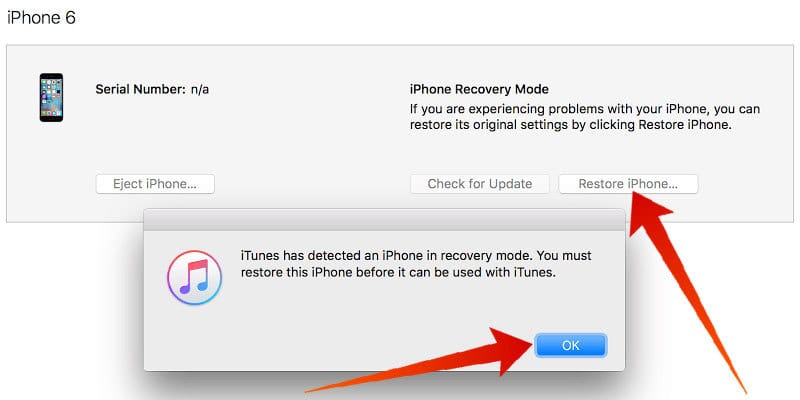
iPhone keeps restarting itself – fix it by restoring with iTunes
This is a great solution and is recommended even though it is difficult to execute because the iPhone keeps restarting. Hold the Power and Home button before the screen is blank, connect to iTunes till it detects the device in recovery mode, and restore it. Then try setting the iPhone as a new device if the option appears.
#6. Try ReiBoot to Exit from Recovery Mode
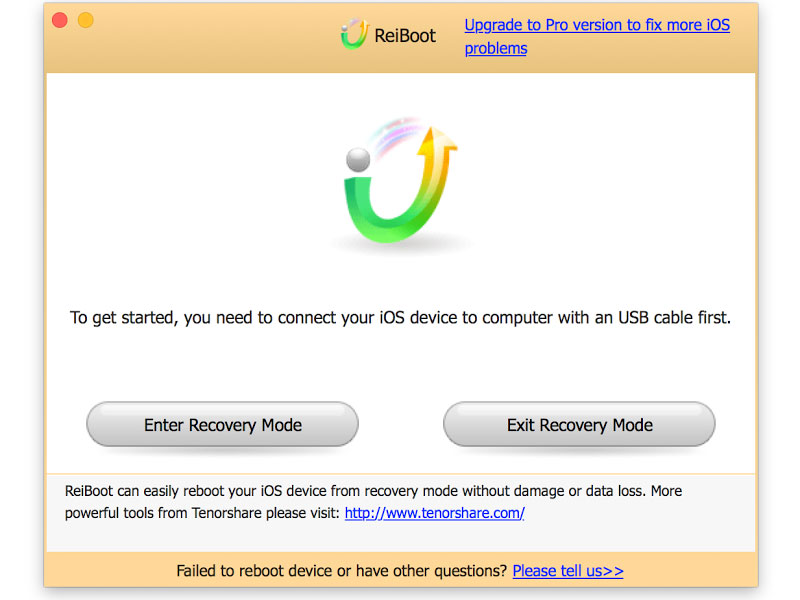
Exit iPhone from recovery mode to fix constant restarting issue
This option doesn’t make you lose data on your device. Just download ReiBoot for Mac or PC from this page and connect the troublesome iPhone to the computer through a USB cord. Open ReiBoot, click ‘Enter Recovery Mode’ and select ‘Exit Recovery Mode. Wait for a few seconds to see your device rebooting to a normal state.
#7. Replace Battery to Fix the Restarting Issue
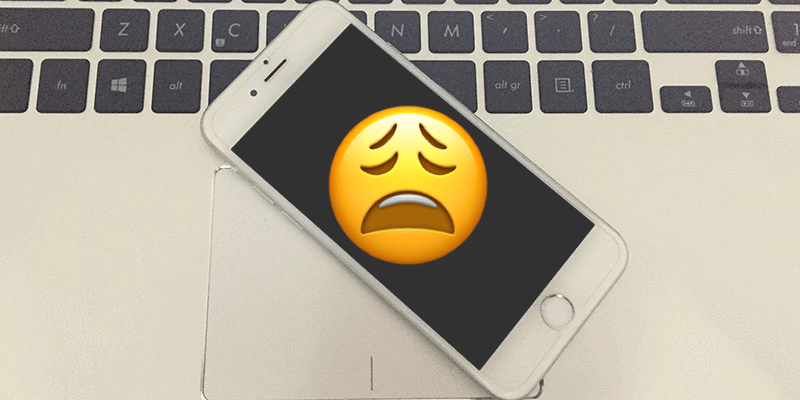
iPhone 6 keeps restarting fix by restoring it with iTunes
Battery could sometimes be an issue. Go for a new battery if everything else fails.
We hope these tweaks solve your problem, but if they don’t, there is a serious issue at hand.
![TCL Google FRP Removal Service for ANY Model [INSTANT] tcl frp removal service](https://cdn.unlockboot.com/wp-content/uploads/2025/03/tcl-frp-removal-usb-324x160.jpg)
![Nokia Google FRP Removal Service for ANY Model [INSTANT] nokia frp removal service](https://cdn.unlockboot.com/wp-content/uploads/2025/03/nokia-frp-removal-324x160.jpg)








![30 Best Cydia Repo Sources For iOS 16/15/14 Jailbreak [2024] best cydia sources 2020](https://cdn.unlockboot.com/wp-content/uploads/2020/06/cydia-sources-13-100x70.jpg)