Very likely, WhatsApp is the most popular instant messaging app. No matter which platform someone is on, access to WhatsApp is always available. It’s been long since WhatsApp has set up a web based platform as well, so when the users are busy on a computer they don’t have to interrupt their ongoing task by looking at the smartphone screen, instead a quick peek on the browser tab would do the job. Follow our guide on how you can download WhatsApp for iPad or iPod touch.

How to Download WhatsApp on iPad and iPod Touch
WhatsApp offers a wide range of convenience, but at the same time there are few incompatible platforms that anyone would wish was there. For example, any smart device without a SIM card is not eligible to run WhatsApp. Developers kept it this way to ensure a phone number is being used with the app; but with few little tricks you could make your iPad or iPod Touch run WhatsApp only on Wi-Fi.
Unlike some geeky tweaks that require a jailbroken iOS device, we have opted for a easier approach towards installing WhatsApp on a SIM-less device, specifically a Wi-Fi only iPad and iPod Touch.
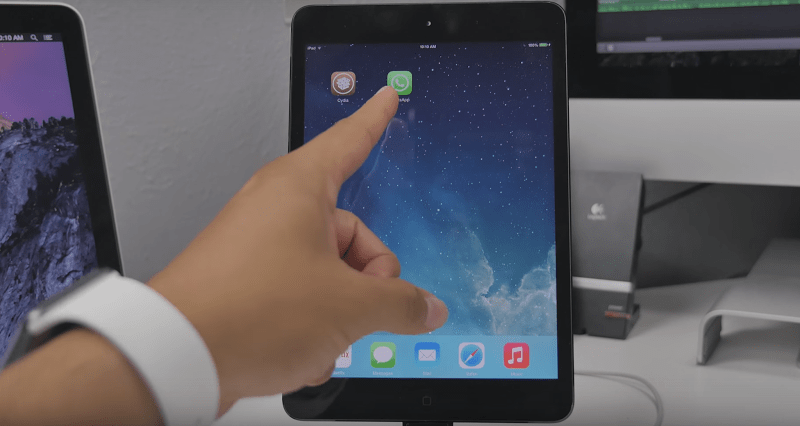
Requirements to Install WhatsApp on iPad
The installation requirements are most probably achieved already on your end, they are –
- A computer with iTunes installed.
- Download iTools or iFunbox software for Windows.
- An iPad or iPod Touch, must have working Wi-Fi connection.
- And an iPhone.
WhatsApp for iPad Download & Installation Steps:
Step 1: The first step requires the user to install WhatsApp on their device, could be an iPad or an iPod Touch. Since the device is Wi-Fi only, it can’t be installed from the iTunes app store directly. The .ipa file for the latest version of WhatsApp would be required to manually install WhatsApp on iPhone. If you are into technologies and prefer geeky terms, think of this as side loading apps on Android.
Step 2: The default iTunes App Store .ipa storage path is located at C:Users/yourusername/My Music/iTunes/iTunes/Media/Mobile/Applications. Place the downloaded WhatsApp.ipa in there. In case you have changed the default storage for iTunes apps placement, place the .ipa in that folder.
Step 3: Connect your iPad or iPod Touch to the computer. Using iTools, install the WhatsApp.ipa file on your device. You will find WhatsApp on the pre-generated list on iTools window, just hit ‘Install’ and wait as the process continues.
Step 4: WhatsApp is already successfully installed on your iPad or iPod Touch. Next task is to activate this version of WhatsApp, through an iPhone.
Step 5: Remove the iPad or iPod Touch from your computer and similarly, mount your iPhone and check if it’s detected by iTools.
Step 6: The iPhone must have a fresh installation of WhatsApp. If you had one before, uninstall and reinstall for a fresh start. Insert the cellphone number while initiating after re-installation, makes sure this is the number you would want to use on your iPad or iPod Touch.
Step 7: Click on the left tab of iTools, go to My Device – Apps – WhatsApp. Export the files to your computer.
Step 8: Unplug the iPhone and connect your iPad/iPod Touch. Go to the same WhatsApp folder using iTools navigation, and delete Documents and Library folders from there. Import the two files extracted in the previous step earlier to the iPad/iPod Touch.
Step 9: Disconnect your iPad/iPod Touch. Now the device is ready to run WhatsApp.
Install WhatsApp on iPad Video Guide
Conclusion: The whole thing would have been much easier if the iPad or iPod Touch you want to download WhatsApp is not needed to be jailbroken. But in order to keep things intact, this is the method you should choose.

![Lock WhatsApp on iPhone with Fingerprint or Face ID [Tutorial] lock whatsapp on iphone](https://cdn.unlockboot.com/wp-content/uploads/2019/02/lock-whatsapp-face-touch-324x160.jpg)








![30 Best Cydia Repo Sources For iOS 16/15/14 Jailbreak [2024] best cydia sources 2020](https://cdn.unlockboot.com/wp-content/uploads/2020/06/cydia-sources-13-100x70.jpg)