Have you been bothered because your new iPhone touch screen not working? Perhaps, you bought the device recently, but the screen doesn’t respond, no matter how often you tap or touch, clear your cache, etc. And you don’t want to buy a new iPhone because buying it is quite expensive. So how can you fix the iPhone touch screen not working issue? Is there any way to resolve the problem with touch screen sensitivity?
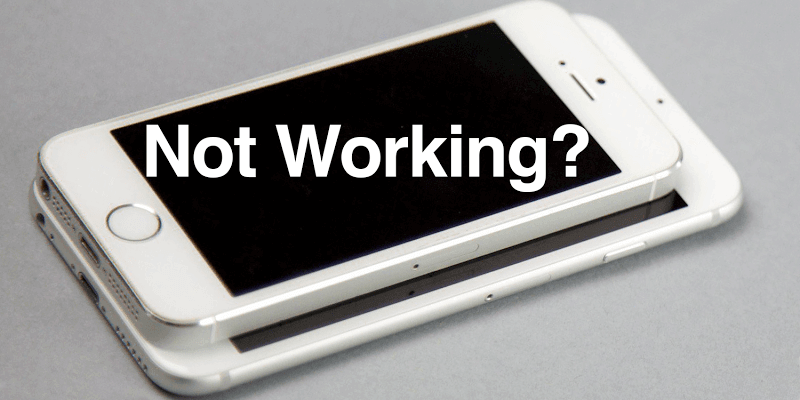
Unlockboot team has tested five methods to resolve the touch screen not working issue. Hope one of them will work for you.
What to do if Your iPhone Touch Screen Not Working or Freezing
There are a lot of reasons that can cause the touch not working issue on your iPhone. It can be a caused by a software or hardware issue. We’ve done some research on this; the following methods may help to recover your frozen iPhone or iPad and resolve the touch screen now working issue quickly:
Attempt 1: Maximize iPhone’s RAM
Did you know that low RAM power can mean iPhone touch screen not working? Maximize the RAM by deleting unwanted applications and restart your device to refresh RAM memory.
Attempt 2: Restart your iPhone
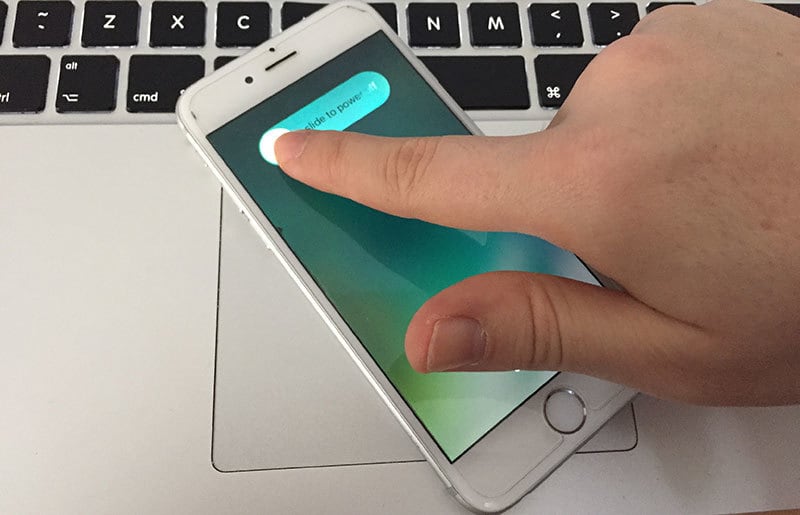
The iPhone’s touchscreen sometimes because responsive because applications were not closed. Perhaps you opened too many apps and forgot to close them (they’re active in the background). This may cause the screen to freeze. So solve this issue, restart the device, because most applications close when you turn off the phone. Wait 3-5 minutes before turning it back on and test the screen.
Attempt 3: Make a Hard Reset to resolve the Touch Screen Not working Issue
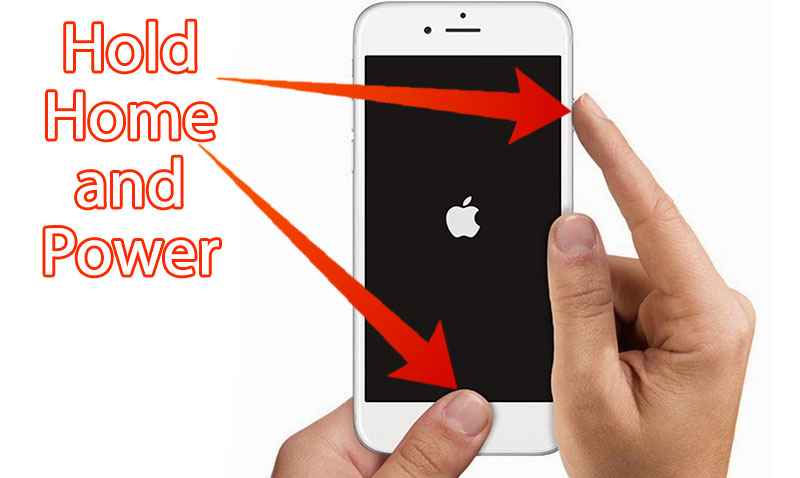
If the previous two attempts don’t work, perform a hard reset to bring your device in good condition.
- Switch off the device.
- Press and hold Power and Home buttons until the device restarts.
- Now your device will be restarted. Check if the touch screen is working.
Attempt 4: Restore device via iTunes
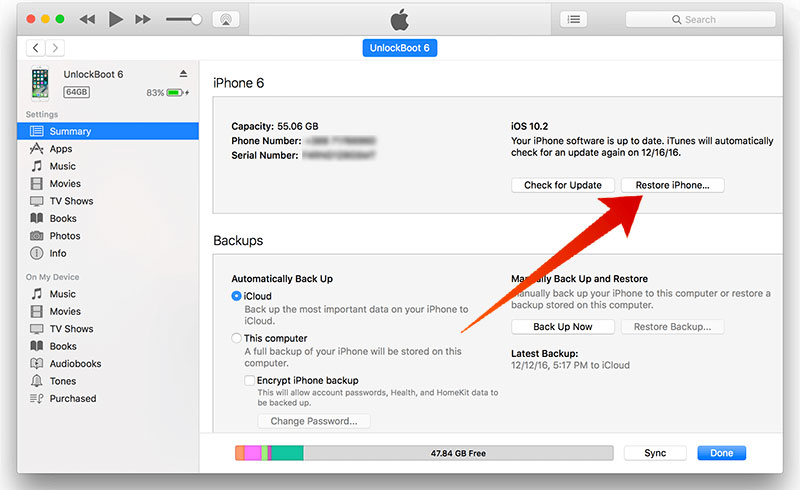
The alternative way is to restore the device via iTunes with the latest iOS version. To do that, follow the steps below:
- Launch the latest version of iTunes on your PC and use a USB cable to connect your device to the PC.
- When iTunes detects your phone, select it from the list and open “Summary” -> click restore (if not detected, use DFU mode).
- Follow the given instructions.
- iPhone touchscreen not working issue can be resolved when the new operating system is installed following this procedure.
Attempt 5: Replace or realign the phone screen display
If the hard reset doesn’t work, perhaps there is a physical screen display defect. And this is a probability if you dropped your iPhone before. To solve iPhone touchscreen not working, replace or realign the physical screen display. Also, a few cables could have loose contacts, so you need to attach them too.
Related Articles to Read
- How to fix a Bricked iPhone or iPad easily
- How to Fix an iPhone that Won’t turn Off
- Fix White Screen Of Death issue on iPhone
The screen should be replaced if it’s broken. Go to the Apple Service center and take the service of a screen replacement or realignment expert if you don’t know how to do it.

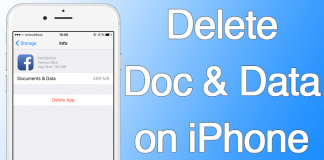
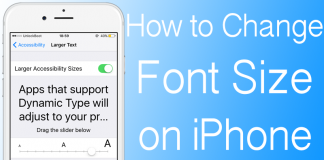







![30 Best Cydia Repo Sources For iOS 16/15/14 Jailbreak [2024] best cydia sources 2020](https://cdn.unlockboot.com/wp-content/uploads/2020/06/cydia-sources-13-100x70.jpg)