Do you love taking selfies but lately your iPhone camera not working or the screen is completely black? In this article, we will help you to resolve this issue and fix camera not working on iPhone or iPad. iPhone users give the following complains on Apple forums:

- The back camera is showing a black screen.
- The Camera app is freezing when you switch between rear and front cameras.
- The default Camera app is laggy or frozen.
- Camera flash isn’t syncing with shots.
- Some options for camera are missing – flash, camera roll, HD.
Follow these 5 tested solutions to fix iPhone Camera not working and get your camera working again.
Fix Camera Black Screen or Camera Freezing Issue on iPhone

Step 1: Locating the issue
Find out first whether it is a software or hardware issue.
- Launch FaceTime or some other video app and make a video call to someone.
- Check both cameras. If they’re working OK during the call, it’s likely a software issue that can be fixed.
Contact Apple support center if the iPhone camera not working issue still shows a black screen.
Step 2: Close The Camera App
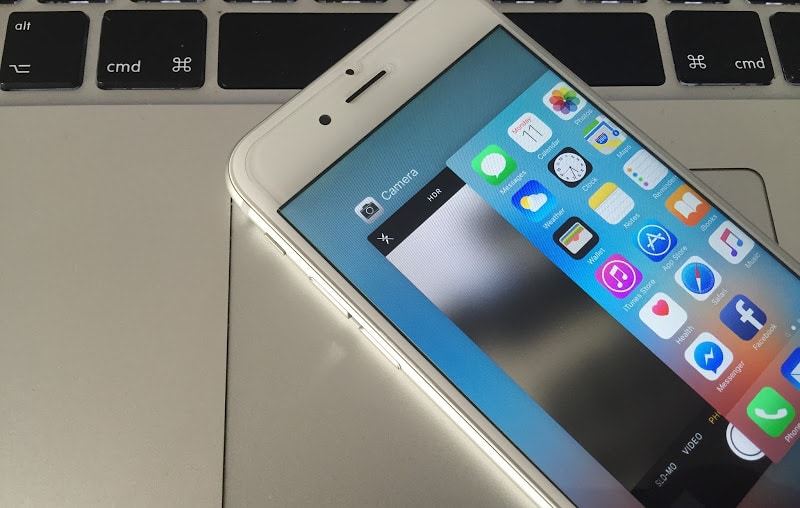
If the screen shows a black image or a closed lens, do a force to quit. Tap twice the Home button; doing this will show you previews of recently used applications. Search for the Camera App and close it by swiping up.
Step 3: Restart your iPhone.
Press Sleep/Power and Home buttons together and wait till the Apple logo pops up. At the same time, release the buttons and your device will restart. The personal data will remain intact. See the Camera app after that.
Step 4: Factory reset your device to resolve Camera issues.
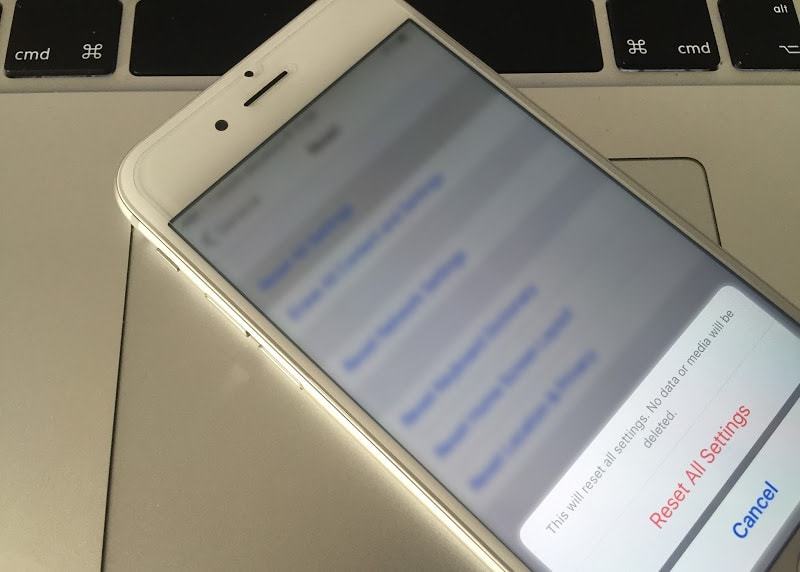
One of the easiest fix for iPhone camera not working is to reset iPhone to default Settings.
- Head to Settings -> General -> Reset -> Reset All Settings. The iPhone returns to default settings.
- Open Camera app; if you can take images again, your job is done.
- If the problem persists, keep reading.
Step 5: Setup iPhone as new.
Some users find that iPhone Camera not working issue is caused by restoration of an old backup. If facing the same issue, try erasing your iPhone and set it up as new.
All data from the device, including songs, contacts, images, etc. will be removed. Backup to iCloud to save your data.
To factory reset the device, to go Settings -> General -> Reset -> Erase All Content and Settings.
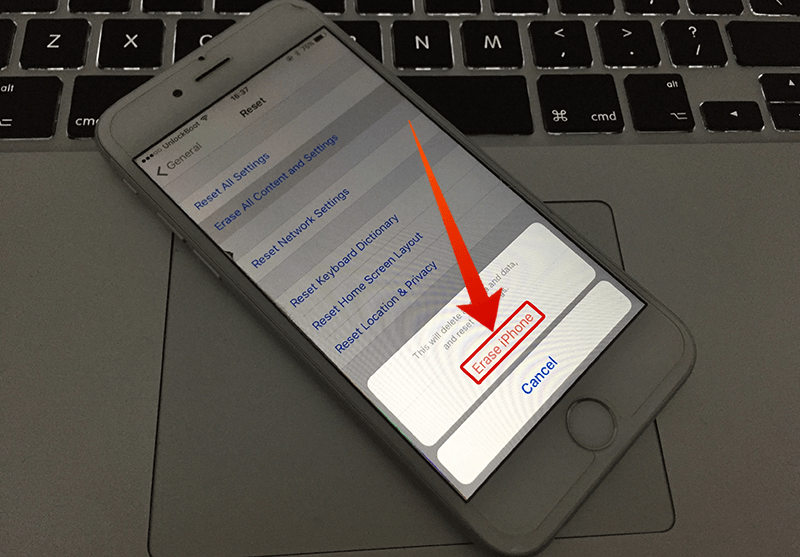
If the content is selected, a “Hello” screen will appear and you’ll be asked to restore a backup or setup iPhone as new. Select the setup as new option to proceed.
iPhone Flash not working
If the flash doesn’t work, pictures can be dark or black. Try these steps.
- Remove your iPhone’s case.
- Ensure the flash is clean. Use polishing cloth if it isn’t.
- Check the lightning bolt in the upper left corner to see if the flash is on.
- Restart the iPhone by pressing and holding Sleep/Power and Home buttons.
- Switch on the Flashlight from Control Center. If it works, the flash is fine.
- Switch off Camera location services by going to Settings -> Privacy -> Location services and turn off on Camera app.
With all these measures, you’ll hopefully solve iPhone Camera not working issue.










![30 Best Cydia Repo Sources For iOS 16/15/14 Jailbreak [2024] best cydia sources 2020](https://cdn.unlockboot.com/wp-content/uploads/2020/06/cydia-sources-13-100x70.jpg)