WiFi issues are not common for iPhone users. However, there are always instances when the WiFi signal goes down, and it sucks when that happens. Did you know that it’s not very difficult to boost iPhone WiFI signal? That is important to do as poor WiFi reception slows downloads, makes streaming crappy, etc.
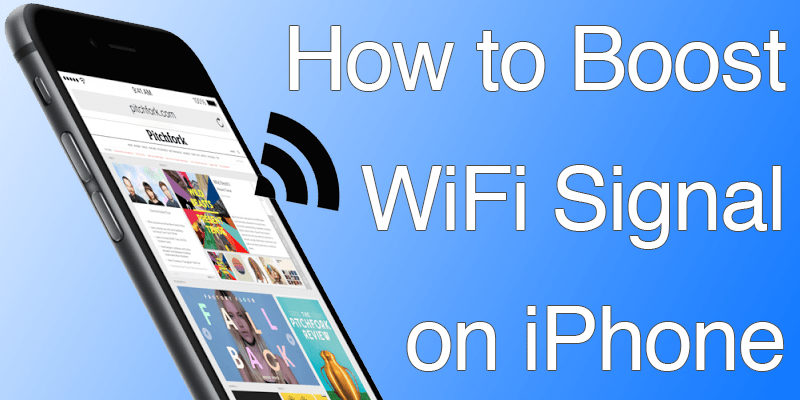
5 Ways to Boost iPhone WiFi Signal Quickly
Here’s What You Can Do to boost iPhone WiFi Signal Strength:
#1: Remove the Case

If there’s a case on your iPhone, it could be blocking the WiFi reception. Cases made out of silicone rubber, TPU or plastic don’t interfere with reception, but other materials might cause an issue. The easiest way to get your iPhone WiFi signal back strong is to remove the case. Especially if you use a metal case – you must to remove it to get better WiFi and GSM signal. You need to test this step though, as the issue could be something else.
#2: Restart WiFi & iPhone
Restart the WiFi modem/router to clean a few clogs. You may be able to boost iPhone WiFi signal by switching off the WiFi and turning it back on after a minute’s interval. You can also do the same with iPhone, turning it off, waiting a minute, and turning it back on to see if it solves the issue.
#3: Set Manual DNS on iPad/iPhone
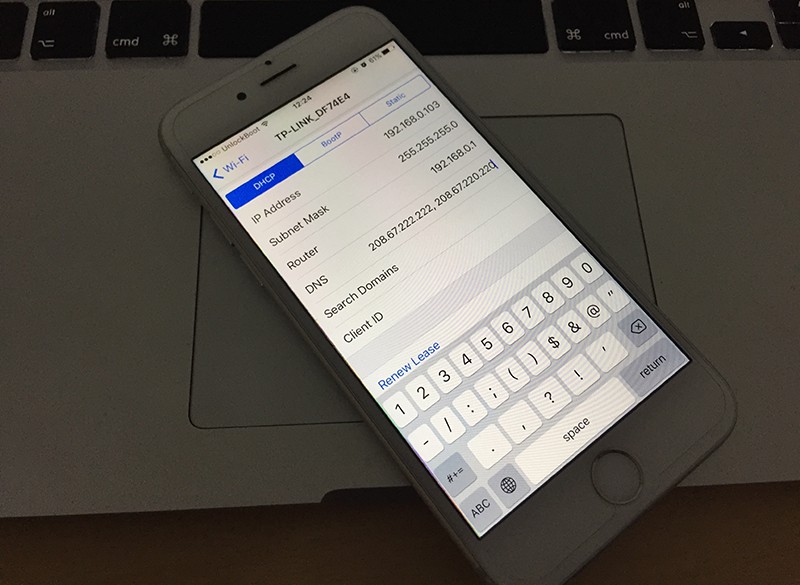
In iPhone’s preferences, you can set up manual DNS to capture data from the web. This can be done with the following steps:
- Google IP addresses: 8.8.4.4, 8.8.8.8 are two you can use.
- OpenDNS: 208.67.220.220, 208.67.222.222
- Launch Settings – WiFi – Tap “i” icon on the connected WiFi network’s right.
- Scroll below and select DNS. Enter any of the DNS addresses given as they are.
- Restart iPhone’s WiFi.
While automatic DNS setup is optimal, it doesn’t work in some instances. In such situations, OpenDNS, Google, and other public DNS work to boost iPhone WiFi signal.
#4: Update the iOS Firmware
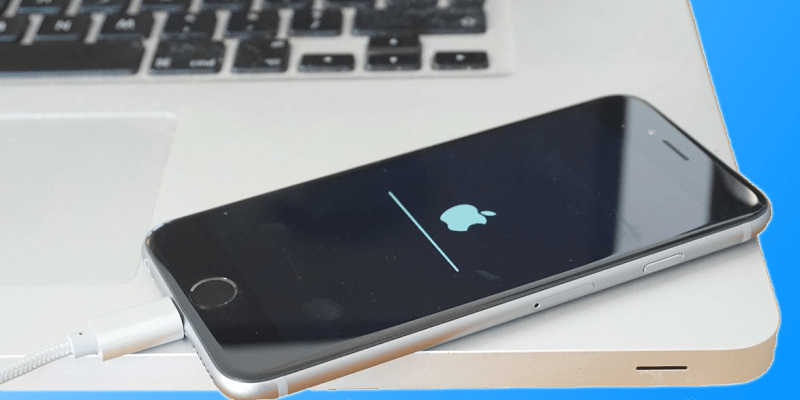
Consider this measure an afterthought, as there are no boost iPhone WiFi signal related updates in the current version. However, it’s best to keep your iPhone updated to the newest firmware. To update the iOS software on your device, go to Settings -> General -> Software Update and install the latest updates. Every new IOS version comes with a lot of improvements and security features.
#5: Invest in a New Router
A new router can often fix WiFi issues. Test a new router for a few days to see if you are able to boost iPhone WiFi signal. If the signal strength is good with the new router, than the issue of bad signals was surely due to your old router. You can also borrow a router from a friend to test the WiFi before investing in a new one.
With these tips, you’ll surely be able to boost iPhone WiFi signal.










![30 Best Cydia Repo Sources For iOS 16/15/14 Jailbreak [2024] best cydia sources 2020](https://cdn.unlockboot.com/wp-content/uploads/2020/06/cydia-sources-13-100x70.jpg)