Apple devices are indeed meant for ultimate productive junkies. People who need to be working their whole days even on the fly can make the best utilization of their time using Apple devices, especially after the latest updates to the iOS and Mac OS operating systems switching between iOS and Mac OS platform on different devices have become a lot easier.
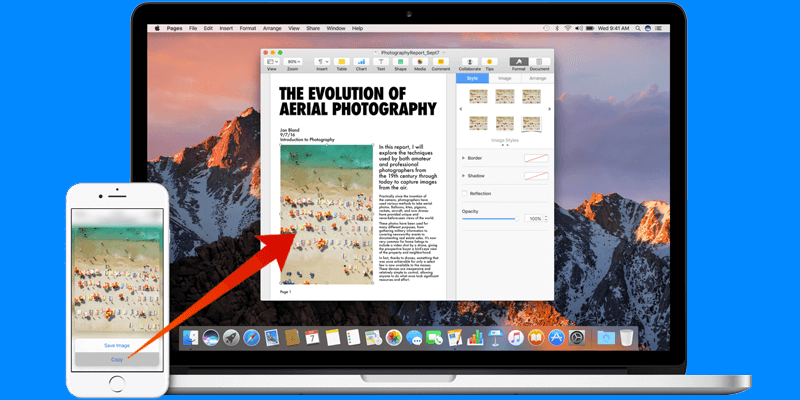
One can start working on a Macintosh computer at their home, then start for a different destination while working on their iPad right where they have left the job on their Mac OS and maybe take quick peeks on their iPhone. It’s all easy when the Universal Clipboard is all set up on an Apple account; it’s one simple way to avail the Continuity feature by Apple.
Requirements to Use Universal Clipboard
To run Universal Clipboard an Apple user should have:
- Apple devices with the latest versions of operating systems installed. Latest generations of Apple devices are preferred for smooth updating.
- All the devices should be logged into the same iCloud account, otherwise, Continuity won’t work across these devices.
- Any Mac computer manufactured before 2012 will not have access to Universal Clipboard feature. Only being able to Mac OS X Sierra isn’t the only requirement here.
- For syncing in the background, all the devices should have their Bluetooth radios on and should be connected to the same Wi-Fi connection.
If you have all the required stuff ready, then you might proceed with the following step.
Use Universal Clipboard for Copy & Paste Operations
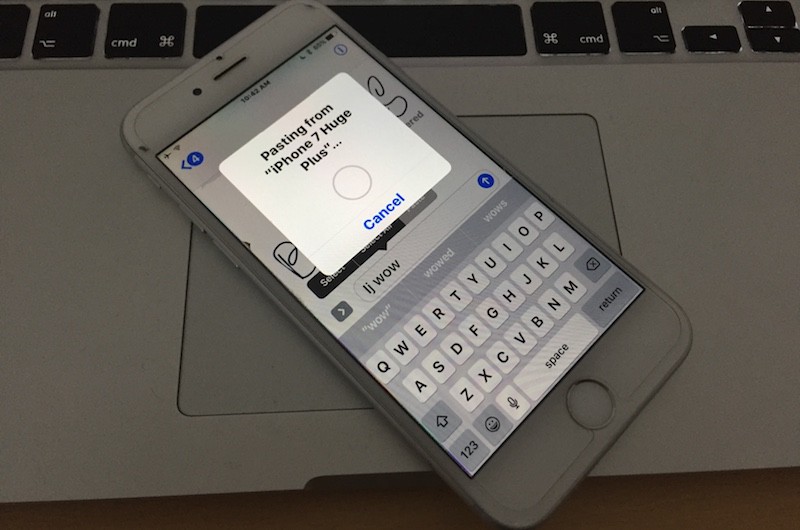
If you aren’t familiar with what a Clipboard does – it’s essentially used for copy & paste functions. When you copy some text, they are stored in a memory called ‘clipboard’ and once you hit the paste command, the text is pasted at wherever you leave the pointer at. However, in Continuity, the Universal Clipboard can paste text on a device even when the text was in fact copied from a different Apple device with Continuity all set up. The procedure for this is as below:
- Copy some text on an Apple device – either a Mac or something portable like an iPhone or an iPad. Use mouse pointer on a Mac or tap and hold if you are on an iPad or iPhone.
- On another device e.g. an Apple Mac, iPhone or iPad open a text editor app and move the pointer to a place where you wish to paste the text.
- As you proceed to paste normally, a notification or pop-up would show in the Apple device screen notifying that the text is being pasted from another device.
Universal Clipboard Not Working – Check these Fixes
Universal Clipboard works pretty well if everything is set up properly. However, if your Universal Clipboard appears to not be working as it should, check:
- Make sure your iPhone is running iOS 10 or newer version.
- Check if the Bluetooth is turned on on your devices.
- Check Wi-Fi connectivity on both devices.
- Whether the same iCloud account is logged in all devices.
- Whether Handoff is turned on in all the devices.
Conclusion: If everything is done right, the Universal Clipboard would certainly work. This feature alone would tempt a lot of non-Apple users to make a switch to Mac, iPhones, and iPads.


![Best 10 Internet Download Manager Apps for Mac OS [2025] internet download manager for mac](https://cdn.unlockboot.com/wp-content/uploads/2018/07/idm-mac-alternatives-324x160.jpg)







![30 Best Cydia Repo Sources For iOS 16/15/14 Jailbreak [2024] best cydia sources 2020](https://cdn.unlockboot.com/wp-content/uploads/2020/06/cydia-sources-13-100x70.jpg)