Apple iPhones come with a built-in feature that can block any caller or callers without a caller ID. Prank callers are everywhere and they can really get on someone’s nerves. If that is the case with you and you own an iPhone, look no further. Follow through the rest of our article and by the end, you should find out how to block no caller id on iPhone and leave out any unwanted callers calling you on your iPhone or iPad.
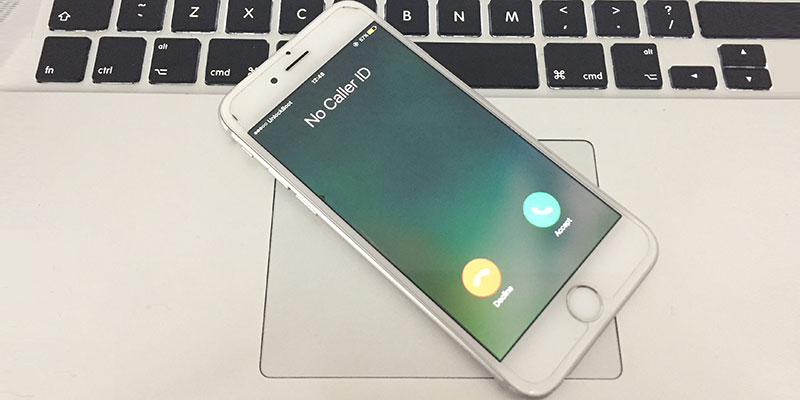
Apart from blocking regular calls from a numbered cellphone, we also show how to filter out a number that somehow hides their own caller identity. There are few intelligent workarounds in the iOS operating system to make achieve your tasks.
We aren’t working on some traditional call blocking method that involves third party call blocking apps. Instead, we do some workaround on the feature ‘Do Not Disturb’ so that the ultimate goals of blocking unwanted goals can be achieved. Follow the guide below to block No Caller ID on iPhone and iPad.
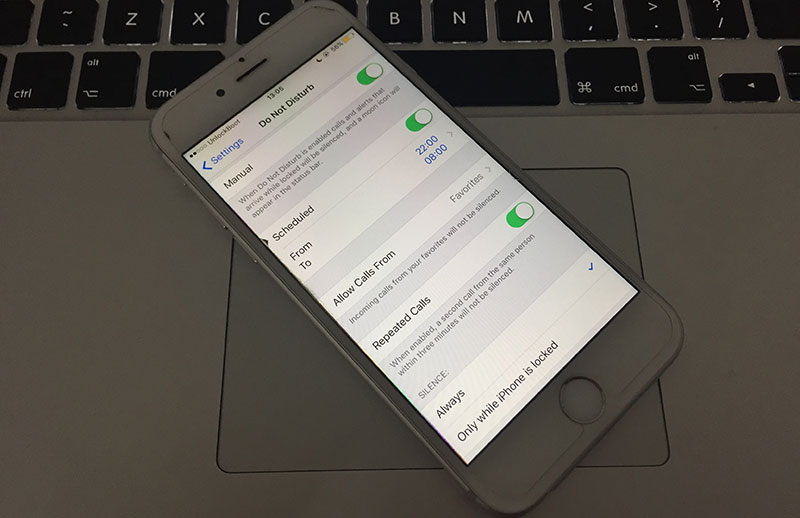
Activate Do Not Disturb Option to Block No Caller ID on iPhone
7 Steps to Block No Caller ID on iPhone or iPad
- First, launch the Settings app from the home screen on your iPhone. Inside Settings, look for the Do Not Disturb option. Go inside.
- There should be a toggle switch titled ‘Manual’, turn this one to ‘On’ position. Do Not Disturb will be turned on and a moon icon ☾ would be placed on the title bar. In Do Not Disturb mode, the phone by default goes into silent. However, this will be customized through our workaround.
- Find the option ‘Allow Calls From’. Under this feature, we are going to define whose calls should ring on your phone and whose shouldn’t.
- Under the available options, you might choose ‘Favorites’ if you only want to receive calls from the contacts that are marked favorite in your contact book. If you have put all your important contact numbers into the Favorites list earlier, you could just go with this setting. However, turning this on will stop taking calls and text messages from any other number that’s not in the Favorites list.
- Using the ‘All Contacts’ option will take calls from anyone and everyone in your contact book. This includes everyone in the Favorites list and any other list that you might have. However, your iPhone will not receive any calls from anyone off of your Contact Book.
- Using the ‘All Contacts’ filters out the ‘unknown caller’, ‘no caller ID’ etc. as well. These numbers can’t really be in your Contact Book, thus they will be ignored. With this option you can easily block No Caller ID on iPhone or iPad.
- Using the ‘Sample Groups’ option, the contact groups can be modified somewhat to a higher extent.
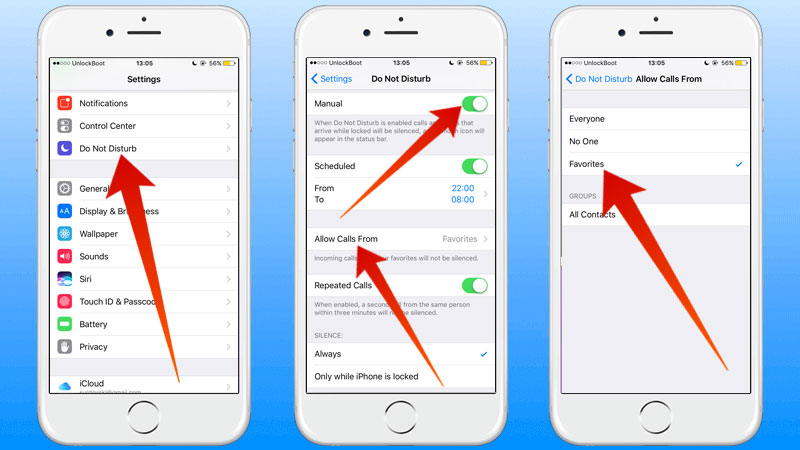
Enable Do not Disturb to block no caller id on iPhone and receive calls from Favorites
Note that, your iPhone will still ring whenever a call comes from any of the groups you have blocked above, but you will not receive any notification. This way you could identify who is calling you and may call back at a later time.
Now you will no longer receive calls with No Caller ID, Unknown Caller, Private Caller, Blocked Call or Anonymous Call and they will be automatically rejected.
What Not to Do when Using the Do Not Disturb Feature
If you aren’t an expert in iOS, then try to stick to what we show. Doing something wrong could end up in blocking all your incoming calls, which isn’t something any iPhone user would want. Blocking some calls is fine in most cases, but who wants to block every incoming call? No one.
Conclusion: Using the native Do Not Disturb feature, you can achieve call blocking features to some extent. If you require complete barring of calls, use a third party call blocker instead.










![30 Best Cydia Repo Sources For iOS 16/15/14 Jailbreak [2024] best cydia sources 2020](https://cdn.unlockboot.com/wp-content/uploads/2020/06/cydia-sources-13-100x70.jpg)