Users of Apple devices inevitably use an iCloud address, since it is pretty much a mandatory thing. Apart from security, iCloud is also used for cloud storage, photo storage, syncing of apps, emails etc. The iCloud email server has an individual email inbox pretty much like any other email client, one who uses the iCloud client can use the app interface or web interface of iCloud to do regular mail operations like forwarding, deletion of emails, adding CC or BCC etc. If you are new to iCloud and looking forward to an easier way to forward iCloud emails to some other email address, (Gmail, Yahoo, Hotmail, etc) you could follow our guideline.
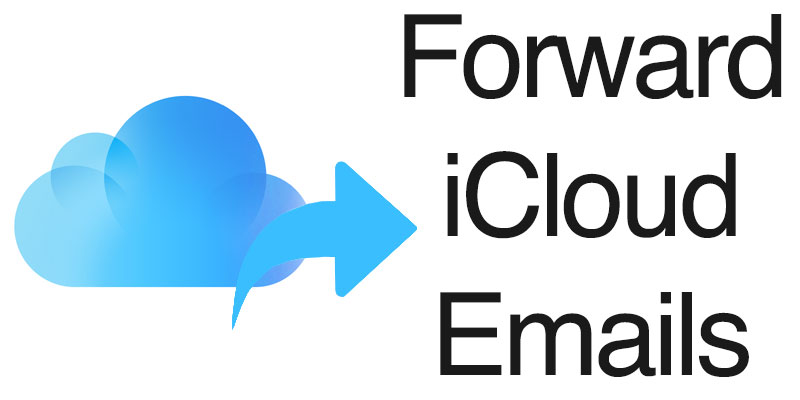
How to create an iCloud Email from your iPhone, iPad or iPod Touch
If you don’t have an iCloud email address to begin with, you will need a new one first. Apple iCloud accounts are offered for free, creating one takes only a few minutes with an average internet connection. If you have an iPhone or iPad, do the following steps:
- From the home screen of your iOS devices, launch Settings and find the iCloud option. Tap on it.
- If a different iCloud account is signed in, tap on the address to sign it out.
- Tap on the Mail option and tap on Create button to create a new Apple ID. A series of information would now be required.
- Input your birthday, First Name, Last Name etc.
- Also, define your username. Supposedly, yourname [at] icloud.com would be your iCloud account name.
- The UI should ask for a password. Choose a strong one, yet something that you can remember.
- Tap on Create and your new iCloud account will now be created.
- You should be asked to choose three security questions. Choose wisely and remember the answers.
- Finally, agree to the Terms and Conditions. Done, the new iCloud account is created!
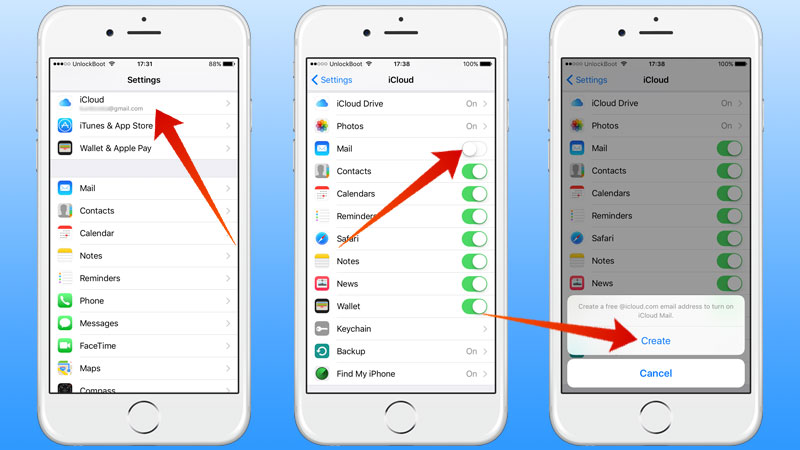
Once you are logged in with your iCloud email address, you should be able to see the email account within the Mail app in iOS. To forward iCloud emails using the iCloud Web Mail interface, do the following steps:
Steps to Forward iCloud Emails to Gmail, Yahoo or Hotmail
Step 1: First, you need to be logged in to your iCloud account and open iCloud Email.
Step 2: Click on ⚙ ‘Show Actions menu’, which looks like a gear icon located at the top left corner.
Step 3: Click on Preferences from the new menu that appears. Once the Preferences dialog box opens, select the General tab.
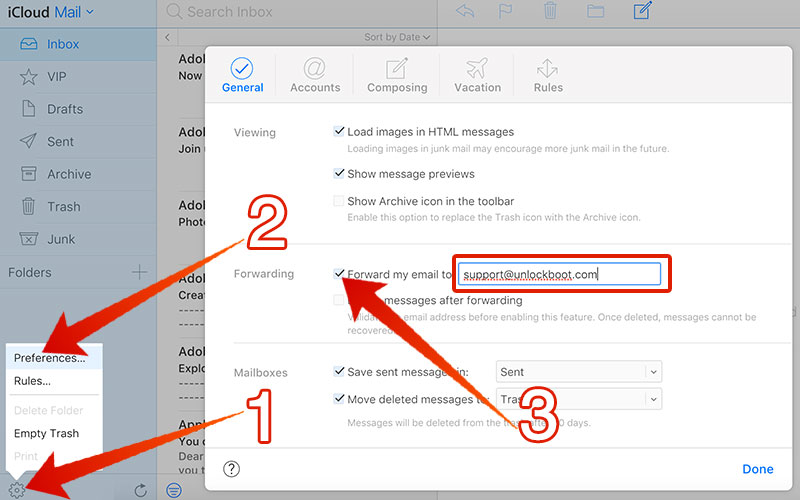
Step 4: Under the Forwarding section, ensure the option ‘Forward my email to:’ is checked.
Step 5: If you want your original email to be deleted after forwarding, have the option ‘Delete messages after forwarding’ is also checked.
Step 6: However, if you must delete your emails after they are forwarded, verify this functionality by sending and forwarding an email to your own email address.
Step 7: Once done, forwarding starts automatically. There is no other formality to attend, accepting a Terms and Conditions is not necessary either.
Step 8: Click Done to close.
After you complete all the steps, you should now be able to forward iCloud emails to your desired email address without an issue. Now you can open your Gmail, Hotmail, Yahoo, Outlook, GMX, Zoho, Yandex, Aim or other email provider and read your iCloud emails there.
Conclusion
Forwarding an email is easy with the iCloud webmail interface. The process is similar if you use the Mail app as well. The task happens almost immediately.










![30 Best Cydia Repo Sources For iOS 16/15/14 Jailbreak [2024] best cydia sources 2020](https://cdn.unlockboot.com/wp-content/uploads/2020/06/cydia-sources-13-100x70.jpg)