Want to know how to free up space on iPhone? This post lists 10 measures you can take for the purpose. Most of them don’t require you to purchase any gadget.
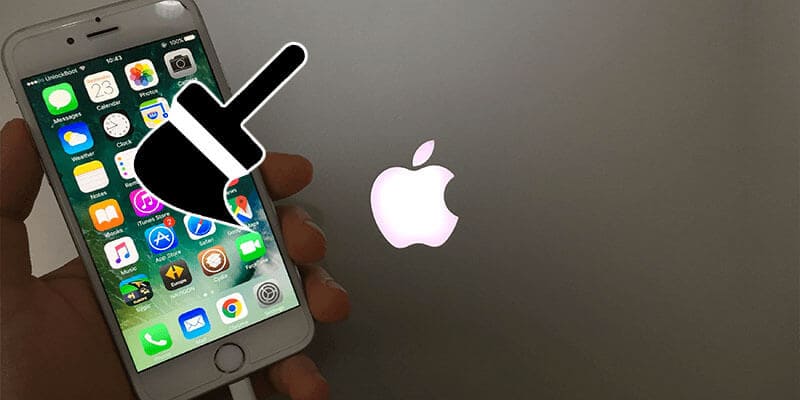
10 Quick Ways to Free Up Space on iPhone & iPad
- Keep Internal App Downloads in Check: Go to “Manage Store” to see how much space the app takes. Tap any icon to see the app size as well as the data downloaded beside it. Delete the ones that take up too much space.
- See Usage: See what is taking the most space by going to General –> Usage –> Manage Storage. You’ll see the space used and space available.
- Remove Old Videos & Podcasts: A 30 minute podcast can be 30 minutes long. Delete old ones. Use Apple’s Podcast app to see which ones have been played and swipe left to delete. Do the same action within video app.
- Remove Unused Games: This is the 4th measure you can take to know how to free up space on iPhone. Several gaming apps are tiny, but a few run on 3D graphics and can take a lot of space. 1.2 GB is the size of Oregon Trail, for instance. Go to “Manage Store” and delete the games you don’t play anymore.

Uninstall unused games to free up space on iPhone
- Use Google+ to Save Images: Backup some photos to the cloud. Google+ offers free storage for videos less than 15 min long and videos below 2048 by 2048 px. Create a Google account, and choose “auto backup” in app’s Settings. Select backup “Over WiFi Only” to save mobile data.
- Make Messages Automatically Expire: Automatically delete older messages by going to Settings > Messages and selecting “1 year” or “30 days” inside “Keep Message”.
- Photo Stream Is Not Necessary: This feature syncs last 1000 images you took across iDevices. That means it stores 1 GB two times. So unless you want to share photos between iPhone and iPad, turn it off by going to Settings > Scrolling down to “Photos & Camera” and toggling “My Photo Stream” off. You’re learning how to free space on iPhone well especially on a 16GB iPhone.

Disable Photo Stream to free up space on iPhone & iPad
- Streaming Music Service Is a Consideration: Stop storing every song on your device. Get the ones you love, and listen rest on iTunes match. For a price of $25 a year, you can access all tracks in the iTunes library over cloud. Any track can be downloaded by tapping the cloud icon.
- Save HDR Images Only: Your phone may be storing two versions of the same photo. That’s it utilizing high dynamic range. It happens the HDR is always on or on Auto. To take control, go to Settings -> Photo ad Camera. Scroll below and unselect “Keep Normal Photo”.
- Check “Other” Section in iTunes & Restore Device: This category includes your web browser data, music and email. Corrupted files may be taking more space. Backup your data and restore your handset to clear this. Head to iTunes, save a backup of the iPhone data by choosing “Backup Now”, and then select “Restore iPhone”. Lastly, select “Restore Backup”.
That’s how to free up space on iPhone or iPad easily.
![TCL Google FRP Removal Service for ANY Model [INSTANT] tcl frp removal service](https://cdn.unlockboot.com/wp-content/uploads/2025/03/tcl-frp-removal-usb-324x160.jpg)
![Nokia Google FRP Removal Service for ANY Model [INSTANT] nokia frp removal service](https://cdn.unlockboot.com/wp-content/uploads/2025/03/nokia-frp-removal-324x160.jpg)








![30 Best Cydia Repo Sources For iOS 16/15/14 Jailbreak [2024] best cydia sources 2020](https://cdn.unlockboot.com/wp-content/uploads/2020/06/cydia-sources-13-100x70.jpg)