Are you seeing a lot of 3D photos on Facebook these days? Well, that’s because Facebook has released a new feature called “3D photo” – it adds an additional layer of depth to the images in people’s News Feeds. The social networking giant says that it is a new way for users to share their moments and memories in time with a fascinating, real-life dimension in both virtual reality and news feed. The feature can highlight the distance between the background of an image and the subject or object in the foreground to add life to different scenes (with movement and depth).

Below is a guide on how Facebook 3D photos work, including how to create, share and see them.
More Information on Facebook 3D Photo
3D image is a brand new feature on Facebook introduced to make images quite more immersive than they are in a typical News Feed (as well as from virtual reality headsets). First talked about in May, 3D images essentially draw from an image’s depth of map, captured with a dual camera smartphone. It then adds some enhancements through a custom software. The end result is a stellar, pseudo-3D photo.
Viewing Facebook 3D Photos
Beginning October 2018, every Facebook user would get the ability to see Facebook 3D photos using the Facebook mobile app, or from the web browser present in Oculus Go VR headsets. Firefox can also be used on the Oculus Rif.
When using a phone to see a 3D photo, tilt or scroll the handset to see the magic of perspective-shifting images.
Creating and Sharing Facebook 3D Photos from iPhone or Android Devices
You’ll need an iPhone that has a dual camera (iPhone 8+, iPhone 7+, iPhone X, iPhone XS, or iPhone XS Max). Other devices like LG V35 ThinQ and Samsung Galaxy Note 9 also has dual cameras, but Facebook hasn’t added support for those models yet. The company said it’ll be adding support for other devices in the future.
Creating & Sharing 3D Photos
Being by using the Facebook mobile app to create a new Facebook post, and then tap the icon with the three dots to view options for posting. Thereon, tap 3D photo to access the Portraits folder on the iPhone, then select an image and preview it. Finally, insert a caption and tap share.

Steps to upload a Facebook 3D photo in Facebook mobile app
- Write a status
- Choose 3D photo
- Select the desired 3D image
- Click “Next” and tap “Share”.
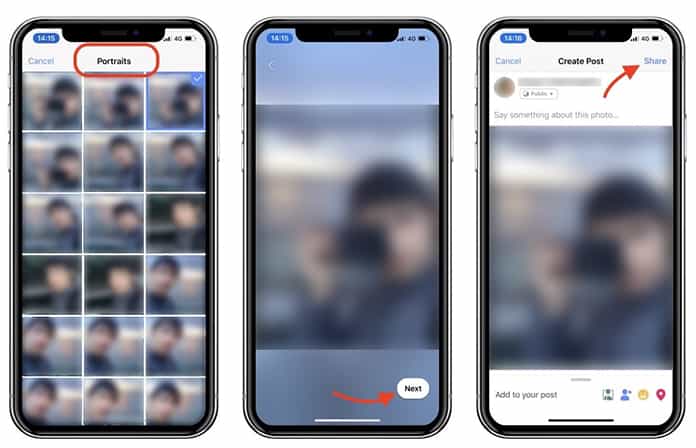
If you don’t see the 3D photo menu on your Facebook account, try these steps:
- Check that you’re using a dual camera iPhone like iPhone XS Max and iPhone XS
- Visit this page: https://facebook.com/Facebook360/
- Close the Facebook app from the Facebook App Switcher.
- Open Facebook
You’ll now see the 3D photo option on Facebook app.
Bonus Tips & Tricks
Here are some other things to keep in mind when posting and sharing Facebook 3D photos:
- The best result is achieved when the main subject is 3-4 feet away.
- Shoot scenes with several layers of depth, such as family members in an open landscape.
- Capture things with contrasting colors, and avoid matching things, like a red shirt in front of a red wall.
- Capture things that have some texture available, and aren’t shiny.
- Avoid transparent items like glass or plastic, as the sensors of depth can easily pass on those.
Facebook 3D Photos: The Future
The majority of Facebook users can already view Facebook 3D photos. We expect the functionality to be widely adopted by the end of this year.


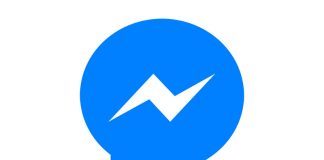







![30 Best Cydia Repo Sources For iOS 16/15/14 Jailbreak [2024] best cydia sources 2020](https://cdn.unlockboot.com/wp-content/uploads/2020/06/cydia-sources-13-100x70.jpg)