One cool feature about iPhone 7 and iPhone 7 Plus are their cameras. Even so, that the iPhone 7 Plus has two lenses installed in the camera, for a wide and zoom angle shot. But few of the users of iPhone 7 and iPhone 7 Plus have encountered a problem with their camera, that when opened it freezes and sometimes doesn’t work at all. So if you have just launched your camera app and you see a black blank screen or an out-of-focus image as the camera display; hence iPhone is not able to take a picture or a video then you’re one of the users that faces this problem. Follow the 5 methods below to fix camera freezing on iPhone 7 and 7 Plus issue.
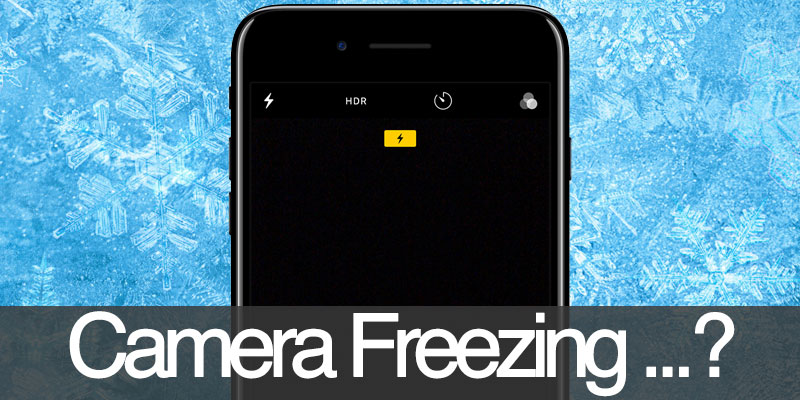
One of the reasons people buy iPhone is because of their camera quality which lets you capture 4K quality videos. And if you’re anything like me, I love to take pictures, capture moments and share them with friends. But because of this issue, I am unable to do all that is pretty irritating.
As of now, there is no proper solution to this problem, just a forceful fix to the iPhone 7 and iPhone 7 Plus camera freezing issue. Follow the 5 tested methods to fix camera freezing on iPhone 7 problem quickly.
1. Force Reboot your iPhone 7/7 Plus to Fix the Camera Freezing Issue
You need to initiate a hard-reset to your iPhone, which is not an idle solution or fix to the camera freezing issue. But, it’s the only solution. If you’re thinking just to quit the app and launch it again, well it doesn’t work; even if you do a force quit. You have to in any circumstance to hard-reset your iPhone 7 or iPhone 7 Plus in order to have a working camera app.
A hard-reset is different from rebooting your iPhone 7 or iPhone 7 Plus. To reboot/restart your iPhone 7 and iPhone 7 Plus, you had to hold the power button and then slide power icon, and turn the iPhone 7 and iPhone 7 Plus back on again. For the hard-reset, the actions are slightly different. Following steps will show you how to hard-reset your iPhone 7 and iPhone 7 Plus to fix the camera freezing issue:
- Hold down the power button.
- Plus hold the volume down button.
- Keep holding both of the buttons until the Apple logo appears.
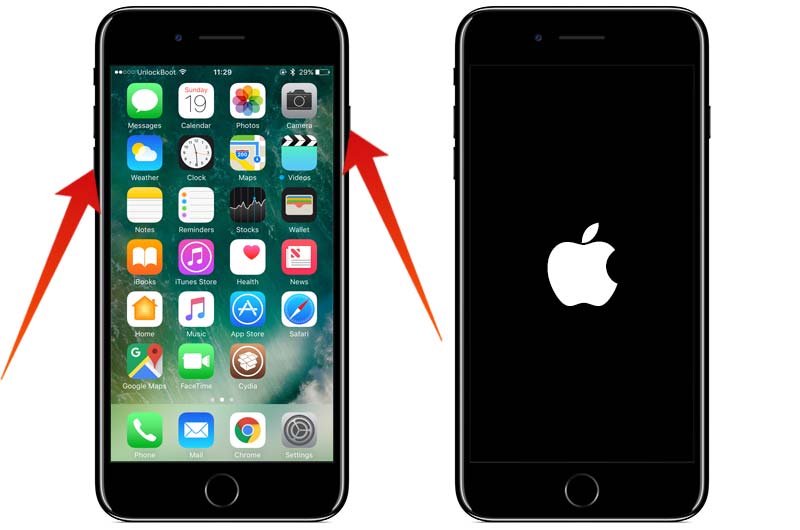
After completing the above steps the iPhone 7 and iPhone 7 Plus has successfully rebooted. Launch the camera app and now you will be able to use it without any problems. But remember that this a temporary fix rather than a full repair to the issue. So if the camera freezes or stop working just hard-reset your iPhone 7 or iPhone 7 Plus.
2. Close the Camera App and Open it Again
Restarting your Camera app can resolve the freezing issue. To close the Camera app, just double tap the home button on your iPhone 7 or 7 Plus and swipe from the bottom to the top to close the Camera app.
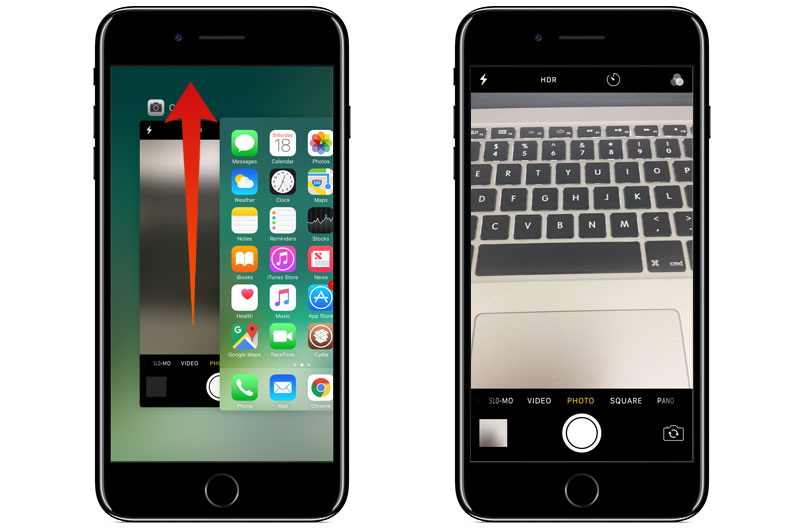
Wait for a while and open the Camera app again. Now the problem should be resolved. If the Camera not working or freezing again – try the next method to resolve the issue. Camera freezing on iPhone 7 again? Try the next solution.
3. Install the Latest Software Update to Resolve the Camera Issues
According to the threads and forums on this issue, the expert contributors have stated that it’s a temporary bug and will be fixed in the future iOS updates. Therefore, always make sure that your iOS device is running the latest software. In order to check what iOS you’re running and whether you need to update do the following:
- Go to the Settings app.
- Then, General.
- And finally, click Software Update.
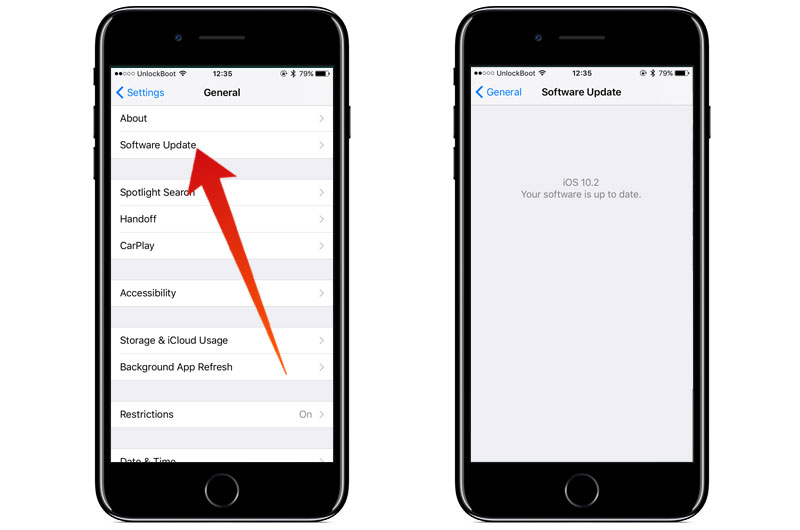
After you install the latest software update on your iPhone, try again to start the Camera app to see if it’s working properly. If the freezing issue isn’t resolved yet, move to the next method.
4. Disable Location Services & Background App Refresh
Location Services tracking can drain your battery and overheat your device. We recommend you to disable Location Services when you don’t need it. To disable Location services you need to go to Settings -> Privacy -> Location Services and turn off the switch.
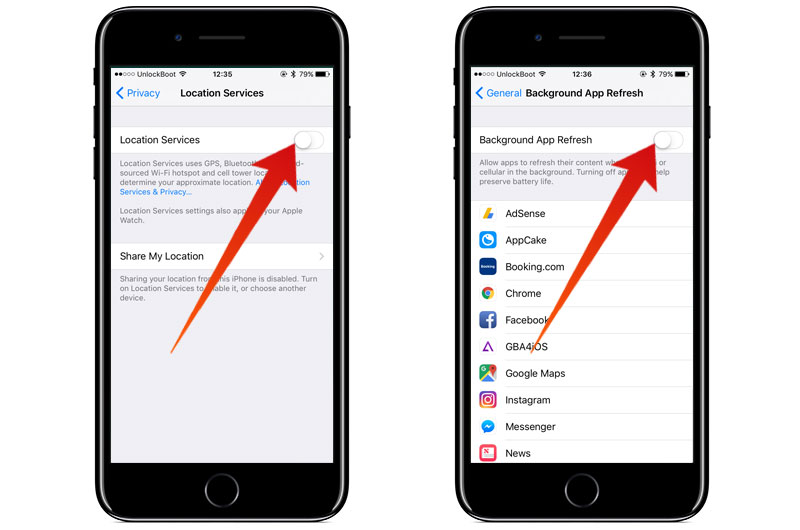
Another required option to be turned off is the Background App Refresh. You need to turn it off to prevent apps from running in the background on your iPhone. To disable Background App Refresh go to Settings -> General -> Background App Refresh. After you turn off both options, reboot your device and try again to run the Camera app to check if the freezing issue was resolved.
5. Reset All Settings on iPhone to Resolve Camera Freezing issue
After you tried the previous ways to resolve the Camera freezing issue on your iPhone 7 or 7 Plus, we recommend you to reset all settings on your device. To do that go to Settings -> General -> Reset All Settings. Tap on this option and confirm by entering your passcode and tap on the Reset All Settings.
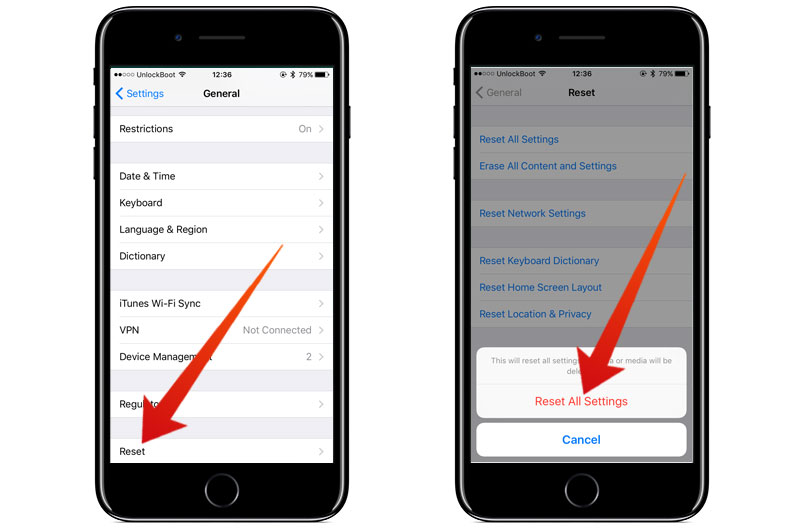
After few moments your device will be rebooted and your iPhone will be reset to its default settings. Now you can try to launch the Camera app to see if it’s working fine.
Let us know in the comments whether this temporary fix worked for you?










![30 Best Cydia Repo Sources For iOS 16/15/14 Jailbreak [2024] best cydia sources 2020](https://cdn.unlockboot.com/wp-content/uploads/2020/06/cydia-sources-13-100x70.jpg)