Want to right click on Mac? Many people do, but Apple preferred a one-button mouse over the two-button one. Even with two-button options for Mac, people continue to bring up the question. Even if you’re aware of how to right click on Mac, those who’ve switched from Windows may not be sure of how to do this.
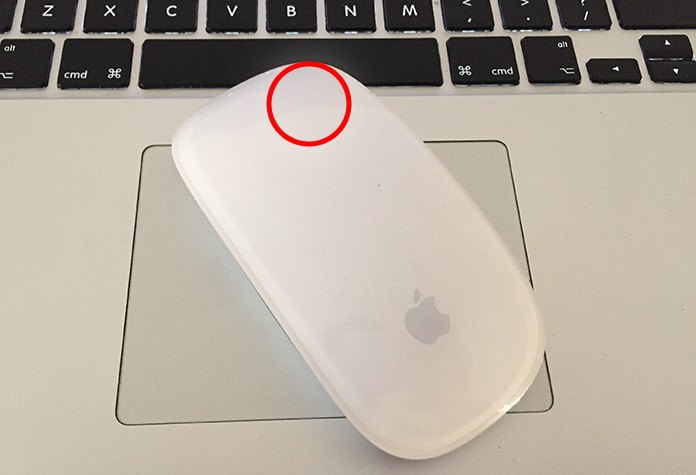
Then there’s also the fact that popular devices these days are Mac laptops that feature multitouch trackpads that don’t show an obvious way of right or left clicks. For instance, the new Force Touch trackpad on the 13 in and 12 in MacBook Pro takes things up a notch.
But don’t worry, we’ll show you how to right click on Mac. Here are several methods to achieve the purpose.
Use Two Fingers to Right Click on MacBook Pro Using a Trackpad
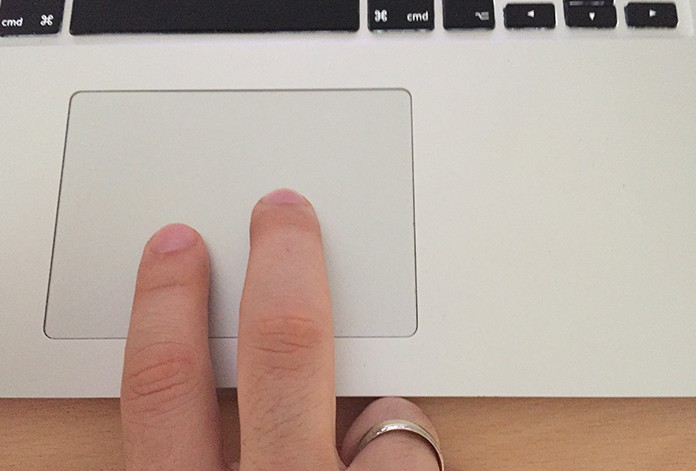
Right Click on MacBook Pro using two fingers
With a trackpad, you can use two fingers for clicking. If it doesn’t click in the first go, open System Preferences by clicking on the cog icon in the Dock, or the Apple icon at the screen’s top left corner then System Preferences. Then click on Trackpad and inside Trackpad preferences choose “Click or tap with two fingers.” You can set up other Gestures here, as well.
Tap the Trackpad’s right Corner
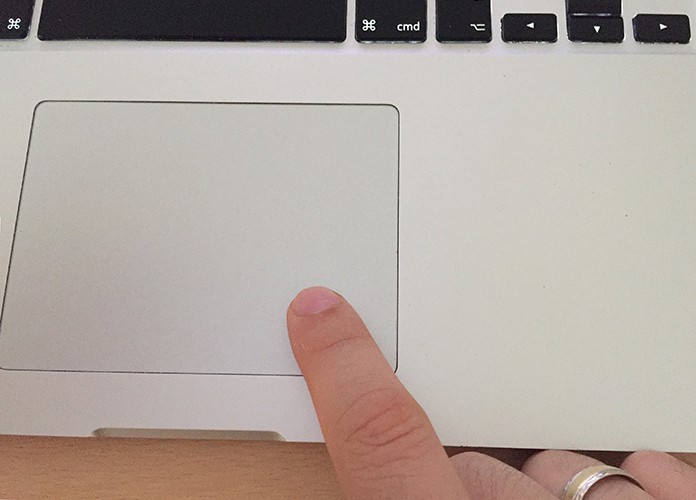
Tap on the right corner to right click on a Mac
It could be that two-finger tapping may not be the most viable way to right click. If so, you can click on the Trackpad’s corner to right-click. For setting up this preference again you need System Preferences. This time around, instead of clicking “Click or tap with two fingers” choose either “Click in bottom left corner” or “Click or tap with two fingers.”
Right Click on Mac by Pressing Control
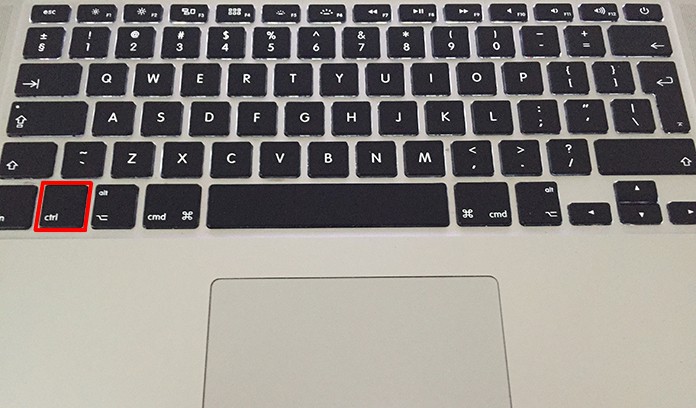
Use Control button to Right Click on Mac
Press “CTRL” or Control key while tapping the mouse button, or the trackpad. Ctrl key is not the Alt or Option key. It’s not next to the spacebar, but at the keyboard’s far end, either on the left or right side.
Using the brand new Force Touch trackpad on MacBook to Right-Click
This new trackpad utilizes haptic feedback to fool users into thinking they can use different pressures for clicking. There is a deeper click that shows up a contextual menu which is same as the right-click, but this isn’t the case necessarily. We have to be patient and see how Force Touch is implemented by other companies.

Right click on a MacBook Pro with Force Touch trackpad
At the moment, if you desire to right-click on the track pad of Force Touch, do so with two fingers, or set it for tapping in the bottom or right corner.
Using an Apple mouse To Right Click on Mac
If you’re possessing an Apple Magic Mouse you may want to know how to right-click (the mouse doesn’t have any buttons). Apple’s mouse utilizes several of the multi-touch gestures as the trackpad, but, generally, the place where you click also determines the kind of click performed.

Right Click on a Mac using Magic Mouse
Actually, right clicking Apple Magic Mouse is intuitive – users can click on the mouse’s right side. If it doesn’t go through System Preferences need to be set up.
Right-Click with Any Mouse
Purchasing a two-button mouse allows you to right-click as usual.
Why Right-Click on Mac?
You get a new level of interaction, for instance, right clicking on a word doc gives you the option to see synonyms, change the font, and cut and paste. Doing so in an open app’s icon allows you to quit the app.
Therefore, based on the program’s complexity, right-click is going to provide you with an extra layer of detail.










![30 Best Cydia Repo Sources For iOS 16/15/14 Jailbreak [2024] best cydia sources 2020](https://cdn.unlockboot.com/wp-content/uploads/2020/06/cydia-sources-13-100x70.jpg)