As we know, we can purchase different apps from Apple store using an iPhone. We can also buy in-app purchases that allow us to use more features and functions of an app. However, sometimes it happens that you receive an error message from the store saying your purchase could not be completed in App Store. This error message comes due to some store and wallet problems. First of all, you must know that why this error message is appearing on your App Store.
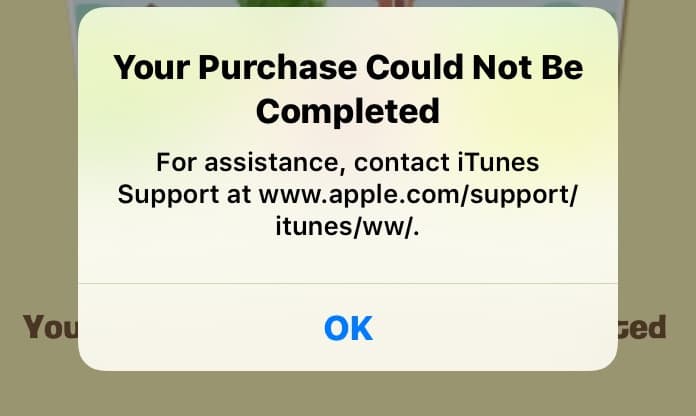
2 Ways to Fix Purchase Could Not Be Completed Error
The problem causes mostly when your currency doesn’t match with the currency in the app or the App store. Moreover, if you have some wallet issues on your iPhone, you can get this error message. If you are getting this error message, don’t worry about it too much. You can easily solve this problem as you just have to view your account and wallet in Store.
Before doing anything, you must consider some important points that will help you to fix this problem. If you are having this problem for the first time, it is Apple ID or payment information error. However, if you have already purchased some items from your App Store and you are facing this error purchase could not be completed in App Store, for the first time, this could be a system error. You can reboot your device in order to fix some system errors that might cause this payment error. On the opposite hand, if you are seeing this error for the first time, see the methods below to fix your problem.
1. Change Payment Information From Your Device
The first step is changing payment information. Sometimes, many problems are produced wither by the system or by the store regarding payment and payment information, and this can cause such errors while purchasing an app from App Store. Here is how you can fix your problems using a simple method.
Step 1: First of all, click on the Settings app on your device and tap on iTunes & App Store.
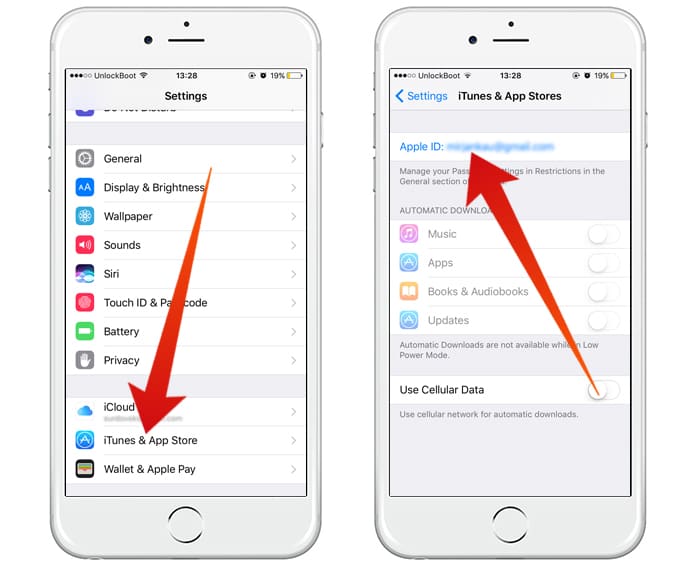
Step 2: Here you will add Apple ID option. Click on it and under Apple ID option, click on View Apple ID.
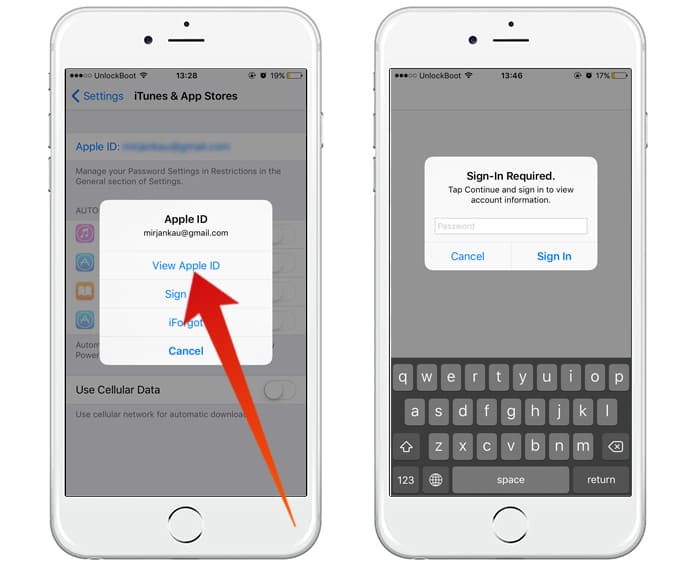
Step 3: Now you will be asked to provide you Apple ID and password. Enter your ID and Password.
Step 4: Now click on payment information.
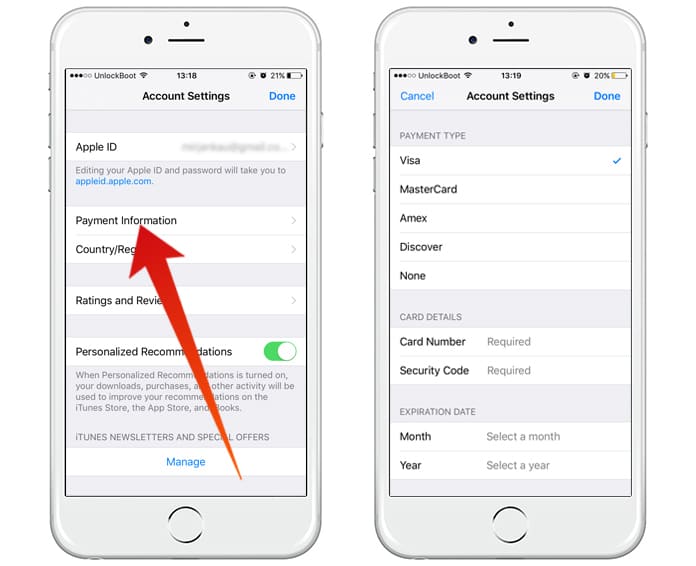
Step 5: Here you can change payment information by clicking on Edit button.
Step 6: Now change the payment information and click Done.
Step 7: Now you have successfully changed your payment information.
Now go to your App Store and try purchasing that app again and it will hopefully work.
2. Update Account info Using iTunes on PC or Mac
The second method is updating some information in the App Store which is causing this error message. Here is how you can update info from iTunes on your PC or Mac.
Step 1: Open iTunes and click on Sign in under Store option.
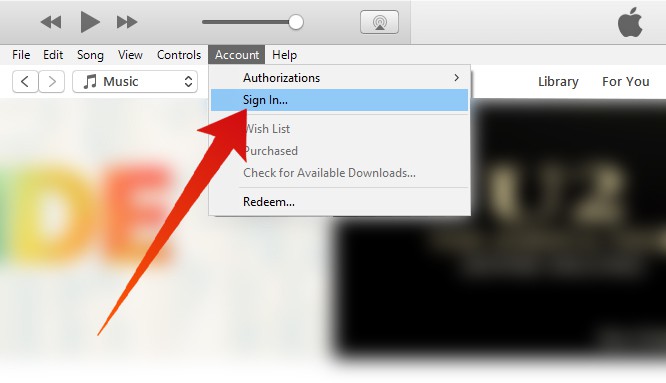
Step 2: Now you will have to put your Apple ID and password.
Step 3: Now repeat the process i.e. click on sign in and click on Store option.
Step 4: Here you will see View Account Information. By clicking on it, you can view all the information about your account in App Store.

Step 5: Enter the password to proceed.
Step 6: Her you can see the payment page, and you can edit it by clicking on edit button.
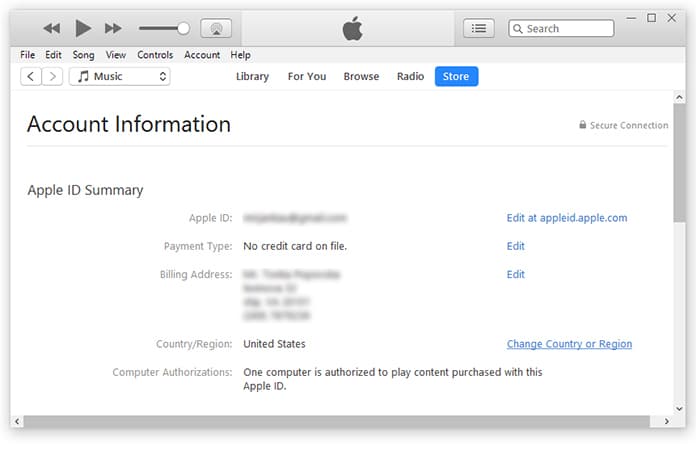
Step 7: Now tap on done and the information has been updated.
We hope that these methods can fix purchase could not be completed error, which appears in App Store. This error can be really annoying sometimes, but don’t worry try one of these methods to fix it.

![Honor Google FRP Removal Service for ANY Model [INSTANT] honor frp removal service](https://cdn.unlockboot.com/wp-content/uploads/2024/05/honor-frp-removal-324x160.jpg)








![30 Best Cydia Repo Sources For iOS 16/15/14 Jailbreak [2024] best cydia sources 2020](https://cdn.unlockboot.com/wp-content/uploads/2020/06/cydia-sources-13-100x70.jpg)