Almost all of you might know about the PwnageTool, which helps you jailbreak your device as well as preserve the old baseband for the ultrasn0w or even the commercial unlock your iPhone 4.

The PwnageTool has been given an upgrade and now; it’s the PwnageTool 5.1.1, which has been released by the iPhone Dev Team.
This tool has been developed for the A4 devices, and it also allows users to build an IPSW firmware file for jailbreaking your A4 devices, after you restore them. Why is this tool beneficial? That’s because it can be used by users who want to preserve the iPhone’s baseband for unlocking their iPhone. This tool can be used for users who want to customize the jailbreak for the iPod Touch, iPhone and the iPad. If you want to jailbreak your A4 devices, using this tool, then simply read on!
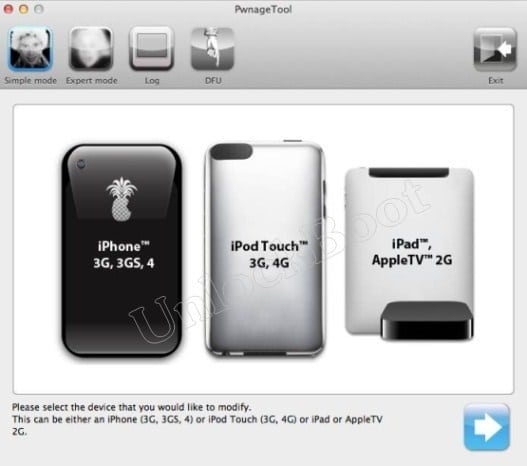 |
| Preserve iOS 5.1.1 baseband with Pwnagetool |
Before you start with the jailbreaking process, you need to keep in mind that the PwnageTool 5.1.1 is only for the Mac users and the A4 devices. Furthermore, you need to make sure that you make a back up of your device as this process will be restoring it. Once, you have made a back up, you can start with the tutorial.
Before you start with the jailbreaking process, you need to keep in mind that the PwnageTool 5.1.1 is only for the Mac users and the A4 devices. Furthermore, you need to make sure that you make a back up of your device as this process will be restoring it. Once, you have made a back up, you can start with the tutorial;
- The first thing you need to do is download (link) the PwnageTool 5.1.1
- Once, the download is complete, double-click on the icon and launch the tool. If a window appears, asking you to launch the file, then click ‘Open’ and then ‘Ok’.
- Select the ‘Expert Mode’ option present at the top of the tool’s window and then select the device that you will be jailbreaking and then click the ‘Blue arrow’.
- You will come to the next screen, and here you have to click ‘Browse for IPSW’. You have to do this for selecting the iOS firmware you’ll be jailbreaking. The tool is capable of doing this automatically. You can do this manually by double-clicking on ‘Browse for IPSW’ and then selecting the specific firmware. If you don’t have the firmware, then download (link)the iOS 5.1.1 on your Mac. The firmware file will be at: ‘~/Library/iTunes/iPhone Software Updates’. When the file has been selected, again click the blue arrow.
- Here the tool will give you some options;
- General Settings: This allows you to customize the jailbreak’s features such as the root partition size, the activation ways for users with an unofficial carrier, and you can also re-enable the functionality for users who are jailbreaking their A4 devices.
If you are using an unofficial carrier on your iPhone, then make sure to activate the phone feature.
-
- Custom Packages: Here you have to select ‘Cydia’ to be installed.
- Cydia Packages: You can select the Cydia packages to be pre-installed when you restore the custom firmware file.
When all of the customizations have been done, return to the main screen and select ‘Build’.
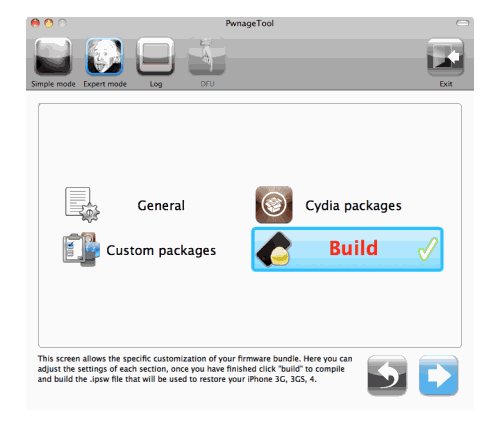 |
| Preserve IOS 5.1.1 baseband |
- Select the folder having your IPSW file and be patient until a custom firmware is built.
- When the process is complete, enter the device’s DFU mode, and you will be shown a message that you have been successful in entering the mode
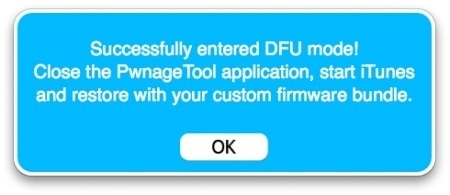 |
| Sucessfully entered DFU mode |
There you have it; you have successfully used the PwnageTool 5.1.1 jailbreak for preserving the old baseband for unlocking your iPhone.
Feel free to ask questions!


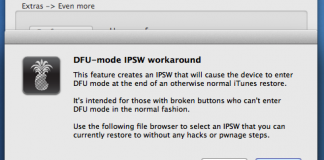







![30 Best Cydia Repo Sources For iOS 16/15/14 Jailbreak [2024] best cydia sources 2020](https://cdn.unlockboot.com/wp-content/uploads/2020/06/cydia-sources-13-100x70.jpg)