There are numerous reasons to block porn on iPhone or iPad. They can appear accidentally when you’re in a gathering or can make your device prone to adware and spyware. Moreover, they are definitely not appropriate if you have kids around.
In addition to that there’s always a chance that everybody could come to know about your porn addiction even if you’re using private or incognito mode, so it’s best to block porn on iPhone right away than facing consequences later.

If you have a porn addiction and are tired of porn site names popping up in your browser when you type a word, you will have to change the restriction settings.
4 Steps to Block Porn On iPhone or iPad Without App
Step 1: Open the Settings app, access General and then Restrictions. If you haven’t been in the Restrictions menu before, you will have to create a four digital passcode which does not have to be the same as your phone’s lock passcode.
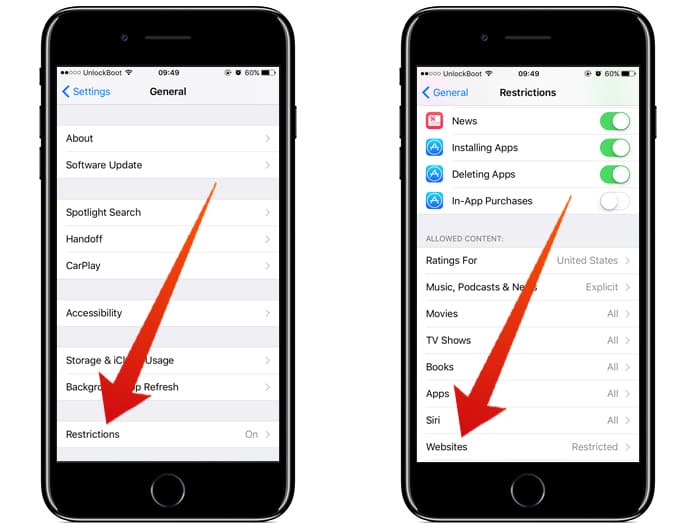
Use the Restrictions option to block websites on iPhone
Step 2: Once you’re done creating the passcode, scroll down and select Websites.
Step 3: In this menu, you’ll see two options other than the All Websites tab. The two options are Limit Adult Content or Specific Websites, we’ll discuss both.
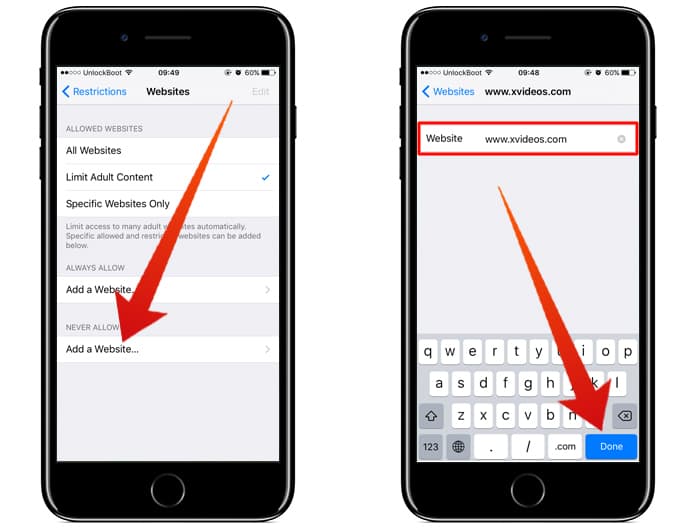
Select Limit Adult Content to Block website on iPhone
Step 4: Enabling the Limit Adult Content Settings, the pornographic and any other adult related websites will be blocked. If a website still pops up after enabling this, you can include that website in the Never Allow list.
The Specific Websites setting is a more customized setting and really comes in handy when you’re looking to set up a device for kids. All the other websites except those that you will have allowed will not be accessible.
Check if Websites Are Really Blocked
Open any web browser on your iOS device and enter the web address of any porn site. If you did everything correctly when setting restrictions, the website will not open. If anyone tries to Allow Website, he/she will be prompted to enter the restrictions passcode.
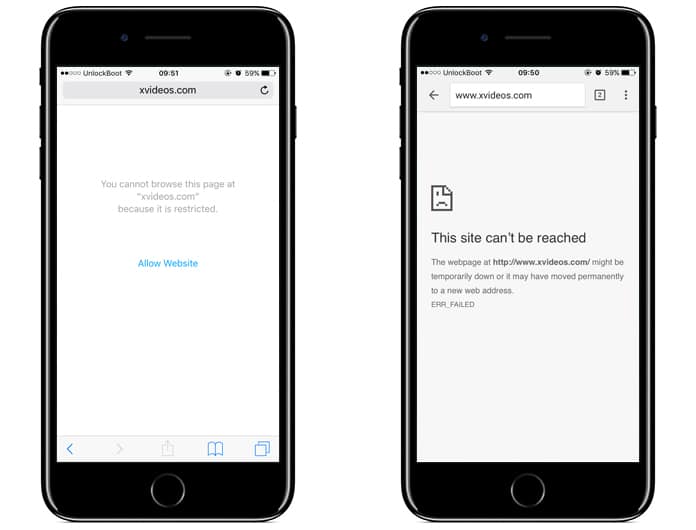
You cannot browse this page at “website” because it is restricted
The above are some ways to block porn on iPhone and save yourself from potential embarrassment or when giving access to an iOS device to your kids.
Read Also: How to Use Parental Controls on iPhone
If you want to re-enable the access to those websites, simply go to Settings -> General -> Restrictions -> toggle off the restrictions option and enter your passcode.
Now you will be able to access the blocked websites on your iDevice.
To reblock access, toggle on that option again. You don’t need to add the sites to the list again because that’s done already.










![30 Best Cydia Repo Sources For iOS 16/15/14 Jailbreak [2024] best cydia sources 2020](https://cdn.unlockboot.com/wp-content/uploads/2020/06/cydia-sources-13-100x70.jpg)