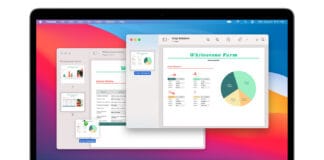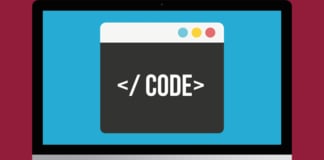Prying eyes always annoy me. Hence learning how to hide apps on iPhone was one big priority for me. Any device running on iOS 10 or later has the feature to hide apps. It is a feature which has for some reason remained elusive to many in the past years. Hiding apps is a pretty useful thing whether you are hiding from others or simply yourself. Spotlight search helps us to find any installed app so might as well hide it if we want.
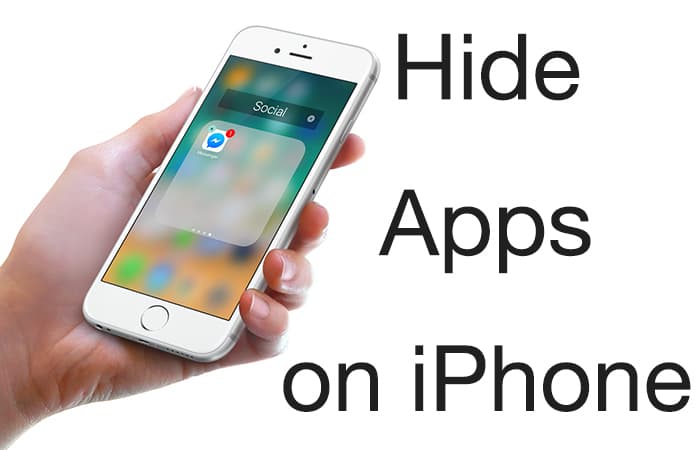
Hide Apps on iPhone Without Deleting Them
Although there is no official way to hide apps on an iOS device, techies have come up with innovative ideas to solve this problem. Apps by Apple like iTunes Store, Calculator, Reminders and others can be hidden for devices running on iOS 10 or higher. In an ideal world, Apple gives us the feature to hide our apps and helps over-crowding of the pages on our screen.
How to Hide Apps on iPhone Using Folders
Did you know that you have the option to make 12 pages of apps within your folders? This helps us in hiding our apps so well that it would require a lot of deep searching to find our apps. The ideal way to hide apps in folders is to fill the first page of the screen with open apps i.e. apps you don’t wish to hide. Fill the first two or three pages if you have lots of such apps. The idea is to be able overflow the folder with so many open apps that a few private ones in between are not discernible. Hide your private apps using folders:
Step 1: You want to hide an app so the obvious thing is that the folder cannot be on the first page. Access second or third Home screen by swiping left from the main Home screen.
Step 2: Tap and hold an app till it jiggling in order to move it.
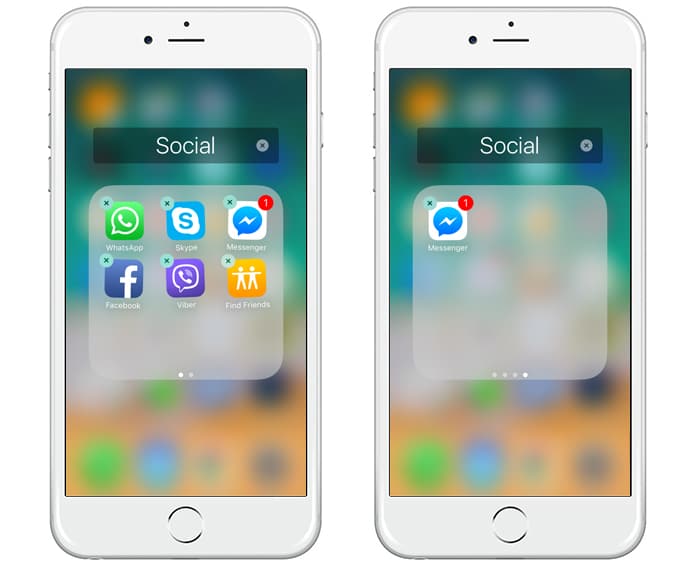
Step 3: Fill the folder with apps or find a folder already filled with apps. Add as many as you wish till you feel your private app is well concealed.
Step 4: If you do not have a folder, drag one of the jiggling apps towards another app. This will create a folder.
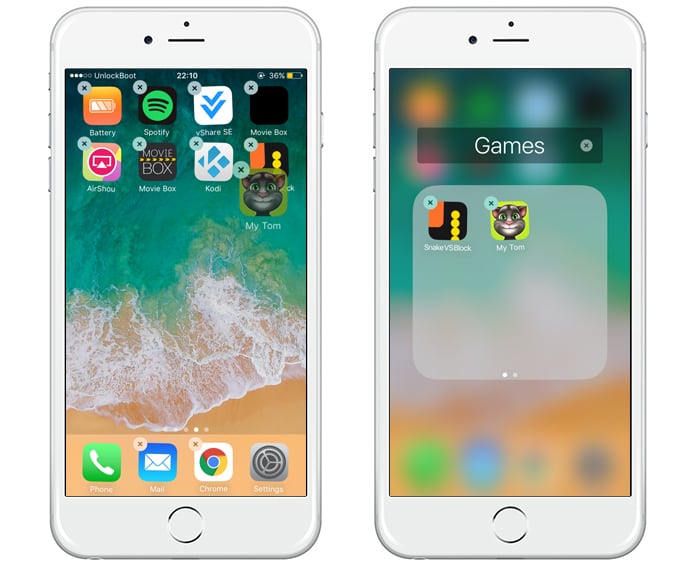
Step 5: Add at least seven more apps on the first page of your folder so that the first page is filled with all your open apps.
Step 6: Drag more apps so that a new page is formed in the folder.
Step 7: Fill this second page with more apps and add or two of your private apps.
Step 8: You can make 12 of such pages even if each page has just one app. Hence you can have your private app deeply buried on the eleventh page whereas your open apps can fill up the first ten pages.
In this way the apps are not really hidden in the true sense. However, it does make it difficult to just accidentally have seen it. By not having the private apps on the first page, someone will have to open the folder to actually see the app. It is not visible on the home screen.
How to Hide Stock iPhone Apps
You can easily hide stock apps on your iPhone if it is running on iOS 10. You can hide Apple stock apps the same way as third-party apps are deleted. The app is going to be only hidden and not deleted. In order to hide an Apple stock app on iPhone:
- Tap and hold an app till all your apps are jiggling.
- Simply tap the cross on the corner of the stock Apple app.
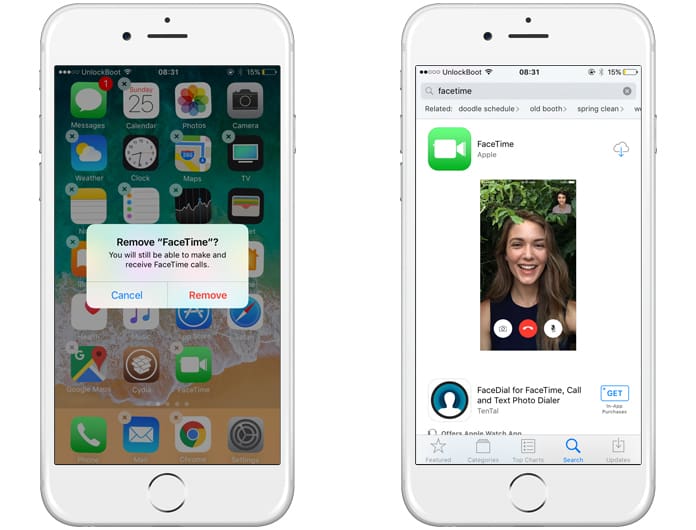
Note: You can always reinstall any of these apps from the App Store.
How to Find Hidden App on iPhone
This is one of the easiest but a very useful tip. We search through various pages of our Home screens and folders trying to find apps. This wastes a lot time especially if you have buried your app deep inside a folder. Simply use Spotlight to search for your apps.
Step 1: Swipe down from the middle of your Home screen.
Step 2: This opens Spotlight Search.
Step 3: Type the name of the app you are searching.
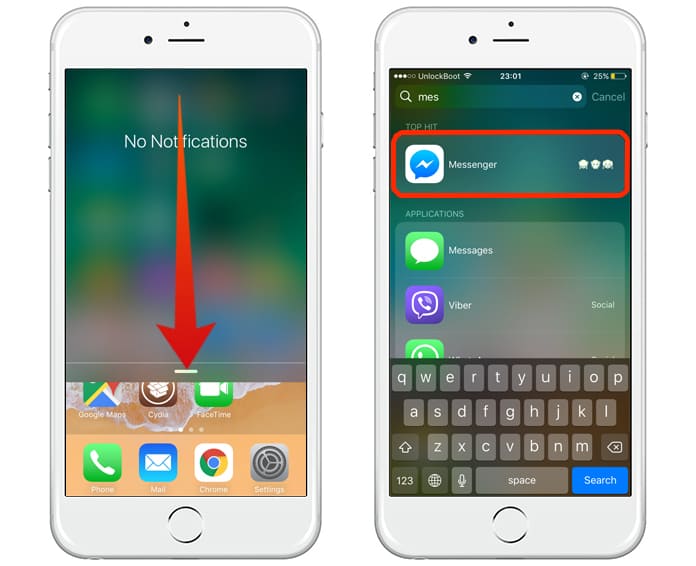
As long as the app is installed, it will show where the app is placed. Here you will see the folder where the app is hidden.
How to Hide Apps on iPhone From Spotlight Search
Having the Spotlight Search totally defeats the purpose. All your hard work of hiding your private app on the eleventh page of a folder created on the fourth Home screen page is in vain if all the person needs to do is use Spotlight Search. But there is a way to disable the Spotlight Search for an app. This, however, would also mean that even you can’t find it through Spotlight Search. To hide apps from Spotlight Search:
Step 1: Open Settings on your device.
Step 2: Here you will see the option General, click on it.
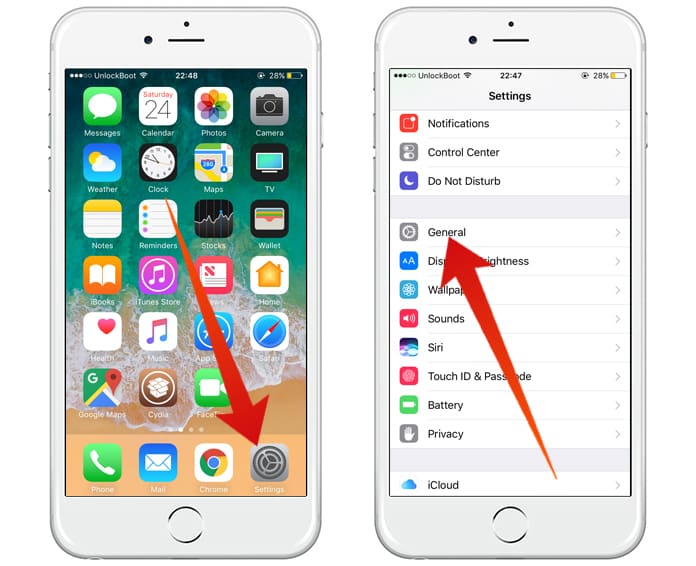
Step 3: After that select Spotlight Search.
Step 4: Turn Off any app you do not want Spotlight Search to find.
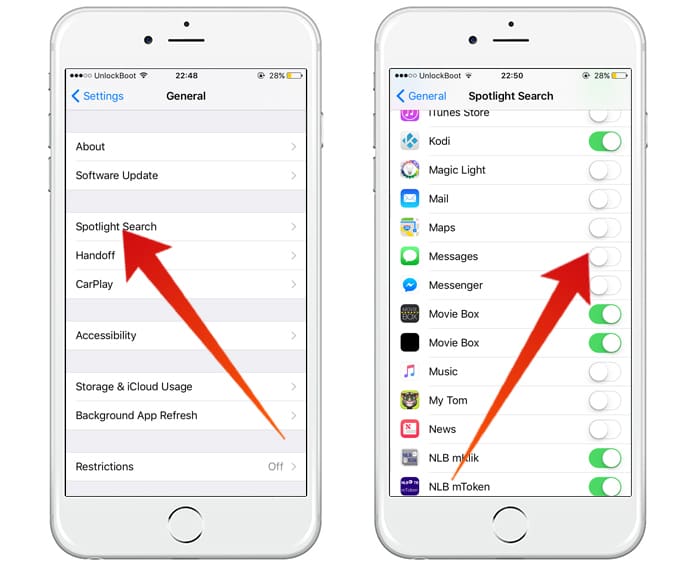
Hope you found these tips on how to hide apps on iPhone useful.