Regardless of whether you are faced with problems on the new iOS 5.1 firmware, or want to implement untethered jailbreak.
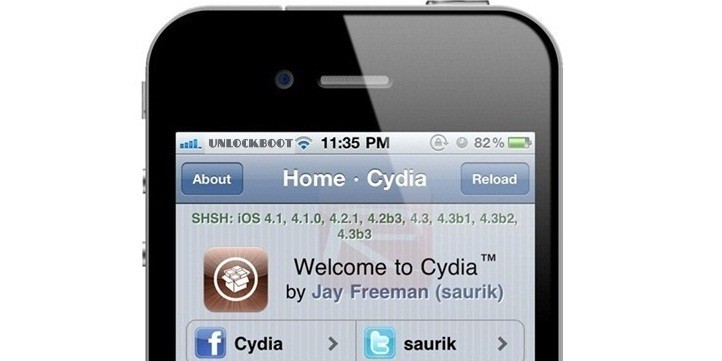
You may have a strong desire or need to downgrade the operating system from iOS 5.1 to the earlier versions. Now we’ll show you how to Downgrade iOS 5.1 to iOS 5.0.1 and 4.x.
Before we continue we recall that this procedure implies the existence of stored SHSH blobs certificates on older iOS versions. Only in this case, you can downgrade iOS 5.1 to iOS 5.0.1.
Note: Because after iOS 5.1 release, Apple stopped signing all previous firmware versions, the owners of the iPhone 4S will not be able to roll back the OS. The operation is only possible on the iPhone 4, 3GS, iPad 1 and both models iPod touch to iOS 5.0.1 (with custom files) and iOS 4.x if SHSH blobs and APTicket. IPad 2 users can downgrade to only iOS 4.x. Save SHSH blobs digital certificates can be as long as Apple signs the firmware.
How to downgrade iOS 5.1 to iOS 5.0.1 / 5.0 with iFaith 1.4
As we mentioned above, we need APTicket SHSH blobs for iOS 5.0.1 or 5.0, downgrade available to users through the creation of custom firmware. However, this is true only for the devices with A4 chip (iPhone 4, 3GS, iPad 1 and iPod touch).
Step 1: Download the latest version for Windows iFaith here and the official iOS 5.0.1 file from here.
Step 2: Create a custom firmware by clicking the button “Build *signed* IPSW w/Blobs’”.
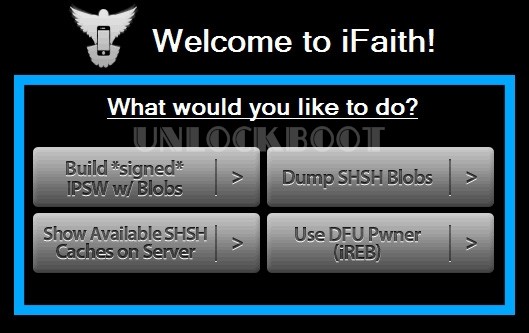 |
| Downgrade iOS 5.1 to iOS 5.0.1 |
Step 3: Specify the saved SHSH blobs certificate, then iFaith prompts you for the official IPSW, which will be created from the cast. After completion, on the desktop will be filed with the correct firmware SHSH blobs.
Step 4: Turn your iDevice in DFU mode with iFaith and switch to iTunes to restore the device with this custom firmware file.
How to Downgrade iPhone 4 / 3GS iOS 5.1 to iOS 4.X
Step 1: Download the firmware iOS 4.3.5, 4.3.4, 4.3.3 from here
Step 2: Put your device in DFU mode. The screen of your iPhone, iPod touch or iPad should be blank (black). If not, then you probably went into recovery mode.
Step 3: Now you need to fool iTunes to believe that is connected with Apple. In fact, we will send it to the Cydia server.
– Edit Hosts on Mac OS X: go to the / etc
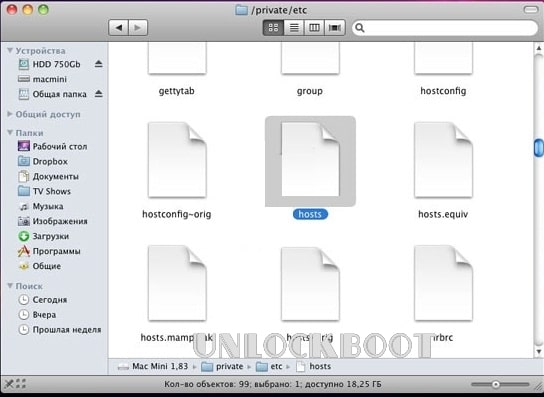 |
| How to edit Host files to Downgrade 5.1 to 5.0.1 |
– Edit Hosts on Windows: Open the C: Windows System32 drivers etc and locate the host file.
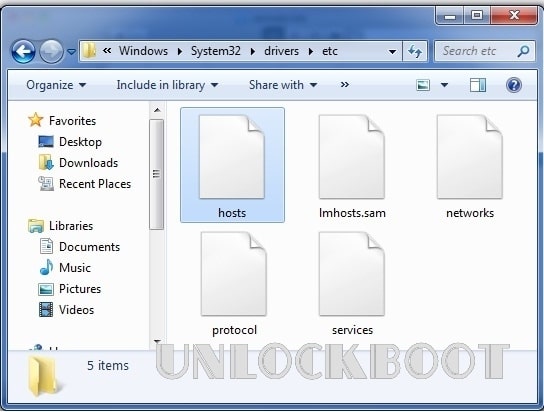 |
| Edit Host files Windows |
– Open the “host” file with Notepad (for Windows) or TextEdit (for Mac OS X) and add the following line: 74.208.105.171 gs.apple.com
(see the screenshot). Now just save the file.
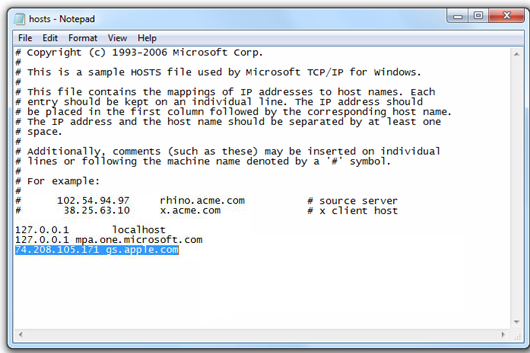 |
| Hosts File Gs.apple.com |
Note for Windows 7 and Vista: Launch Notepad as an administrator (right click on the Notepad and Run as Administrator).
Note for Mac OS X: Make sure that your account has full read and write permission to edit and save the host file.
Step 4: Now you need to make restore with the firmware downloaded from step 1. Click on the icon iOS-device side of the iTunes. Now press Alt (Option) for Mac users, and Left Shift for Windows users on your keyboard and click Restore (not Update or Check for updates) and release the button.
Step 5: Wait until iTunes will install the firmware on the device. Sometimes when you restore the firmware on iOS 4.3.5, iOS 4.3.4, iOS 4.3.3 and iOS 4.3 in iTunes, you may receive an error 1004, 1015 or 1013. All right, ignore it, because you have successfully installed the firmware on the device.
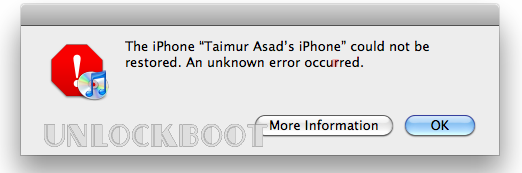
Step 6: Your iOS device will be in recovery mode, the screen showing the connections with iTunes. To get out of recovery mode, download TinyUmbrella and Fix Recovery. Run the program and click Exit Recovery. The device will reboot in normal mode!
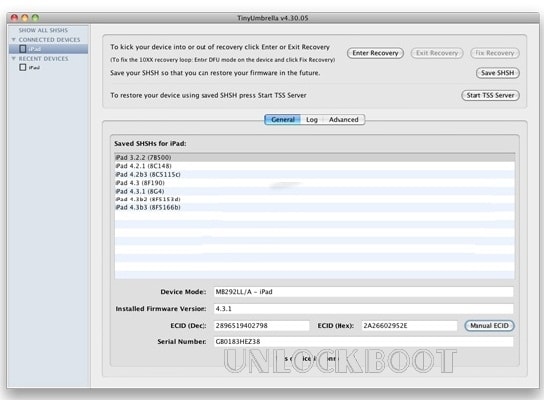
You are almost Ready! Now you can jailbreak iOS 5.0.1, iOS 5, iOS 4.x with Redsn0w or Snowbreeze.
Step 7: On the end don’t forget to remove 74.208.105.171 gs.apple.com the line from host file in order to be able to update your iPhone, iPod touch or iPad via iTunes in the future.
If you have any questions you can ask in the comment section below!
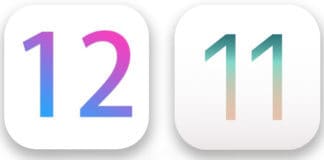
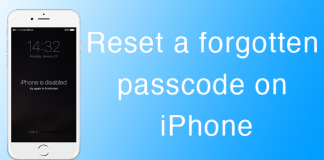








![30 Best Cydia Repo Sources For iOS 16/15/14 Jailbreak [2024] best cydia sources 2020](https://cdn.unlockboot.com/wp-content/uploads/2020/06/cydia-sources-13-100x70.jpg)