iOS 10.3 beta has several cool features, but the best one is the one similar to Find My iPhone. We are talking about the newly launched “Find My AirPods” feature.

If you have AirPods, and you lose or misplace them somewhere at the gym or inside your home, then the Find My AirPods app is there to help you find them. You also get an option to make the earphones play a sound in a high pitch to locate them with ease.
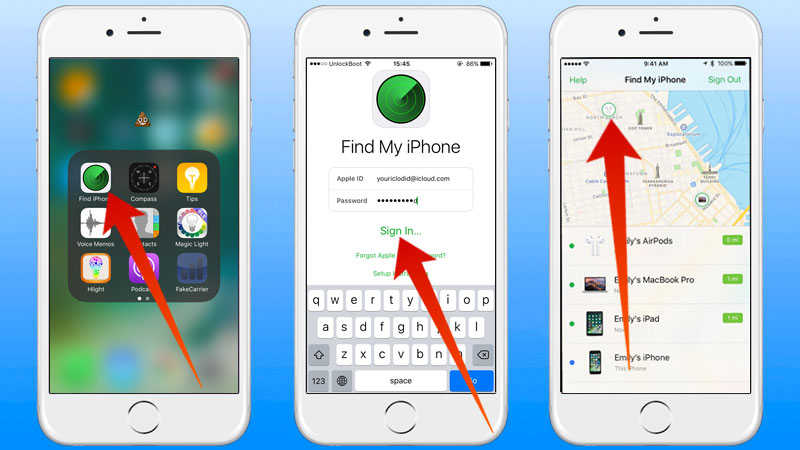
By the way, Find My AirPods is a section of the Find My iPhone app. It will track down the location where the AirPods were connected to your handset via Bluetooth last. Follow these steps to easily find lost AirPods using Find MY iPhone app.
Steps to Using Find My AirPods on iPhone running iOS 10.3
- Open Find My iPhone on your iDevice.
- Use Your Apple ID and Password to login to your account.
- Now every iCloud-enabled device will be visible. Find AirPods and tap on the option.
- Then you’ll see a map showing the last known location of the wireless ear sets.
- If you see AirPods circled gray, they aren’t connected with your device. Head over to the location and find your earphones.
- Tap “Actions” below > tap “Car” in order to get the driving direction of the location that is the last known.
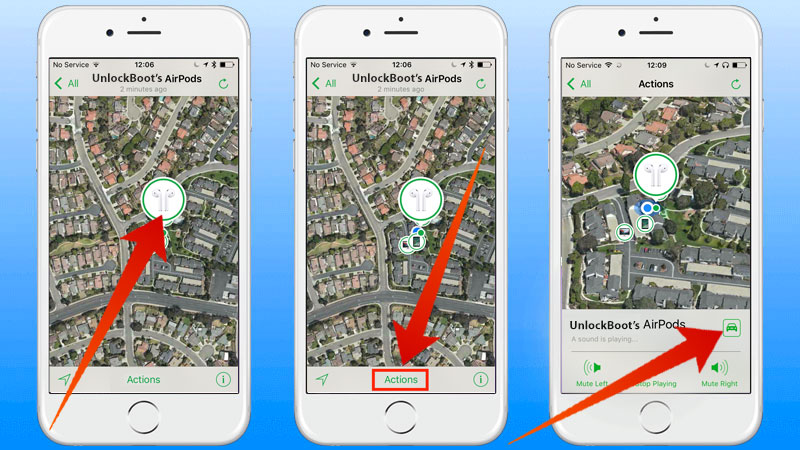
Steps To Locate the Misplaced or Lost AirPods using your iPhone
If you see the AirPods circled green, it means they’re still connected to one of your devices. Follow these steps.
- Tap “Actions” below at the bottom center of the device’s screen.
- Tap “Play Sound” to enable the AirPods to play a big sound.
- If only one of the AirPods was misplaced or lost, there is the option to mute the right or left AirPod.
- Follow the sound’s direction if it’s hearable to locate the AirPod(s).
- Tap “Stop Playing” after you’ve discovered.
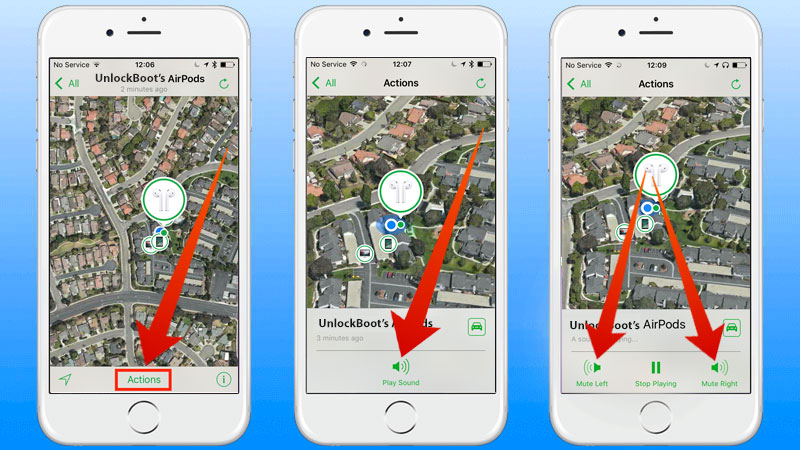
That’s all you need to do if you want to find your lost AirPods.
Find My AirPods was a must needed addition and will save us the financial burden of having to buy new AirPods.










![30 Best Cydia Repo Sources For iOS 16/15/14 Jailbreak [2024] best cydia sources 2020](https://cdn.unlockboot.com/wp-content/uploads/2020/06/cydia-sources-13-100x70.jpg)