The iPhone comes equipped with gargantuan amounts of internal memory going up to capacities like 64 GB and 128 GB. Despite this memory can get full really quickly especially nowadays when everyone has pictures, videos, and movies to store. Keep reading to learn how to clear cache on iPhone and iPad easily.

One reason that storage gets filled up so quickly is because of the iPhone cache. The caches for applications like Facebook, Twitter and iMessage can rapidly expand to 8 to 10 times their normal size when used regularly, which let’s face it, such apps are. Luckily there are ways to clear cache on iPhone and we will show you how.
How to Clear App Cache on iPhone, iPod Touch or iPad
Below are 3 ways to clear app cache on iPhone or iPad easily. By doing all the steps, you can free up tons of storage on your iDevice without deleting your images or videos.
Method 1 to Clear App Cache on iPhone and iPad
There are apps where the cache can be cleared using settings of the Apple device. This means that it isn’t necessary to delete the app. Go to Settings -> Clear Data. For example, if you are using Facebook on your iDevice, you can navigate to Setting -> Account Settings -> Browser -> Clear Data.
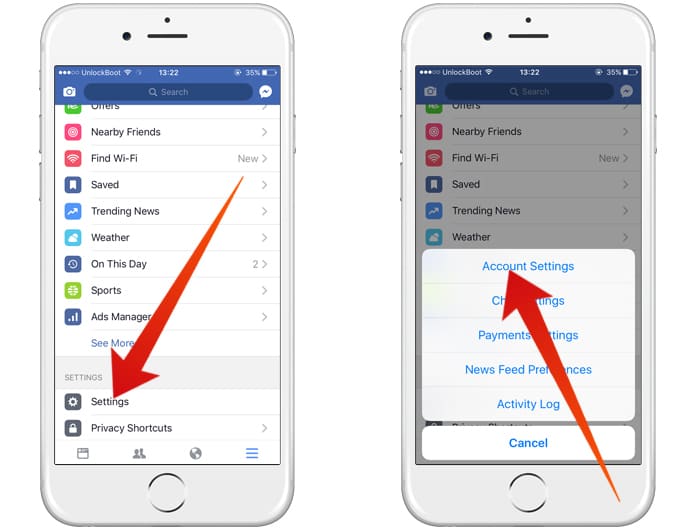
Clear iPhone cache and free up space instantly
Now, you need to tap on the Clear Data to clear Facebook cache on your iPhone and remove all browsing data from the Facebook app.
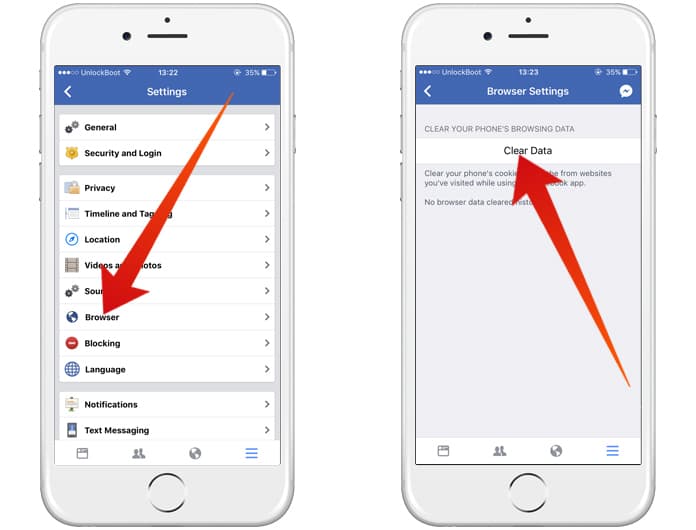
Clear Facebook Cache on iPhone or iPad
Method 2 to Clear App Cache on your iOS devices
Another way to clear cache on iPhone is to reinstall an application with a large cache. Instead of reinstalling each and every app it’s better to check out which are taking up the most space and go ahead from there.
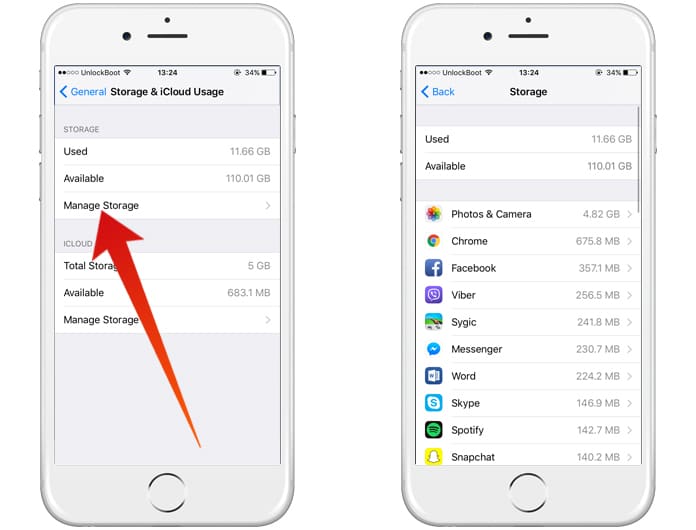
Find and Clear App Cache on iPhone or iPad
To do this go to Settings -> General -> Storage and iCloud Storage -> Manage Storage. Reinstall the apps with the greatest sizes and observe just how bloated they have become from the time you first installed them.
How to Clear Safari Cache on iPhone and iPad
First of all, to clear cache on iPhone delete Safari history from your Apple device.
- Go to Settings -> Safari.
- Select ‘Clear History and Website Data’.
- Give confirmation to the prompt on clearing Safari cache and cookies.
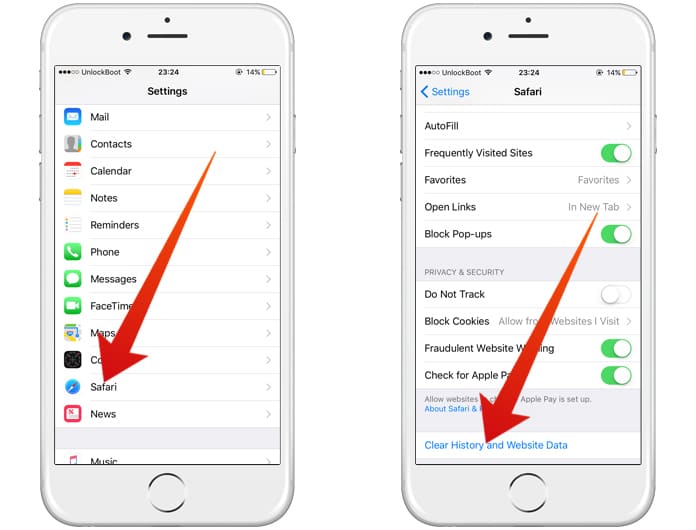
Clear Safari cache on iPhone and free up space
If done correctly, the option will be grayed out.
Clear Cache on iPhone by Erasing all Content and Settings
This method involves resetting your device to clear cache on iPhone. However, remember to make a backup of your data using iTunes so that data isn’t lost.
Using iOS go to General -> Settings -> Scroll down to Reset -> Select ‘Erase All Content and Settings’. After the process completes simply restore your device using iTunes.
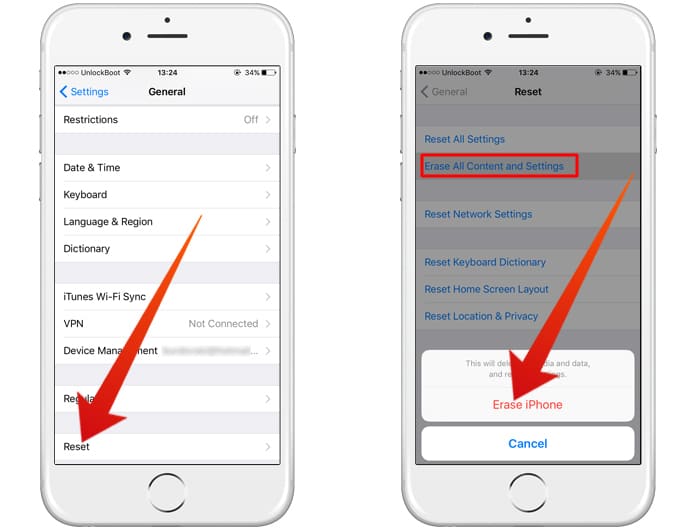
Erase All Content and Settings & delete iPhone cache
Alternatively, you can use the PhoneClean app for Windows or Mac to clear cache on iPhone, iPad or iPod Touch. This app can help you to clear cache, free up space and speed up your device.
Use any or all of these methods to clear cache on iPhone and get as much memory freed up on your device as you think is appropriate. Good luck!










![30 Best Cydia Repo Sources For iOS 16/15/14 Jailbreak [2024] best cydia sources 2020](https://cdn.unlockboot.com/wp-content/uploads/2020/06/cydia-sources-13-100x70.jpg)