The restore functionality in iCloud is especially useful when an iOS user needs to reset their device, then need to get the device back to its working phase. After resetting an iPhone, the restoration process is automatically carried out by retrieving data from an iCloud backup server in the background. However, in some cases, the iCloud restore process might get stuck and keep going on for 24 hours or so. These are unusual cases, apparently the process got stuck due to some app glitch and won’t even continue further no matter how long you wait it out.
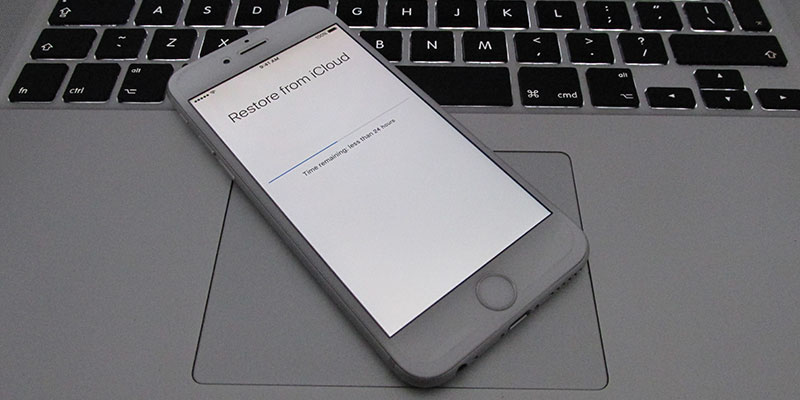
In order to solve an issue like this, you have to stop the iCloud restore process manually. Killing the restoration will clear the issue that caused the glitch in the first place. If you must restore your iOS device from an iCloud backup, you may start the process again and check whether it works out okay – but you should definitely kill a restoration process that’s stuck.
Can you Stop a Stuck iCloud Restore on iPhone or iPad?
Followed by a reset on your iOS device, if the restoration is going on forever then it’s probably just stuck and needs to be reverted back. The process is easy, the user only needs to stop the iCloud Restore process. This should solve the issue but there’s no way of knowing what was causing the trouble in the first place. To solve everything, hitting the factory reset option again might be useful so that the restoration from iCloud server starts again.
The steps we are going to explain are quite similar for any iOS version on and above iOS 10. Do all the steps correctly to stop an iCloud restore on your iPhone, iPad or iPod Touch:
Steps to Stop iCloud Restore That is Stuck on your iPhone or iPad
- Open the Settings app on your iPhone. Do this by tapping on the gray Settings icon from the home screen.
- Once Settings app launches, scroll down and find iCloud. The button should be located underneath a gray padding area. Tap on iCloud.
- Inside iCloud menu, there should be an option named Backup. Tap on Backup and the button should be toggled to On already. However, still tap the option.
- Inside, you should find the option ‘Stop Restoring iPhone’.
- Tapping on ‘Stop Restoring iPhone’ should halt the restoration process in the background. You should get back the bandwidth being pulled off by iCloud during the process, you should notice that should you have a slow internet connection.
- A confirmation prompt should pop up on the screen. Tap on ‘Stop’ and the process will stop.
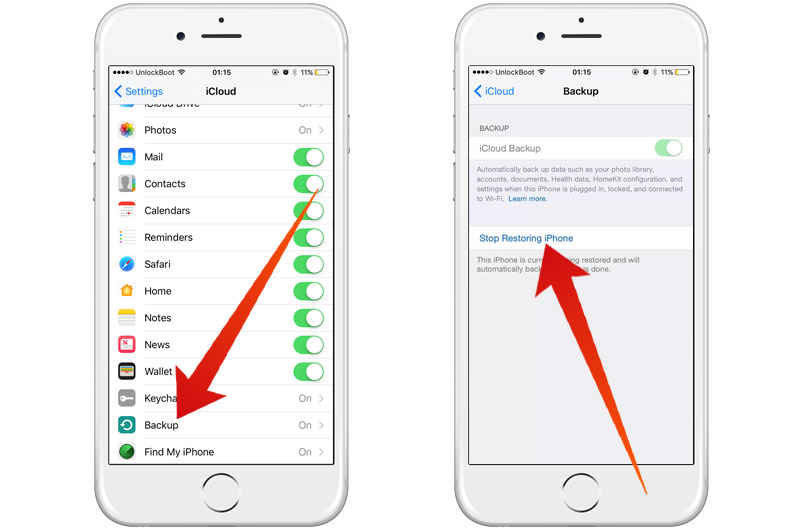
By stopping the iCloud restoration process, you shall not be getting your apps and contacts back anymore. At least, the most part of it. Therefore, we recommend you perform a full factory reset of the iOS operating system.
Solution if you have a Corrupted iCloud Backup
The cause of a halted restore process is often a corrupted backup in the first place. In the case of such an incident, simply restore from an older backup from your iCloud account. With little fumbling around, you should be able to find few different versions of your iOS device’s backup in your iCloud account. Try restoring to an older version which might be non-corrupted.
Clearing this issue related to iCloud is easier enough. If you are still having trouble, service personnel at Apple centers would be happy to assist you.










![30 Best Cydia Repo Sources For iOS 16/15/14 Jailbreak [2024] best cydia sources 2020](https://cdn.unlockboot.com/wp-content/uploads/2020/06/cydia-sources-13-100x70.jpg)