Perhaps you’ve missed important calls because of iPhone not vibrating issue. Several complains have been launched by iPhone users, that many vital calls were missed because their phone was in silent mode but was supposed to vibrate … but it didn’t.
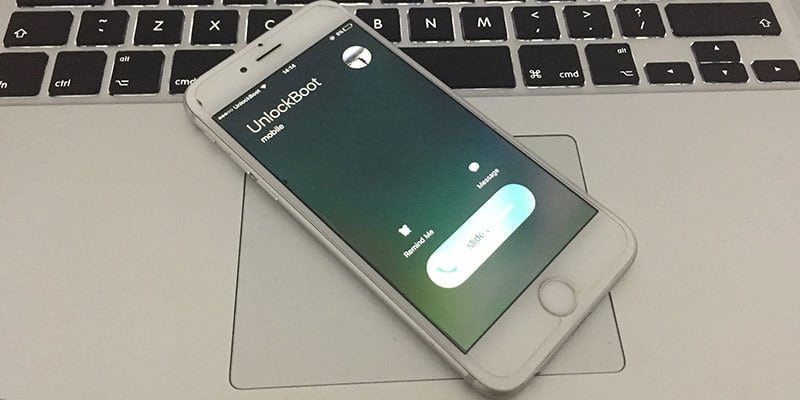
According to our research, the problem is with iOS 10 version 2 of public beta, but it was fixed in the next update. Read below if you still have the problem of iPhone not vibrating.
Fixing iPhone Not Vibrating Problem – Steps to Take
- On the back of your device, the vibrate mechanism is present. Gently tap the phone’s back.
- Press the Home button along with the Sleep/Wake button to force restart your device. Keep them pressed until the Apple logo shows up.
- Attempt restoration with an earlier backup.
- See if the vibrate is activated for incoming calls. Go to Settings – Sounds – Vibrate on Ring. It should be this, or Settings > Sounds > Vibrate on Silent.
- Also ensure that no check has been done on the option “None”: Settings > Sounds > Ringtone > Vibration.
- Update to new iOS if you have the option.
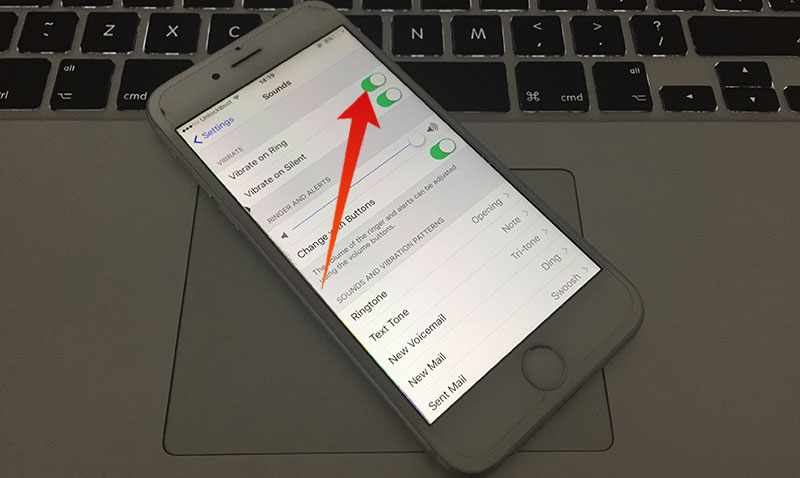
iPhone not Vibrating Issue not Resolved – Try this Fix
If these steps don’t solve your problem, troubleshoot iPhone not vibrating with the measures below.
- Go to Settings > General > Reset > Reset All Settings. Don’t panic, data won’t be erased.
- If that doesn’t solve the issue, backup your iPhone and set it up as new. Go to Settings – General – Reset – Erase All Contents and Settings.
- Don’t use backup to restore, just set up the phone and ask friends to call you to see if the issue is resolved. If it is, restore and check again. If the iPhone not vibrating issue still persists, a bug is there in your phone. Start again all steps to try resolving.
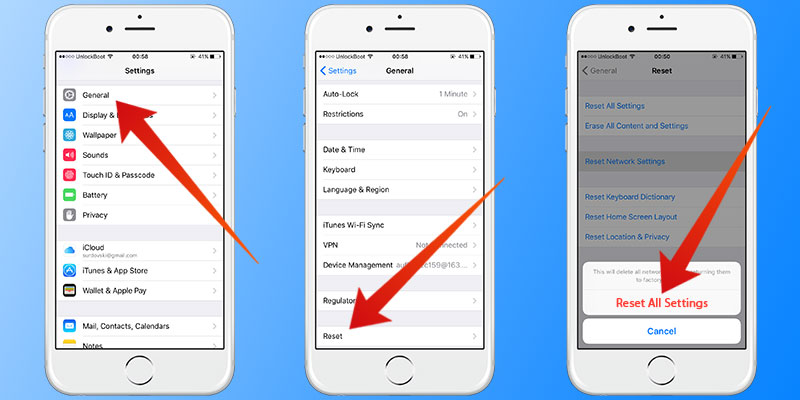
In the end, if iPhone not vibrating issue is not fixed after following these steps, contact Apple Care to take assistance. Maybe your hardware part responsible for vibrating has malfunctioned.










![30 Best Cydia Repo Sources For iOS 16/15/14 Jailbreak [2024] best cydia sources 2020](https://cdn.unlockboot.com/wp-content/uploads/2020/06/cydia-sources-13-100x70.jpg)