Apple is one of the leading tech giants in the world today. Even though its products are expensive when compared to others, many still have a preference for it. Why? It is user-friendly as well as uncomplicated features. Read on to learn how to activate HBO Go on Apple TV easily.

No doubt Apple products are on the higher side when comes to prices, however; still, there are some products that you must have, especially if you have multiple devices of the same brand. It becomes a lot easier in synchronization of your data on all the devices. So, if you are planning to stick with Apple products, then it’s important that you have some essential products to make your life easier.
iPhones, iMac, iPads are some of the standard selling products in the market. Apple TV is quite common for people who want to create their own world of Apple products. It is a digital streaming player that takes data from the internet and displays it on your TV. It has similar functions like your iPhone with a remote control. You can easily stream videos that are Apple’s own and other entertainment channels like Netflix, YouTube, HBO Now, HBO Go, Watch ESPN etc.
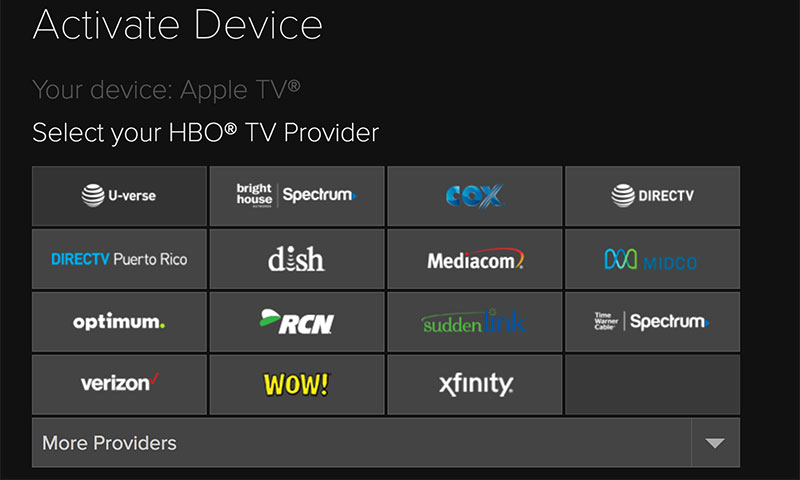
Having Problems Activating HBO GO on Apple TV? Here’s the Fix
So, if you are a TV fanatic and like to watch channels like HBO GO, then here is a tutorial to activate HBO GO on Apple TV:
- Connect your Apple TV to the internet and launch HBO Go on your Apple TV.
- In the settings box, click on “Activate Device.” The screen will prompt to show your activation code.
- Select device to get your activation code. Don’t move further until you have entered this code on your computer.
- Now login to your computer, open a web browser and go to this URL www.hbogo.com/activate
- On the web page, select “Apple TV” in Select your device section and click continue.
- On the next screen, you would see various names of TV providers, select the one you are using.
- It will ask for your username and password for your TV provider account, enter the information. In case you are not sure about the details, contact the TV provider and get your information.
- After entering the username and password, it would ask for an “Activation PIN.”
- Enter the same information displayed on your TV in Step 4 and then click “Activate Device”.
- If everything goes smooth, then you would see a “Success” message on your TV as well as your computer. Don’t worry if you don’t see the message instantly. Sometimes it takes few minutes for the activation process to be completed.
Congratulations, now you are ready to watch HBO GO on your Apple TV.
Usually every TV service provider support HBO GO with Apple TV. In case you don’t see Apple TV as mentioned in Step 7, then contact your TV provider and ask them to add Apple TV support for HBO GO.


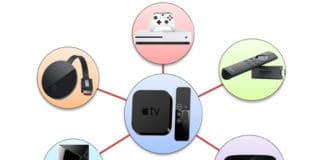







![30 Best Cydia Repo Sources For iOS 16/15/14 Jailbreak [2024] best cydia sources 2020](https://cdn.unlockboot.com/wp-content/uploads/2020/06/cydia-sources-13-100x70.jpg)