Ever since the semiconductor industry has cherished, all the electronics and gadgets are now becoming smaller yet packing more power than your first computer from the 90s. Apple Watch is a very popular piece of wearable gadget that’s capable of performing a lot of your smartphone’s feature while it sits on your wrist, things that you have never imagined a watch would do before. Today we are going to teach you how to transfer music from iPhone to Apple Watch easily.

People who love music anywhere they go would certainly love the Apple Watch’s music sync and playback features when it’s paired with an iPhone. However, although an Apple Watch can’t go entirely standalone but it can music without being paired to an iPhone.
If you are new to Apple watch and looking for ways how to sync an iPhone’s playlist to Apple watch, play local music files stored on an Apple watch or to pair a Bluetooth headset with an Apple watch – read through this article.
Sync Playlist from iPhone to Apple Watch and Listen it without iPhone
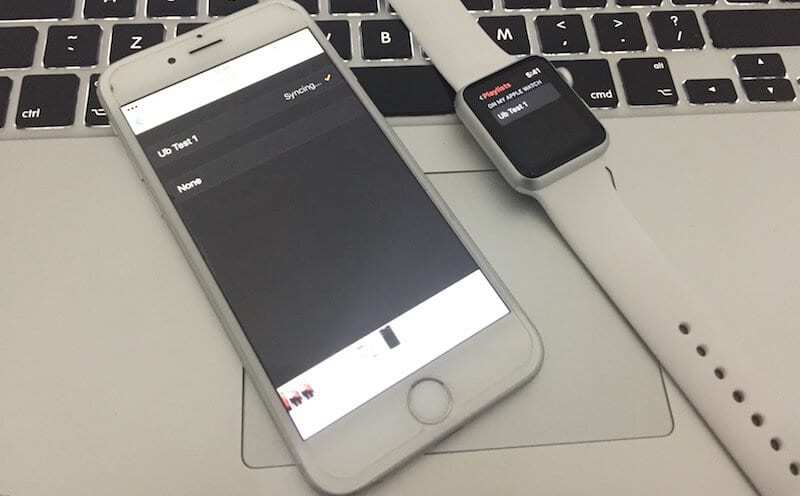
Loading up an Apple Watch with brand new music might seem like a hassle, especially if you have an existing playlist with an iPhone or iPad. You could directly sync an iPhone’s playlist with your Apple Watch which would save both your time and effort. Syncing a playlist between these two Apple devices is quite easy.
- Connect your Apple Watch to your iPhone. Open the Apple Watch app on the paired iPhone.
- Open the Music app on your iPhone. Move to the Playlists section.
- If any other section is selected, open Synced Playlist, and see if any playlist is there.
- If not, make a playlist and add it there. Apple Watch would be synced with the exact same playlist.
- Now you can play the playlist on your Apple Watch.
How to Play Music from Apple Watch to Local Devices
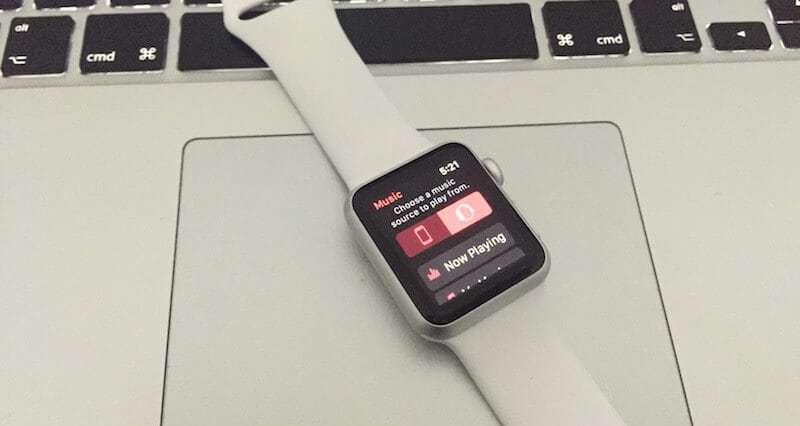
Each Apple Watch comes with some storage, 8 GB to be precise. A portion of this storage may be consumed by the WatchOS and necessary system files, the rest could be used for music storage and playback. Music files stored on a iWatch could be locally played without having an iPhone around, follow the steps below to do that:
- Navigate to the Music app on your Apple Watch. Using the hard press gesture, bring up the available options for the Music App on Apple Watch.
- Tap on ‘Source’ from the invoked options, and select Apple Watch on the next screen.
- Tap on Bluetooth to find a Bluetooth headset/headphone and pair your Apple Watch with that.
- You can now play music on the headphone without using an iPhone.
How to Pair a Bluetooth Headset with Apple Watch
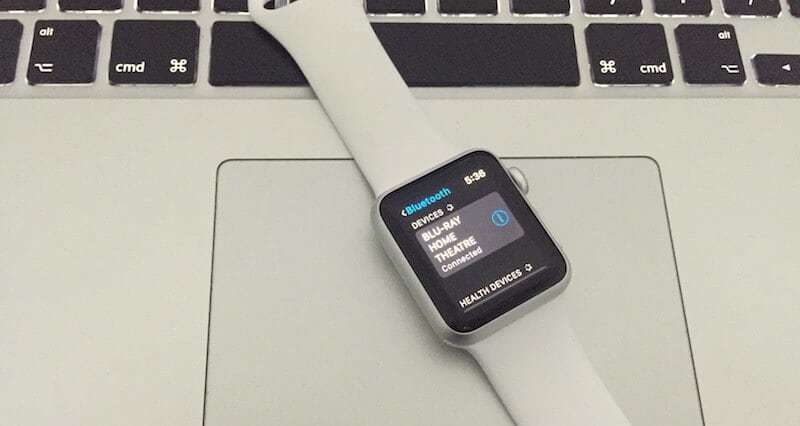
Follow the steps below to pair a Bluetooth headset with your iWatch:
- Open the Home screen on your Apple Watch from the watch face screen, and open the Settings app using touch and digital crown.
- From Settings, locate the Bluetooth option and turn it on.
- If your headset is turned on and in pairing mode, it should show up in the Apple Watch’s available Bluetooth device list. Tap on the name and pair.
Read Also: How to Put Music on iPhone Without iTunes
Conclusion: Apple Watch makes a great wearable music player. Although some more features would have been fun, but even the available Music options are quite interesting.










![30 Best Cydia Repo Sources For iOS 16/15/14 Jailbreak [2024] best cydia sources 2020](https://cdn.unlockboot.com/wp-content/uploads/2020/06/cydia-sources-13-100x70.jpg)