The App Store is a fundamental part of using an iOS device. There would be no point of owning a smartphone if there’s no apps, and no point of having an Apple device if the App Store not working properly on your iPhone or iPad. Read on to learn how you can resolve this issue easily.
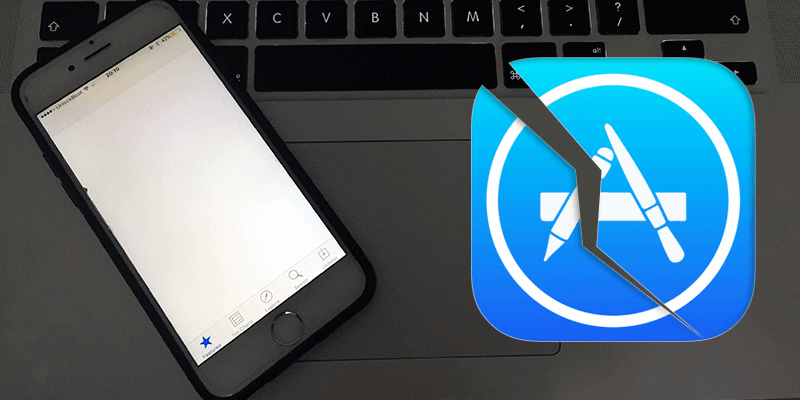
A non-responsive App Store on iPhones and iPads are pretty common, you might find one fine morning that App Store is showing nothing but a white screen and you can’t even update your favorite app. This particularly happens when the App Store can’t connect to the Apple servers over your network connectivity, but what causes the issue in the first place? We have talked about that here.
#1: Restart your iPad or iPhone to Fix Appstore Not Working Issue
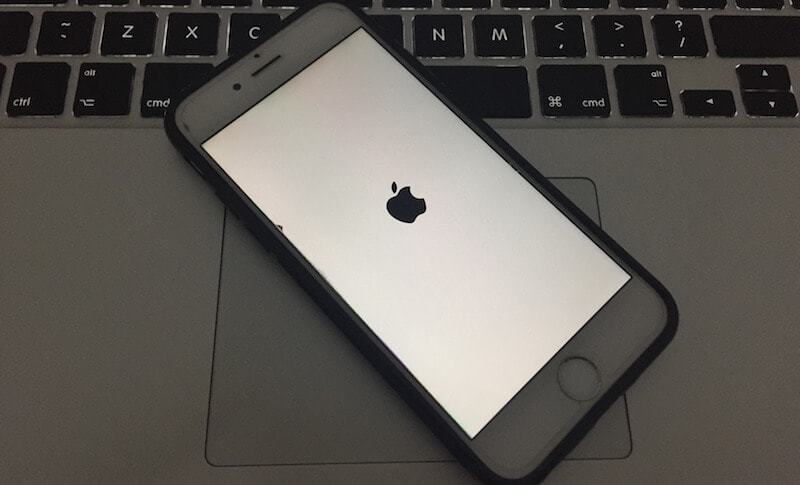
Just rebooting your device can do wonders – and this old school trick never gets old. To turn your iPhone or iPad off, just press and hold down the power button until the ‘Slide to Switch Off’ slider appears. Slide it towards the right and the device should turn off soon. And if your iPhone is frozen, press and hold down the power and volume down buttons (iPhone 7/7 Plus) or power and home buttons (iPhone 6s and previous generations) until the device force-restarts and the Apple logo appears on the screen.
#2: Sign out of your Apple ID then Sign in Again
If the App Store not working or having trouble while connecting your iPhone or iPad to your Apple account, then it could show a white screen. Sign out using the iTunes & App Store option. Follow the steps below to do sign out:
- Open the Settings app and navigate to iTunes & App Store and find your Apple ID.
- Tap on it and tap on the red ‘Sign Out’ option.
- Wait a while before you sign back in again.
- Don’t just login immediately, wait at least a minute.
Make sure the App Store app is completely closed when you sign in again. After you are signed in, open App Store and wait to load the content. If App Store still do not working, please try the next methods.
#3: Are the Date & Time correct?
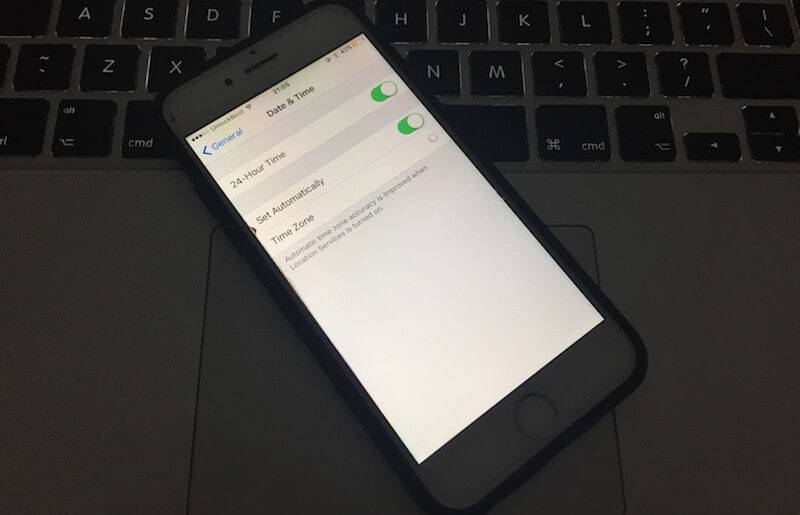
If the date & time are incorrect on your iPhone or iPad, the device might face difficulties connecting to the internet and thus a white screen might appear on App Store. To evade such difficulty, always keep your date & time accurate. Go to Settings -> General -> Date & Time -> Set Automatically and toggle the switch to on position. If it is on already, turn it off and turn it back on after a while.
#4: Restart Cellular Data to Resolve App Store not Working Error
If you are trying to access App Store through mobile data, then you should try restarting the mobile data, especially if you are on the move. Due to the architectural structure of mobile networks, the IP address would frequently change and might result in disrupted internet connection and App Store could show a white screen. Turn off the mobile data and turn on after a while and check if the issue has been resolved.
#5: Change Wi-Fi DNS to Fix App Store not Working issue
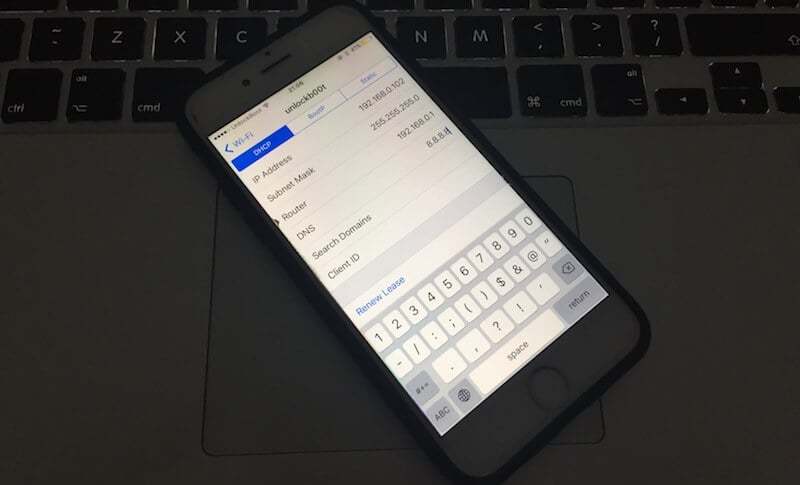
Using App Store using Wi-Fi is preferred. However, change your device’s DNS settings to the Google DNS for a better service, or if your network provider has provided a specific DNS server then you could use that one as well. Go to Settings -> Wi-Fi and find the Wi-Fi connection your phone is currently connected to. Upon tapping, you should find a tab ‘DNS’ and enter 8.8.8.8 or your ISP’s preferred DNS server. After that, check if App Store is down using this link.
#6: Kill App Store app and Open it Again
To completely exit the App Store app, double press the home button to open the multitasking window, then slide up the App Store app to kill it. Now press home to close the multitasking window and try to open App Store.
#7: Reset Network Settings to Resolve the issue
The last thing you can try to resolve the App Store not working issue is to reset network settings on your iPhone or iPad. To do that you need to go to Settings -> General > Reset -> Reset Network Settings. After that, you will need to reconnect to your favorite WiFi network and try again to open App store.
Conclusion: These are tested methods to work against an App Store white screen problem, however, if the problem persists you should consult with your ISP.










![30 Best Cydia Repo Sources For iOS 16/15/14 Jailbreak [2024] best cydia sources 2020](https://cdn.unlockboot.com/wp-content/uploads/2020/06/cydia-sources-13-100x70.jpg)