Mostly, when someone has a question to ask or wants to inquire about something, they search what they want on Google or any other search engine. However, there are situations when what you are interested in is a specific image. In such an instance what you must perform is a reverse image search.

How to Reverse Image Search on iPhone and iPad
Usually, this can be easily accomplished via your PC or laptop. However, one may not always have a computer handy and available to perform such a task. In this case, it is useful to know how to reverse image search using your iPhone. The method we will outline is good for latest iPhones including the iPhone X and should work for older models like the iPhone 5 and even on iPads.
#1. Reverse Image Search Using Safari
Safari is the go-to browser for almost all iOS users. However, this method should work equally well with other browsers. Just follow these steps:
Step 1: Launch Safari on your iPhone or iPad and go to images.google.com
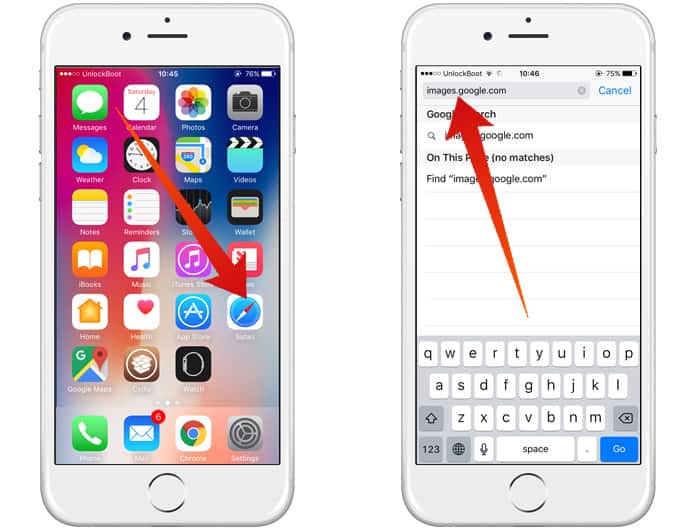
Step 2: Now select the ‘Share’ icon at the bottom of the screen.
Step 3: After doing so, just scroll a little to the right and there will be an option called ‘Request Desktop Site’. The browser will refresh and you will see the desktop version of the site.
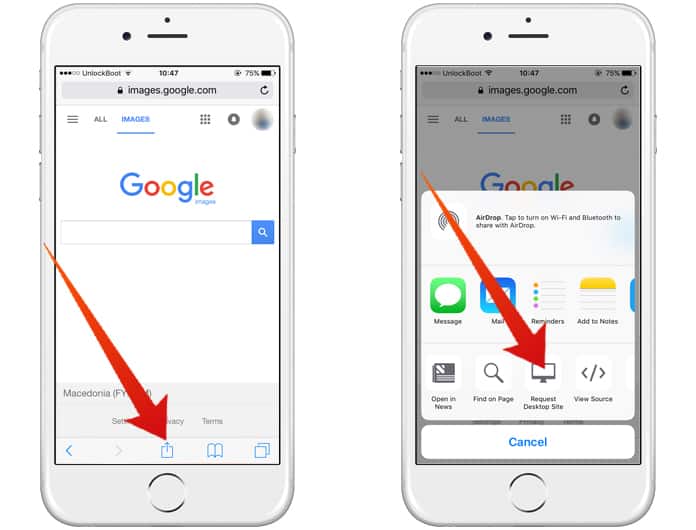
Step 4: Next, tap on the ‘Camera’ icon.
Step 5: Now you have two ways to reverse image search. You can either paste the image in question’s URL or directly upload it from your device. If it’s on your phone just do the latter and tap on ‘Choose File’.

Step 6: You will be able to take a new picture with your iPhone camera or upload it from your Library.
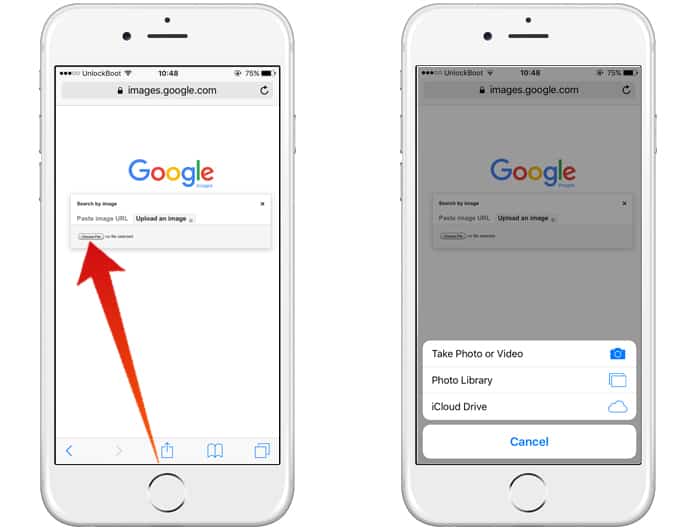
That’s all there is to it.
#2. Using Reverse Image Search Apps for iPhone
To avoid the hassle of going through the browser method there are certain alternatives available:
1. Reversee
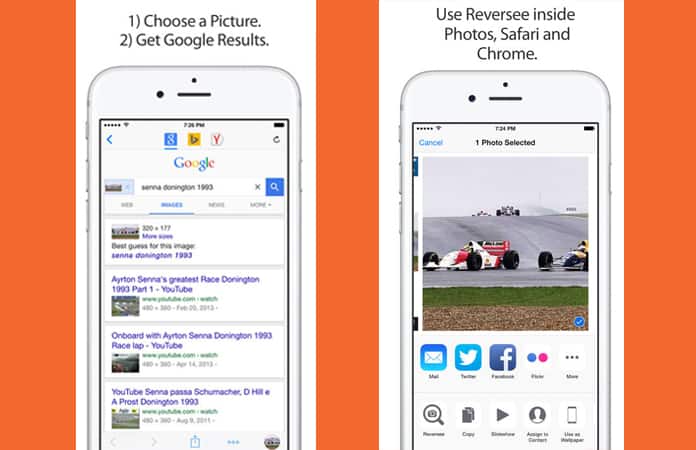
Think of this app as a middleman between your photo library and Google Images. Reversee’s editor lets you crop or rotate images before making use of multiple search engines like Google, Bing or Yandex to get results. In addition, the interface is quite simple and easy to use.
2. CamFind – Visual Search Engine for iOS and Android
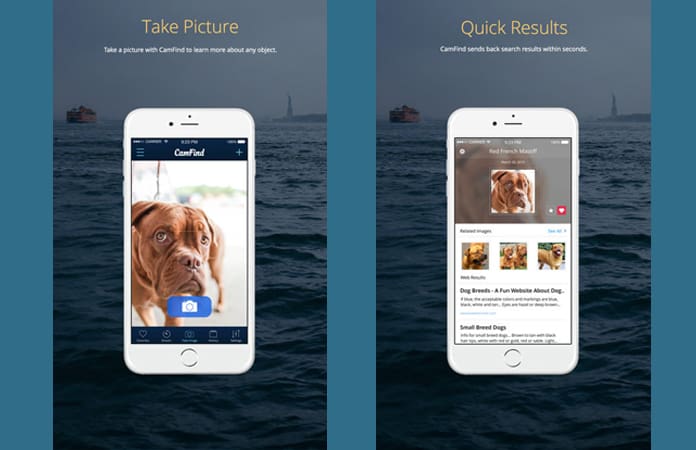
This is one of the most popular reverse image search apps out there, and one of the oldest. You can use the built in camera interface to take pictures you need and reverse image search using the company’s own visual search engine which is powered by CloudSight.ai image recognition API. If that wasn’t impressive enough you can even live stream what others are searching at that exact moment.
Get CamFind for iOS Get CamFind for Android
3. Veracity – Reverse Image Search
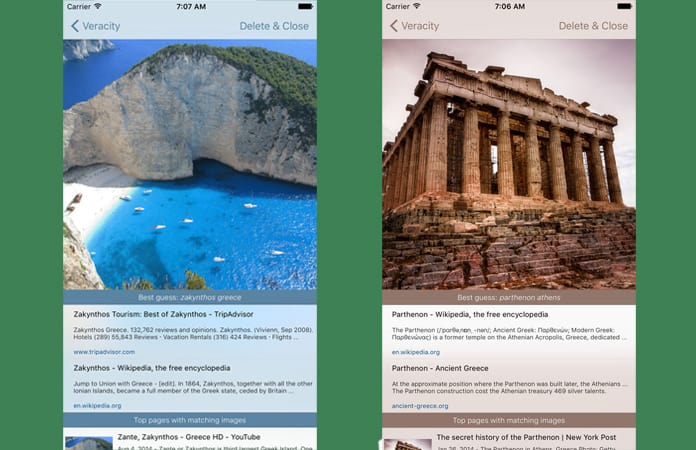
This app also makes reverse image search an easy process. You can not only access photos from your Camera Roll or Photo Library but can even use Dropbox to access images! The best part is that it can even identify cropped or edited images and check which corner of the web they originated from.
With these methods, you’ll be able to successfully conduct a reverse image search on iPhone. Subscribe to UnlockBoot’s newsletter for more iPhone related tips.

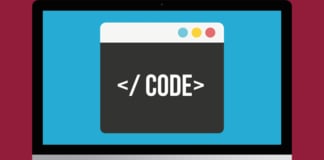








![30 Best Cydia Repo Sources For iOS 16/15/14 Jailbreak [2024] best cydia sources 2020](https://cdn.unlockboot.com/wp-content/uploads/2020/06/cydia-sources-13-100x70.jpg)