Ever since iCloud was included within the iOS operating system, devices running iOS had an added layer of security. The iCloud activation lock allows the user to put an extra security barrier in case the iPhone or iPad gets stolen and tried to startup with a different Apple ID than it was initially logged in with or a different unauthorized SIM card. This reduces iPhone theft as a whole as most of the time stolen iPhones would just turn into an expensive paper weight. This is the main reason why users need to check iCloud lock status before buying a used iPhone, iPad or iPod Touch.
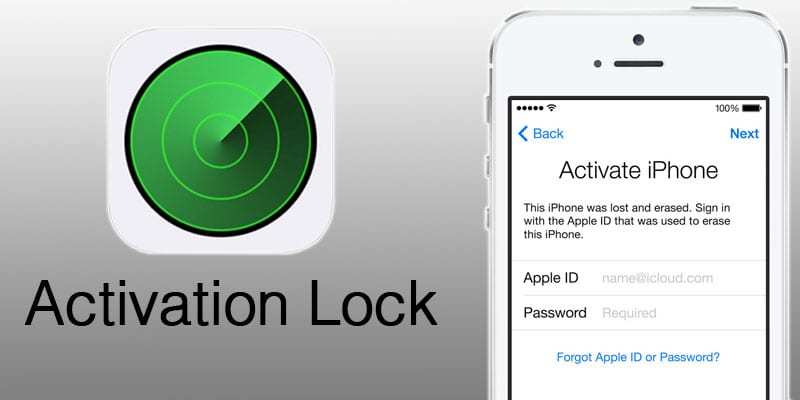
However, iCloud activation lock could lead to embarrassing situations while reselling an iPhone or buying a used iPhone if the Activation Lock is not removed properly. To remove iCloud Activation Lock from an iOS device properly, read through the procedures we have mentioned.
Check iCloud Activation Lock on iPhone or iPad from the Settings Menu
Devices that are capable of getting iOS 7 and above will get iCloud Activation Lock, so if you have an iOS device that can’t run iOS 7 – you are pretty much out of luck. On the other hand, an Apple device prior to iOS 7 is not likely to be a daily driver anymore, so that’s not really a big deal.
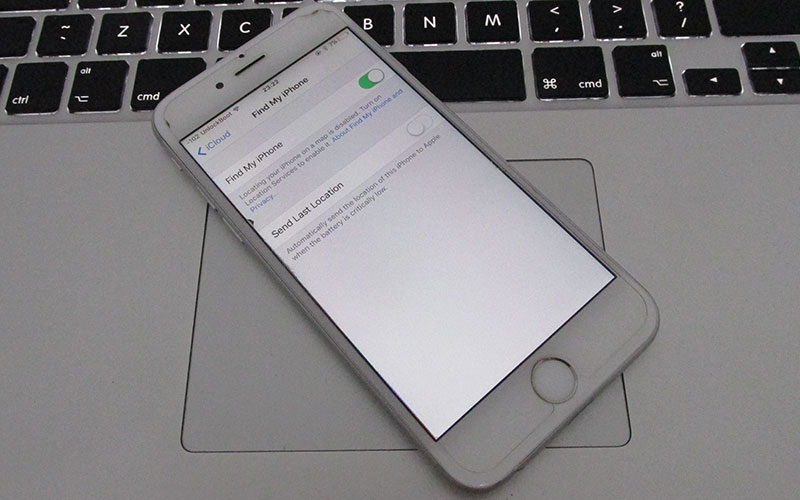
However, iCloud Activation Lock is activated when the Find my iPhone service is activated inside the iCloud settings in an iPhone or iPad. An Apple ID needs to be activated as iCloud ID before the changes can be activated and effects happen. Apple’s objective of providing iCloud Activation Lock is to secure an Apple device in case it gets stolen. While shopping for an iPhone online, buyers can check for fraudulent attempts by checking the Activation Lock status through the iCloud website, or physically on the Apple device itself.
An IMEI code is a unique identifier for any mobile device. Every mobile phone that exists in the market has this unique identifier code imprinted within the internals, therefore no one can actually change the IMEI without being a professional. Apple website has a separate section where buyers can check the activation lock status. A stolen iPhone should probably be marked as ‘lost’ in the web interface. To check iCloud lock status of your iPhone or iPad, do the following steps:
Steps to Check iCloud Lock Status of iPhone or iPad using IMEI or SN
- Launch a web browser on your Computer and load this website.
- Click on the Get Software Help button to open the support interface.
- A list of devices should populate within the web interface. If you want to check the iCloud status of an iPhone, select iPhone, otherwise select iPad.
- Find the ‘Repair & Physical Damage’ tab on the next screen.
- On the next screen, click on ‘Display is Damaged’. Then ‘Send in for Repair’ on the further next screen.
- Under this selection on the next screen, there should be a column for entering the IMEI number of your device.
- The next screen should show whether Find my iPhone is turned on or off.
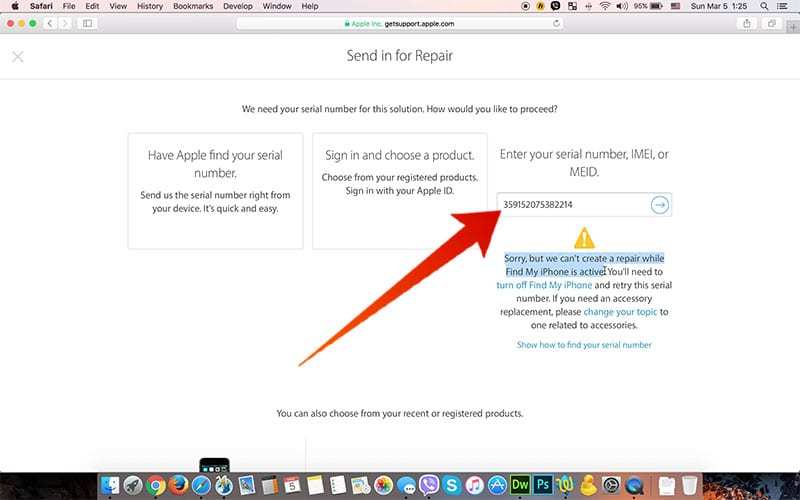
If the iCloud checker tool shows that Find my iPhone service is turned on, ask your seller to turn the service off on the iPhone they are planning to sell. If he/she can turn it off, the seller is good to go. Otherwise, you may want to double check the credibility of your iPhone seller.
Related Articles to Read:
- How to Bypass iCloud Activation on iPhone or iPad
- Use iCloud Removal Service to Remove iCloud Lock
- Remove iCloud Activation Lock from Jailbroken Devices
Conclusion
Through this simple trick, one can check the Activation Lock status on an iOS device completely free. If you didn’t get any result after you entered your IMEI code, please post a comment below – we will be more than glad to help you.
![How to Check if iPhone is Unlocked or Locked [4 Tested Ways] check if iphone is unlocked](https://cdn.unlockboot.com/wp-content/uploads/2016/11/check-iphone-simlock-324x160.png)
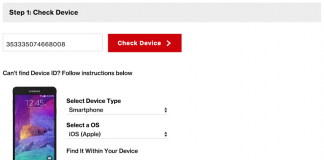








![30 Best Cydia Repo Sources For iOS 16/15/14 Jailbreak [2024] best cydia sources 2020](https://cdn.unlockboot.com/wp-content/uploads/2020/06/cydia-sources-13-100x70.jpg)