Apart from iPhone and iPad clients, Mac clients also face this issue as they can’t open the Notes application. Additionally, take note of that the issue likewise popped up in iOS 10 a year ago; this time, you don’t have an option to minimize your iOS as Apple has stopped signing iOS 10.3.3 and iOS 11. Here are 7 ways to try if the Notes app crashing on iPhone or iPad running iOS 11 or iOS 10.
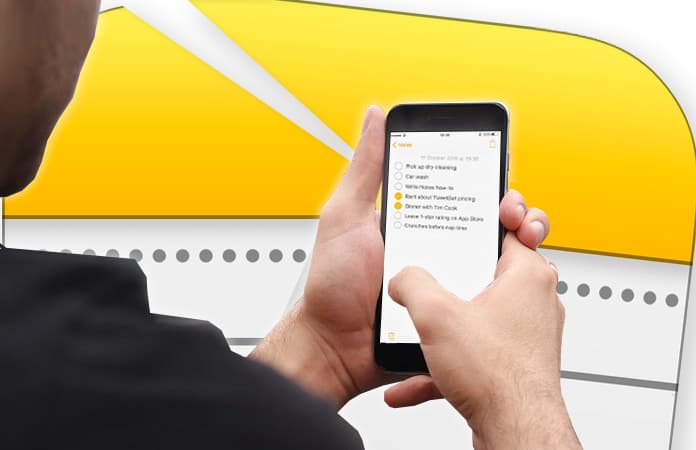
Notes App crashing on iPhone or iPad in iOS 11? Here’s the Fix
Follow the solution posted below to resolve the Notes keeps crashing issue on your iPhone, iPad and iPod Touch in iOS 11 and iOS 10:
1. Reboot your iPhone
A basic reboot or force restart of your iOS gadget can settle many issues. In the event that the issue is unimportant on your gadget, this would without a doubt unravel the issue. For various iOS gadgets, there are diverse strategies to restart and force restart. Check the tutorials below:
- How to Restart iPhone 8, 8 Plus and iPhone X
- How to Restart iPhone 7 and 7 Plus
- Restart iPhone 6S, SE, 6, and Older Models
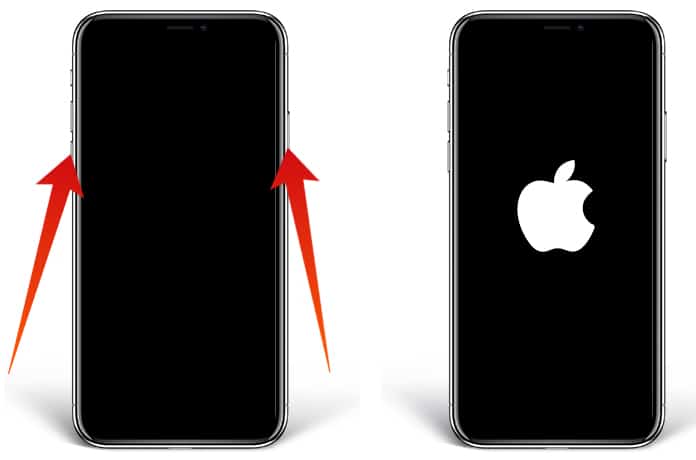
For iPhone 6, 6 Plus and older models, you need to use a simple method to force restart. Just press and hold power and home button simultaneously until your device shuts down; keep holding both buttons. Release them once you see Apple logo on the device screen.
2. Enable/Disable Notes in iCloud
In the event that you have made innumerable notes in the Notes application on your iPhone, you should go for this workaround to tackle the issue. When you disable Notes in iCloud, your notes will be erased from your gadget; however, on the off chance that you have synced Notes with iCloud, your data will stay protected in the cloud, hence, don’t make a fuss over Notes data loss.
- Open Settings App on iPhone.
- Tap on your Apple ID.
- Tap on iCloud on iPhone and iPad.
- Tap on Notes Under iCloud on iPhone.
- Disable the Notes option.
- Now you need tap Delete from My iPhone.
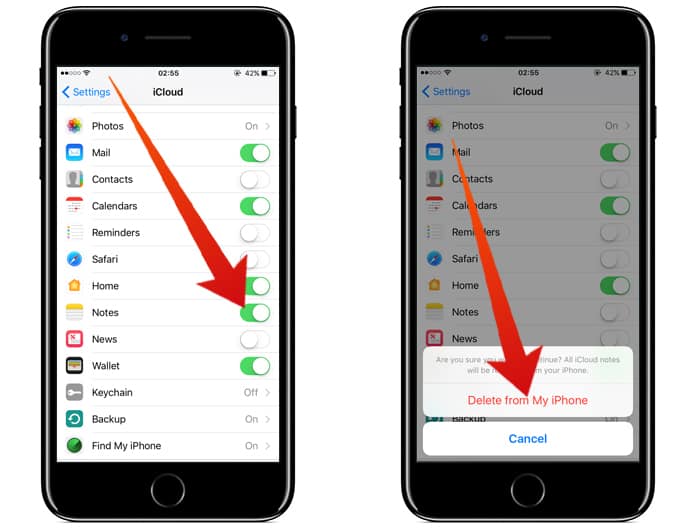
This will erase all iCloud notes from your iPhone. After some time, turn on Notes application in iCloud by following the above steps. Every one of your notes will settle back into your gadget. Ensure your gadget is associated with a powerful internet connection.
3. Delete Unnecessary Notes
A few clients just overuse Notes application and make many notes in the application on their iPhone. This clearly makes Notes application unusable or at least your Notes application freezes on opening or it hangs on reopen or it bolts up on edit. A straightforward arrangement is to expel pointless notes from the list. If you imagine that every one of your notes is vital for you, exchange notes from iPhone to Windows PC or Mac.
Read Also: How to Lock Notes on iPhone and iPad
4. Disable Cellular Data and WiFi
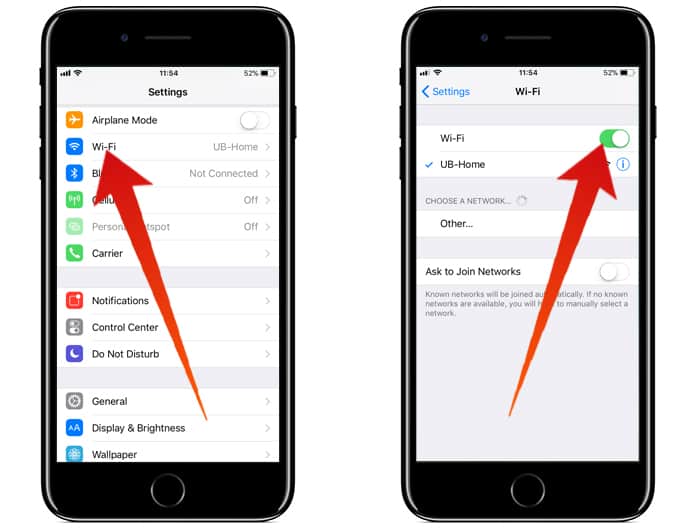
Disabling internet usage will stop iPhone Notes sync, yet you can, at present, open Notes application, compose and alter it. After two to three minutes, turn on cell or Wi-Fi to sync your notes.
5. Uninstall Notes App and Install it Again
With iOS 10, Apple has enabled users to uninstall the stock applications; this feature has always assisted clients, who face application crashing problem on their iPhones and iPads. Since your iPhone notes app is not working properly, you can delete this default app and then reinstall the same on your iPhone or iPad.
6. Update your iOS Software Version
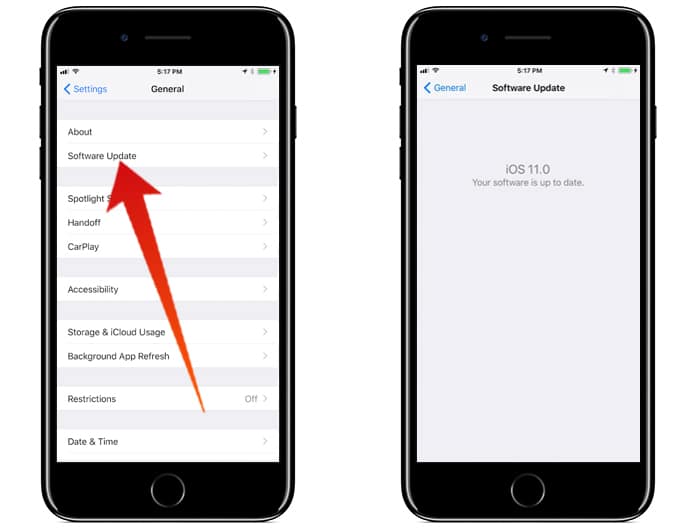
This will test your patience as you might have to hold up for the next iOS update. But this has fixed the problem for many iPhone clients and probably you should hold for some time to save your notes. Until that time, you can exchange your notes to your computer or Mac as stated above. Evernote is one of the well-known notes apps for iPhone and iPad users; so it is better to switch to this application and once your iOS device is updated, you can transfer your files back from Evernote to Apple Notes on iPhone and Mac.
See Also: How to Open the Notes App from the Lock Screen
7. Restore your iPhone From Old Backup
If there is a hidden virus in your iOS software or there might be any virus in the recently installed apps, a simple step of the backup will help you. First, make a fresh backup of your iPhone and then restore your iOS device from iTunes and iCloud backup.
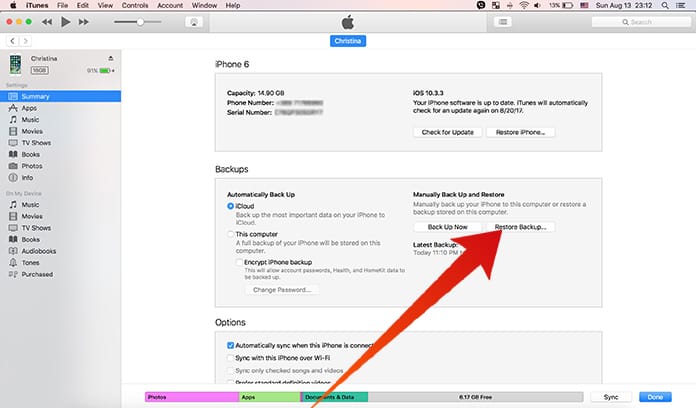
The solutions stated above would fix Notes app crashing on iPhone and iPad in iOS 11 issue easily. If the Notes application is still not working on your iPhone in iOS 11 after performing the different solutions stated above, then you might need to contact Apple support to resolve this problem.










![30 Best Cydia Repo Sources For iOS 16/15/14 Jailbreak [2024] best cydia sources 2020](https://cdn.unlockboot.com/wp-content/uploads/2020/06/cydia-sources-13-100x70.jpg)