Popcorn time is a fantastic app that provides you all of your favorite movies and videos at a single place. You can watch latest movies and videos on the popcorn app. Basically, it is a free app with bit torrent client that has an integrated media player. You can watch movies on this from your computer. You can also watch movies and TV shows from one of the subscription-based services like Netflix. So, whether it comes to watching some old movies or you consider the newly released videos on your device, the Popcorn Time app will always give any kind of entertainment stuff. So, today we will show you how to steam Popcorn Time to Chromecast and watch movies on your TV.
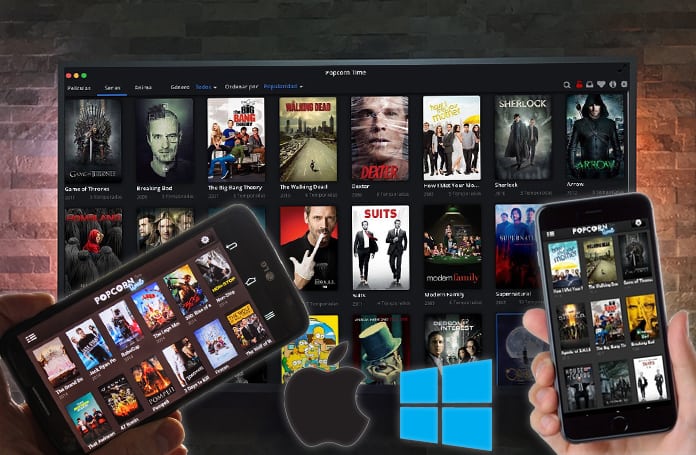
Features of the Popcorn Time Application
- You will get all the latest or old movies and TV shows in high definition format.
- You can add different videos and movies to Favorites sections. This will allow you to access your favorite movies easily.
- The Popcorn Time app is completely free to download and install from this page https://popcorn-time.to
- You can download movies to your device. After downloading a movie, you would watch it without an active internet connection.
- You can manage your favorite videos which includes sorting and downloading them.
- You can customize the font and interface according to your nature.
The Popcorn Time app is available for PC, Mac and your mobile phone devices. You can easily get it from the Store. However, when it comes to streaming it to Chromecast, it demands a different method. You can use Chromecast as a media player with various devices.
The main benefit of streaming Popcorn Time to Chromecast is you will be able to watch movies and videos on your TV. Now you don’t need to worry about getting different devices and the regarding subscriptions. Simply use the method below to stream Popcorn Time to Chromecast.
1. Stream Popcorn Time from Windows PC to Chromecast
The easiest way to stream Popcorn Time to Chromecast from your Windows 10, 8, 7 or XP PC is to use the Airflow app. Follow the steps below on how to stream Popcorn Time from PC to Chromecast:
1. Download the Airflow app on your Windows-based Computer.
2. Open the Popcorn Time app on your PC and navigate to Settings.
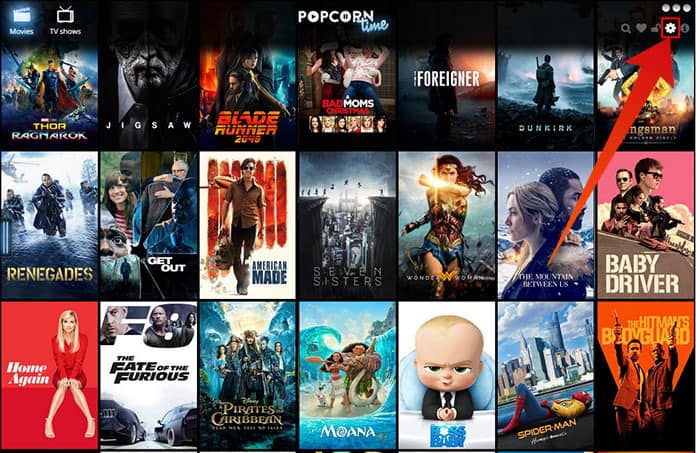
3. After that change the cache folder to Downloads (or any other easy-to-access folder).
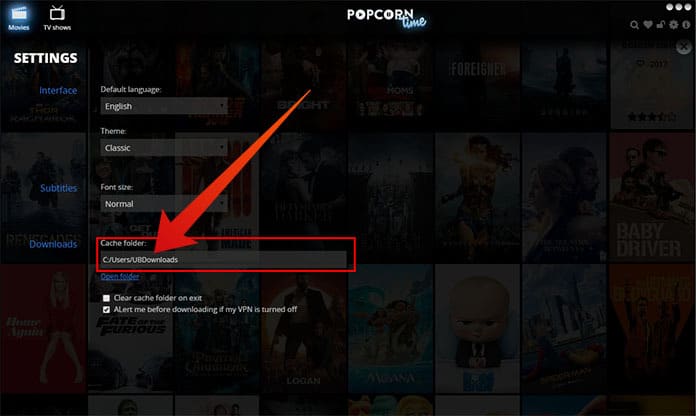
4. Find your favorite movie, click on the watch now button and pause it.
5. Now open AirFlow, and drag and drop the movie located from the PopCornTime cache folder.
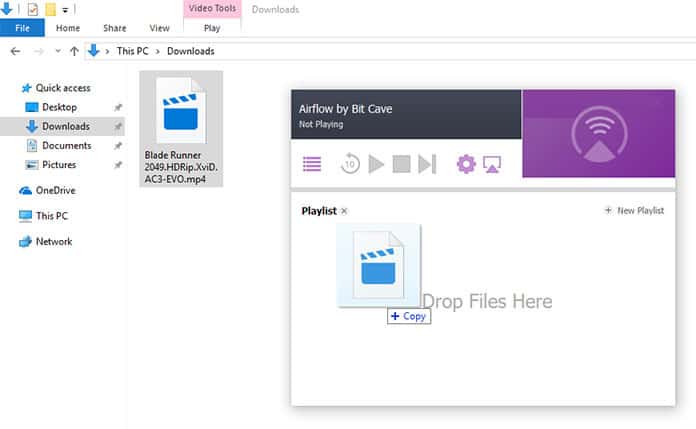
6. Click on the play button.
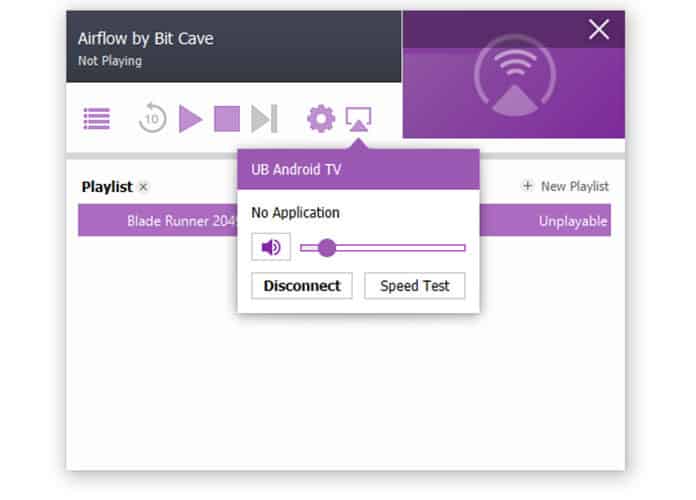
If you want to use subtitles you can use the online search option. AirFlow app will automatically find the subtitles for your movie. Enjoy!
2. Stream Popcorn Time from Mac to Chromecast
The best method to stream Popcorn Time to Chromecast from your Mac, Mac Pro, MacBook Pro, iMac or Mac mini is to download the Airflow app. Below are the steps on how to stream Popcorn Time from Mac to Chromecast:
1. Download and Install the AirFlow app on your Mac.
2. Start the Popcorn Time app on your Mac and go to Settings. Change the caching folder to Desktop, Downloads or any other folder.
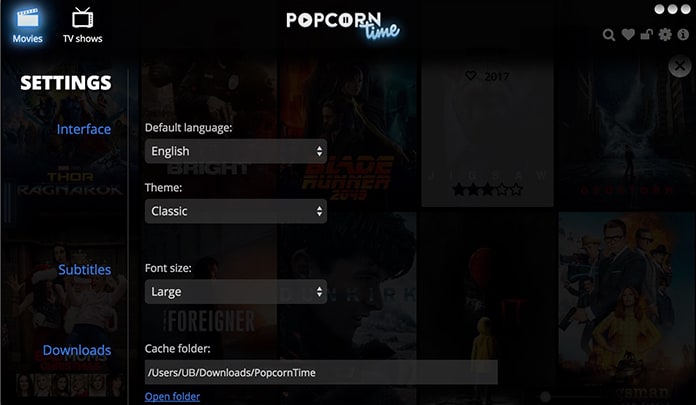
3. Search for the movie you want to watch, click watch now and then pause it.
4. Open AirFlow and right click to locate the PopCornTime download folder.
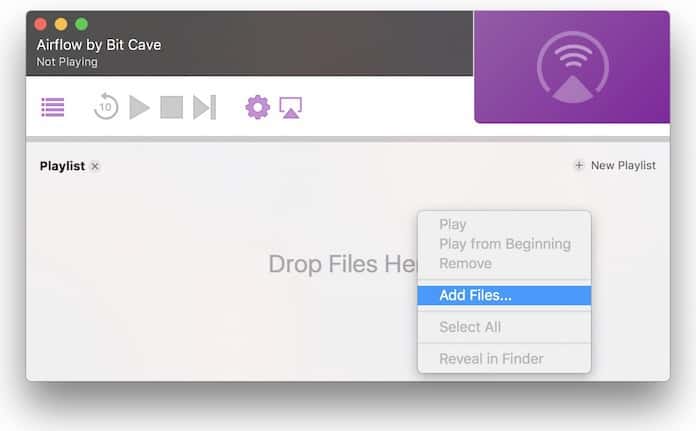
5. Select the movie file, open it and click Play.
If you want to download subtitles for your movie, you need to use the online search method. Just select the language and AirFlow will automatically find the correct subtitles for this movie.
3. Steps to Stream Popcorn Time to Chromecast from Android Devices
Basically, there is no any direct method of streaming Popcorn Time to Chromecast. You will have to use some application tools to complete this process. Below is the complete process of how you can complete this job. Just follow the steps one by one and have fun on your TV.
Step 1: Initial to all, download and install AllCast app on your device. It will be used to play movies and videos. You can download AllCast app for Android from Google Play.
Step 2: Now get the app named LocalCast for Chromecast for your Android device from the Play Store, or if you have iOS device download LocalCast for Chromecast from App Store.

Step 3: Make sure you have installed both the applications with their latest versions on your device.
Step 4: Now you will have to click on a movie or TV show name that you are going to watch from Popcorn Time.
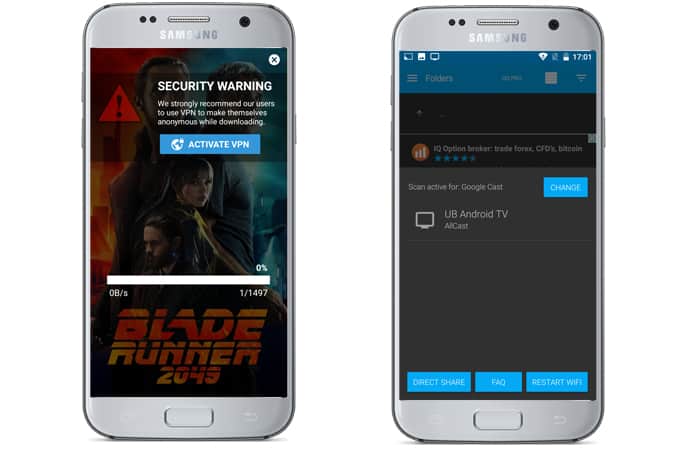
Step 5: Click on Watch It Now button, and it will ask for the video player on which you want to play that movie.
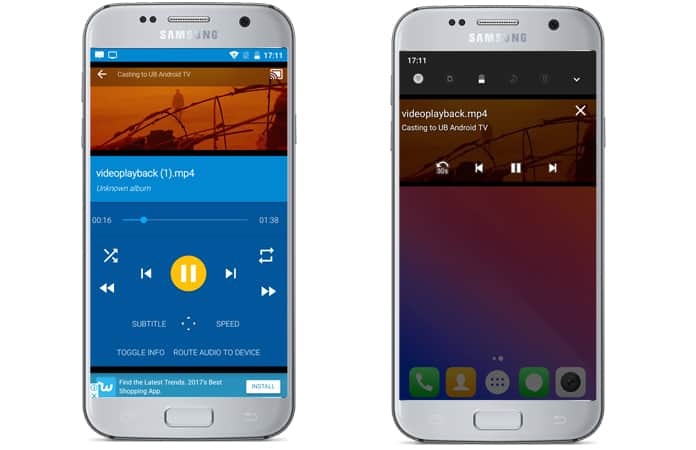
Step 6: You can either select the player as LocalCast or AllCast for your device.
Step 7: Now the movie or video will begin.
4. Stream Popcorn Time from iPhone and iPad to Chromecast
The same app used to stream Popcorn to Chromecast from Android can be used to stream from your iPhone or iPad. The LocalCast app for iOS can be downloaded directly from App Store.
After the download, you need to open Popcorn Time and download your favorite movie. Then open LocalCast and you can stream the movie to your Chromecast enabled device.
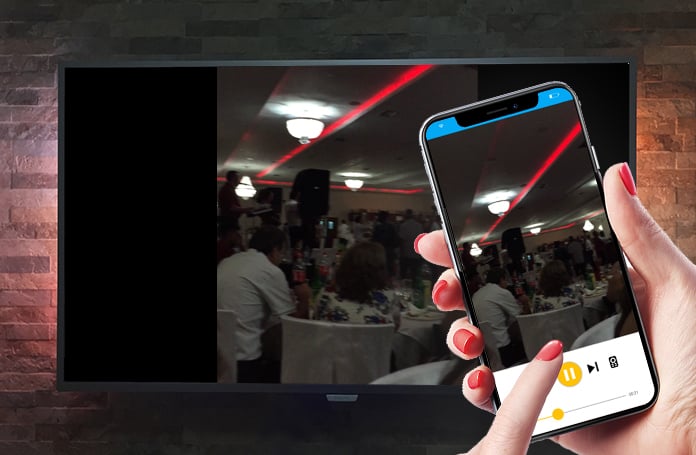
This is a straightforward method of streaming Popcorn Time on Chromecast. Before starting the movie, make sure you have an active internet connection and Chromecast is attached to your TV. In this way, you will be able to watch movies on your TV.
![5 Best Voice Recorder Apps for iPhone and Android [2025] voice recorder apps for iphone](https://cdn.unlockboot.com/wp-content/uploads/2017/11/best-voice-recorder-app-iphone-324x160.jpg)









![30 Best Cydia Repo Sources For iOS 16/15/14 Jailbreak [2024] best cydia sources 2020](https://cdn.unlockboot.com/wp-content/uploads/2020/06/cydia-sources-13-100x70.jpg)