MAC Address is simply known as media access control address. MAC address of a device is a unique identifier that is assigned to network interfaces for communications at the data link layer of a network segment. These MAC addresses are used as a network address for most IEEE 802 network technologies, for example, Ethernet and Wi-Fi. MAC address is mostly assigned by the manufacturer of a network interface controller (NIC). Such address is stored in its hardware, such as the card’s read-only memory or some other firmware mechanism.
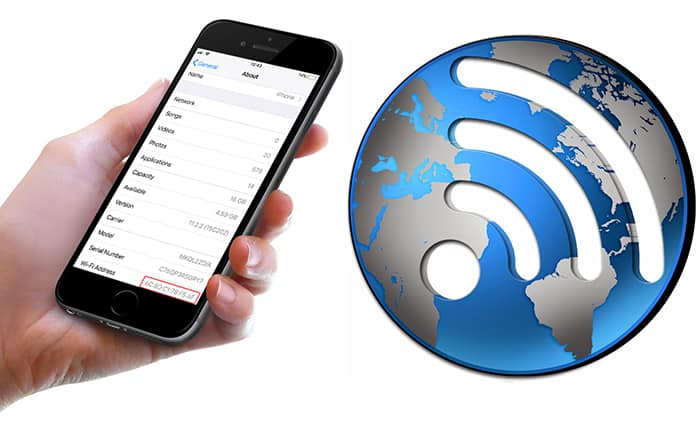
Similarly, Mac Address on iPhone is a unique number to identify the device for any purpose. This may be collecting device information, security for the developers and much more. In fact, MAC (media access control) address is nothing but a 12 character ID which is assigned to identify your iPhone or iPad on the network.
The network function which requires a MAC address is handled automatically by the iPhone. However, in few advanced networks, a configuration is needed to submit MAC address even when you have iPhone or iPad. That is why, whenever such situation arises, you have to find the MAC address. So let’s see how to find a MAC address on iPhone X, 8 Plus, 8, 7 Plus, 7, 6S Plus, 6S, 6 Plus, 6, SE, 5C, 5S, 5 or 4S running iOS 11 or iOS 10.
Steps to Find WiFi Mac Address on iPhone or iPad iOS 11 & 10
Following are the easy and general steps that you have to follow while finding WiFi MAC Address on iPhone and iPad running iOS 11 or iOS 10 firmware:
Step 1: Go to “Settings” and open “General.”
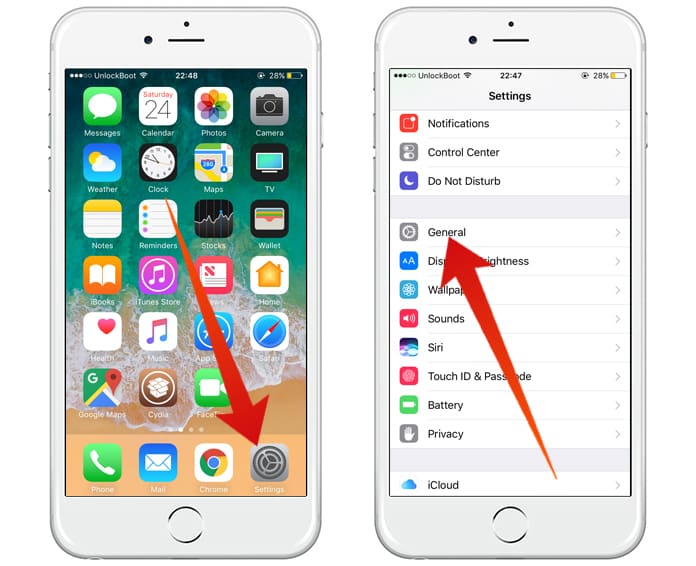
Step 2: Tap on “About” option. Here you will find numerous information related to your device such as IMEI, serial number, device model number as well as other important information related to the phone.
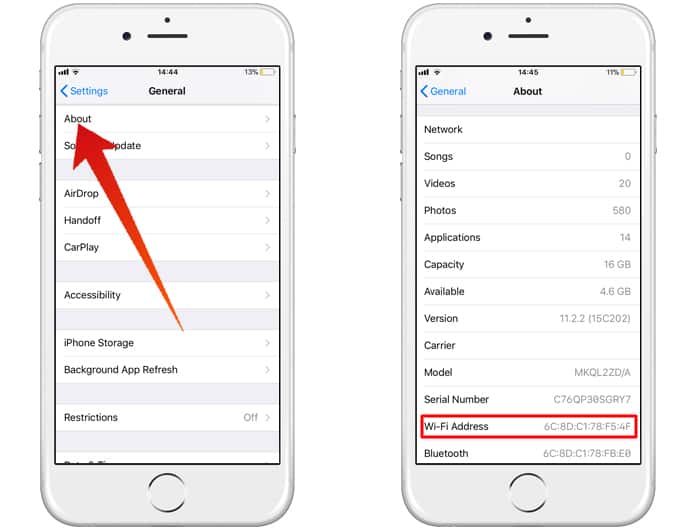
Step 3: Check the Mac Address from here.
(Important Tip) MAC address is not mentioned separately and uniquely in “About” section. Instead, Wi-Fi Address separated by a colon is your MAC address!
If we look towards it technical side, we cannot say that the MAC address is unique for a device. In fact, it is exclusive to devise network interface. Let’s suppose if you have iMac and you are using both Wi-Fi and Ethernet cable for internet. But in reality, only one connection is possible at this time. So, in this case, you will need to choose MAC address that is based on connection to complete configuration.
The same rules and regulations are applicable if you have iPad or iPhone. In spite of this, for network configuration generally, Wi-Fi MAC address is used.
Originally, a MAC address encodes the manufacturer’s registered identification number. Hence, it is also referred to as the burned-in address (BIA). MAC Address may also be known as an Ethernet hardware address (EHA), hardware address or physical address (not to be confused with a memory physical address). Moreover, this address can be contrasted to a programmed address, where the host device issues command to the NIC to use an arbitrary address.
Read Also: How to Boost iPhone WiFi Signal Strength
From the above discussion, you will be able to know that a MAC address is very important. Therefore, just save it or write it on some paper. Moreover, you can also copy from the settings only and paste on your new email or create another on your device and just paste it…










![30 Best Cydia Repo Sources For iOS 16/15/14 Jailbreak [2024] best cydia sources 2020](https://cdn.unlockboot.com/wp-content/uploads/2020/06/cydia-sources-13-100x70.jpg)