Vibrations on iPhone are very useful and interesting thing which helps us in many ways. Because of vibration options, we can come to know about different events, notifications, and other alerts exactly according to our demands. In different versions of iPhone, there are various types of vibration facilities available. These vibrations can be sound alert, keyboard touch vibrations, and other incoming messages vibrations. Today in this post we will show you how to change vibration on iPhone.
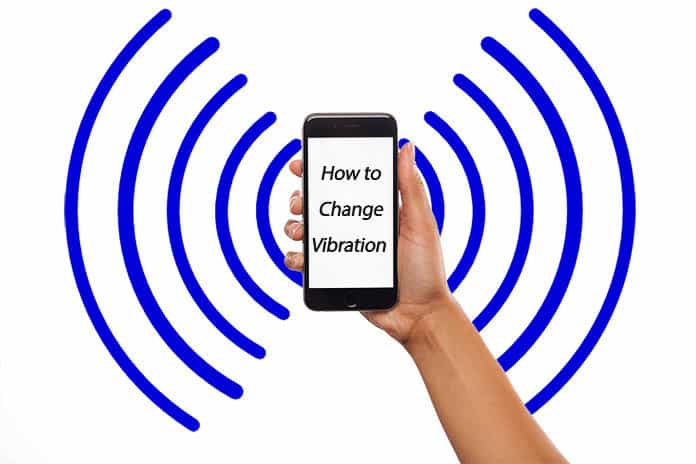
5 Steps to Change Vibration on iPhone & Create Custom
The best thing about this feature of vibrations is that we can change it when needed. It is very easy to change it and it does not demand more time. You don’t need to follow complex and irritating procedures. You just need to read and do the following step by step procedures.
Step 1: When your iPhone is On, first go to Settings.
Step 2: After entering the Settings option, you will see Sounds & Haptics. Now you need to click on Sounds & Haptics.
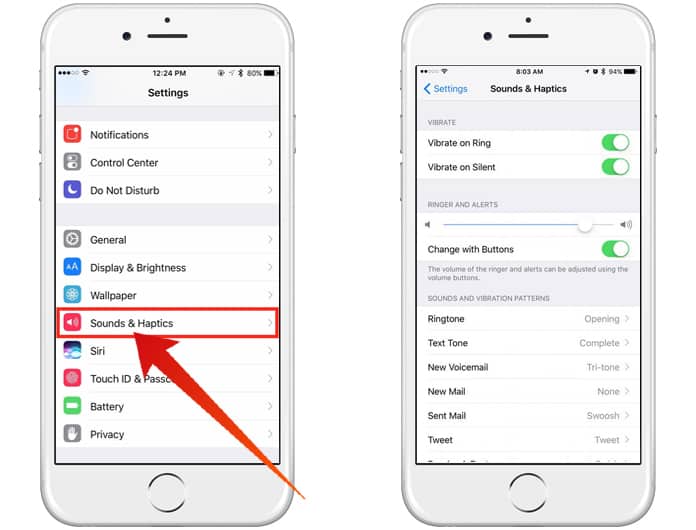
Step 3: Now you have to search for the particular option of which you want to adjust or change vibrations under the section named “SOUNDS AND VIBRATION PATTERNS”. It can be any option of your need including Text Tone, Ring Tone, System Alert Tone, Alarm Alert Tone and much more.
Step 4: After the above step, you have to select on Vibration which is available at the top of the screen.
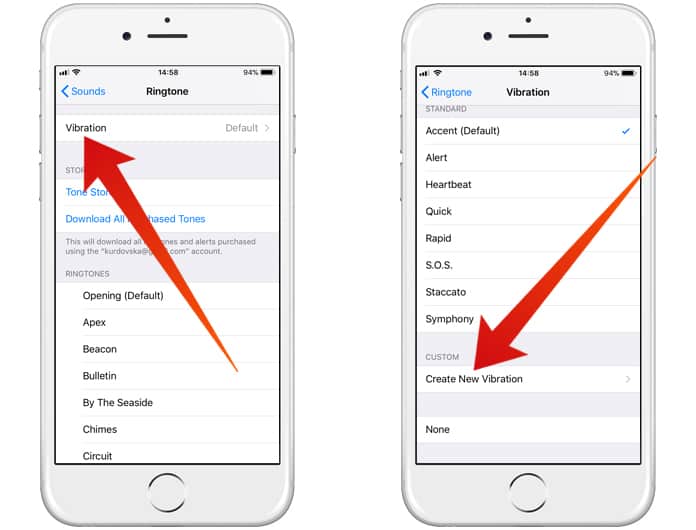
Step 5: Now just make a touch on Create New Vibration option. This option is used to adjust the level of vibrations based on your personal priorities. You can change the vibration types and their levels in this option easily. After that you are all done.
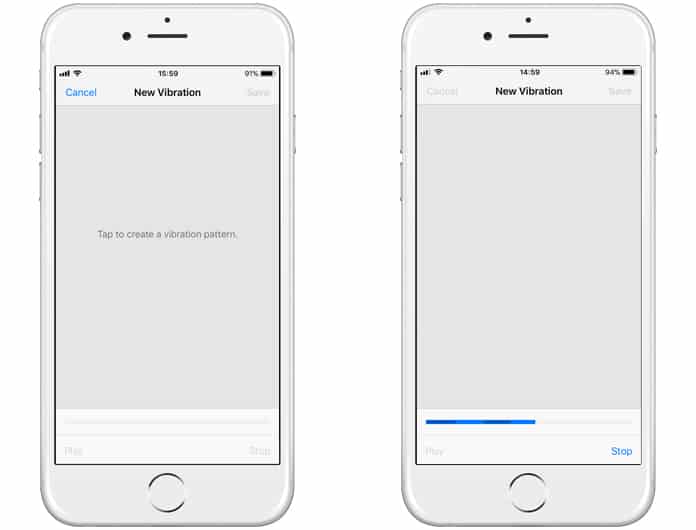
Thus, you can easily change vibration on iPhone as it does not demand any serious long procedure. You just have to make sure that your iPhone is working properly and there is no fault in it. After changing the vibration, you can quickly check the change by receiving a text, call or other alerts with the changed vibration.










![30 Best Cydia Repo Sources For iOS 16/15/14 Jailbreak [2024] best cydia sources 2020](https://cdn.unlockboot.com/wp-content/uploads/2020/06/cydia-sources-13-100x70.jpg)