If you already have updated your iPhone to iOS 12 and worried about the unavailability of installing the PPHelper, you are missing much more on your device. You need to download and install Delta Emulator which can be done without the need to jailbreak. This emulator is very useful and allows you to install and run many applications which you cannot enjoy on your iOS 12 without it. It will enable you to install any kind of old or latest apps, gaming software and other tools which can give you much easiness and extra usability of your iPhone. So, be ready to download Delta Emulator ipa on your iPhone and feel the difference by yourself.
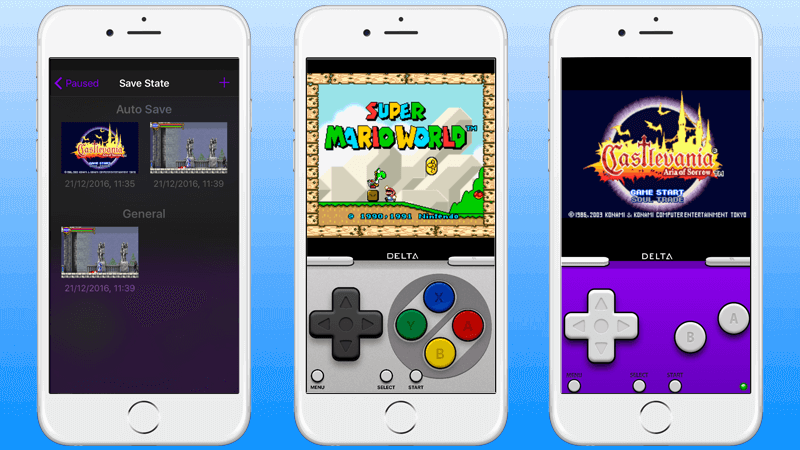
Steps to Download Delta Emulator IPA on iPhone
You only require following some simple steps which are mentioned below to install the emulator. Have a look at these steps and follow these to download Delta emulator IPA on iOS 12 or 11 without jailbreak.
You don’t need to go to the iOS app store as you cannot find the required stuff there. It is because this is not according to the terms and guidelines of Apple. So, you can download it from the link available at this page. It will take only a few minutes to download, and you can follow the next steps after downloading it.
Now as you have downloaded the required emulator files, you need to progress the process of installation. Further operation of sideloaded depends on the kind of your computer. We know your computer may be Windows-based or Mac-based, so we are covering methods for both types of computer platforms.
Step 1: On both platforms of your PC, you need to download Cydia Impactor tool first of all. You should select a right version according to your Windows or Mac. After completion of the download, you have to extract all files from the downloaded stuff and save all extracted files to a safe destination.
Step 2: At this step, you require the IPA file of the app which you are trying to sideload. These files are different for different apps, and you need it according to your required app.
Step 3: After getting the IPA app, now it’s a time to connect your computer to your iPhone using a data cable. You must have the latest version of iTunes on the devices.
Step 4: Now launch Cydia Impactor executable file which you will find at the destination where you stored above-downloaded files.
Step 5: After launching the Cydia Impactor executable file, you have to select the connected device from the first drop-down option.
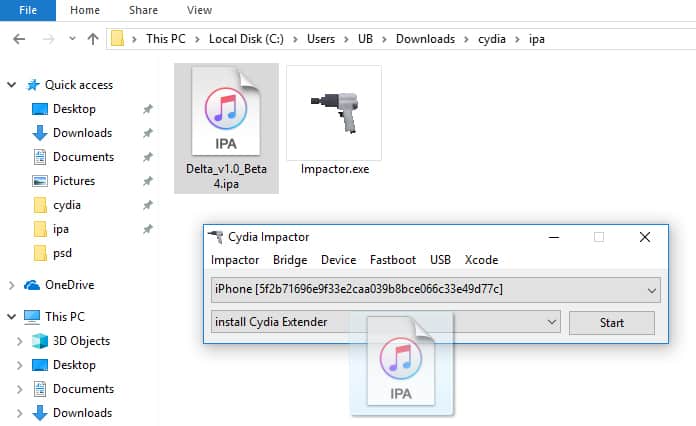
Step 6: After all above process, now drag and drop the downloaded app’s IPA file on Cydia Impactor window. After this, you have to provide Apple ID of an Apple Developer account for signing the app for sideloading purposes on the device.
Step 7: Now, you must enter a valid Apple ID and password and click on ‘OK’ button. If you are using full Apple Developer Id, then it will work for a year, and after the year you need to repeat the process. On the other hand, if you input a free Apple Developer account ID, then it will expire after seven days, and you have to repeat the process after seven days.
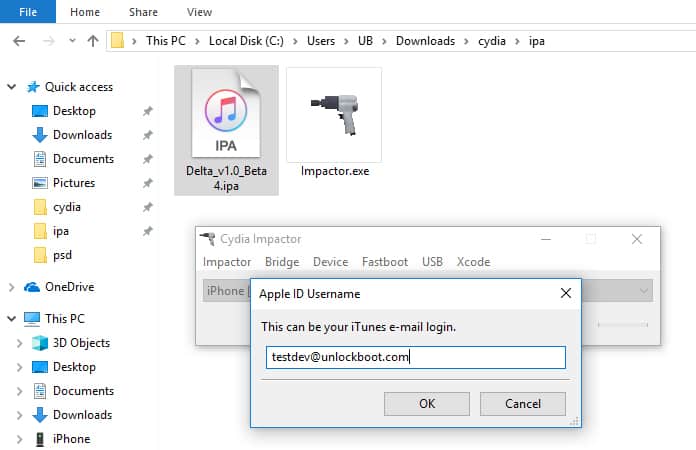
Step 8: Now you will receive a pop-up message talking about that ‘any existing Apple Developer certificate will be revoked and replaced’, you need to select ‘OK’ here.
Step 9: So, Cydia Impactor will handle everything and assigns the IPA to validate. This will take few minutes to complete.
Step 10: So, the app has been sideloaded. Now you can see app’s icon on home screen. Now go in the Settings then General and finally in Profile & Device Management. Here find the profile that is installed for your app. You should tap on it and Trust the certificate to run it.
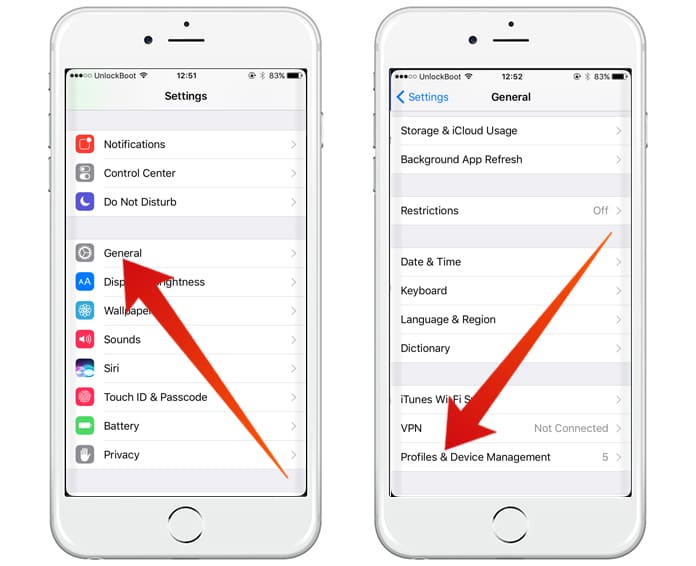
Its all. You can go to your home screen and tap the sideloaded app’s icon to run it without the need for jailbreak.
So, you have sideloaded the app. Now, still, you cannot launch the required app. It is because you cannot get it from the official App store. To correct it you have to go to ‘Settings’ and click on ‘General’. After ‘General’ you should go to ‘Profiles & Device Management’ or ‘Profile(s) & Device Management’ or ‘Device Management option’ according to your specific device.
Finally, locate profile associated with Delta emulator installation and click on it. It will prompt the box. You need to tap on ‘Trust’ then ‘Trust’ again. It will realize your device’s iOS that the installation is from a trusted source and a trusted installation.
All have done. Now you can see Delta emulator app on your Home Screen. You can easily run it by clicking on its icon without the need for doing anything else.


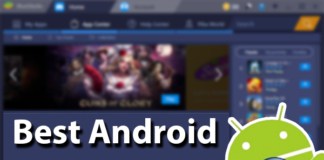







![30 Best Cydia Repo Sources For iOS 16/15/14 Jailbreak [2024] best cydia sources 2020](https://cdn.unlockboot.com/wp-content/uploads/2020/06/cydia-sources-13-100x70.jpg)