Apple just launched its latest software; the iOS 11! With this update, the Slide to Unlock feature has been completely removed and now, if you slide to the right then you will be taken to the screen which has the Today View Widgets. This has all of the optional widgets that have been enabled on your Apple device including the weather, maps, messages, stocks, news, calendar events, and Siri app suggestions.
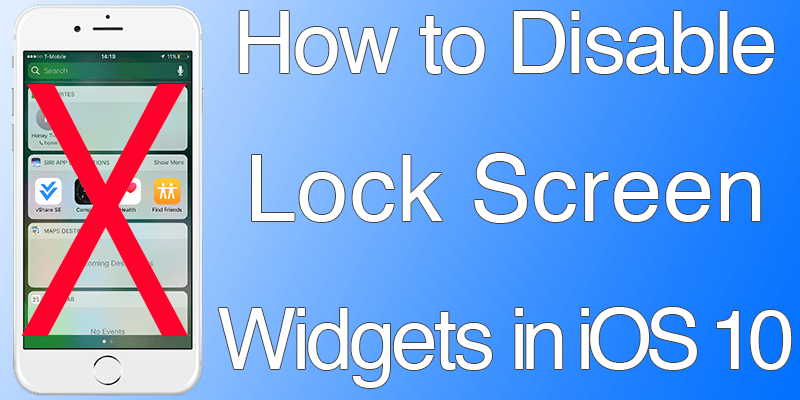
Hating The Lock Screen Widgets In iOS 11? Disable them now!
Not many people are in favor of this screen and they have been looking for ways to disable lock screen widgets in iOS 11 & 10.
You can access the widget screen from the lock screen of any Apple device by default as long as it has iOS 11 or iOS 10 installed in it. But many people don’t want to have the widgets displayed on their lock screen and that’s why they want to disable lock screen widgets in iOS 11 and iOS 10.
One major reason for this is for the maintenance of privacy. People generally don’t prefer to reveal anything about their device therefore; they don’t really like the idea of revealing app suggestions, calendar events or their notifications.
Regardless, you can disable lock screen widgets in iOS 11 and hide the entire section completely from the lock screen. After you do this, when you will try to slide to the rights nothing will happen since there is nothing there to which you can swipe to.
The following method of how to disable lock screen widgets in iOS 11 disables the widgets, notification view and the today view from an Apple device running on iOS 10 or higher.
Disable Lock Screen Widgets in iOS 10 / 11
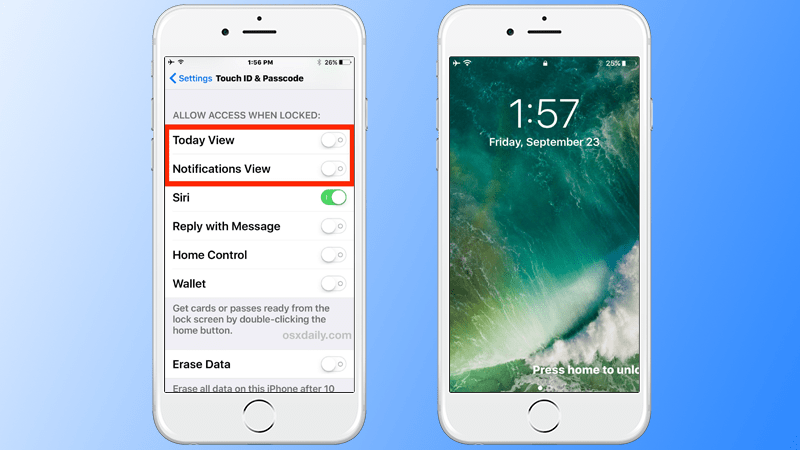
In order to disable lock screen widgets in iOS 11 you need to follow these steps.
- First, go to the Settings and then go to the ‘Touch ID & Passcode’.
- Now go to the section named ‘Allow Access When Locked’.
- Next, toggle the switches of ‘Notification View’ and ‘Today View’ to OFF.
- Quit Settings and lock the device.
- Swiping to the right will now show nothing.
Following these steps of how to disable lock screen widgets in iOS 11 and iOS 10 only means that you would not be able to access the notifications, the widgets, and the today view from your lock screen.
You can still access them when your phone is unlocked. You should note that you also have the option of editing the lock screen widgets that are displayed on the today screen. However, if you want privacy then the best option for you is to disable lock screen widgets in iOS 11 from the lock screen instead of turning off specific sections.










![30 Best Cydia Repo Sources For iOS 16/15/14 Jailbreak [2024] best cydia sources 2020](https://cdn.unlockboot.com/wp-content/uploads/2020/06/cydia-sources-13-100x70.jpg)