In a recent case of bugs for iPhone, users are facing issues like touchscreen freezes, camera app being unresponsive and more. Such is a case with the LTE not working on iPhone. To resolve this issue users have tried many troubleshoots but had little to no effect.

So you must’ve been wondering then how to fix the LTE not working on iPhone problem? Luckily we have compiled few quick fixes that you can try to resolve the problem.
Ultimate Guide to Fix LTE Not Working On iPhone
The solutions mentioned below to resolve the LTE not working on iPhone issue can be followed in any order, but we advise you to follow it in the mentioned order. However, if you have tried the solution mentioned here, you can skip it and move on to the next one.
1. Status of Your Cellular Network Connection
First, you need to check whether the connection with your carrier is OK or not. You can check it by:
Step 1: Go to the Settings app from your iPhone.
Step 2: Then, tap on the option Mobile under the Bluetooth tab.
Step 3: Turn ON the Mobile Data and then you would have to Enable LTE. (Both of the slider buttons would be green, which means the option is enabled).
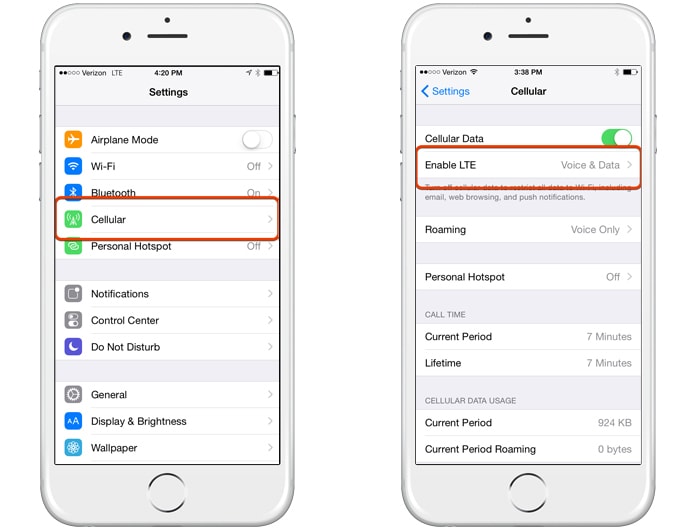
Note: You can also switch ON and OFF the Mobile Data for few of the times. It may result in fixing the LTE not working on iPhone issue.
2. Turn Airplane Mode On and Turn it Off
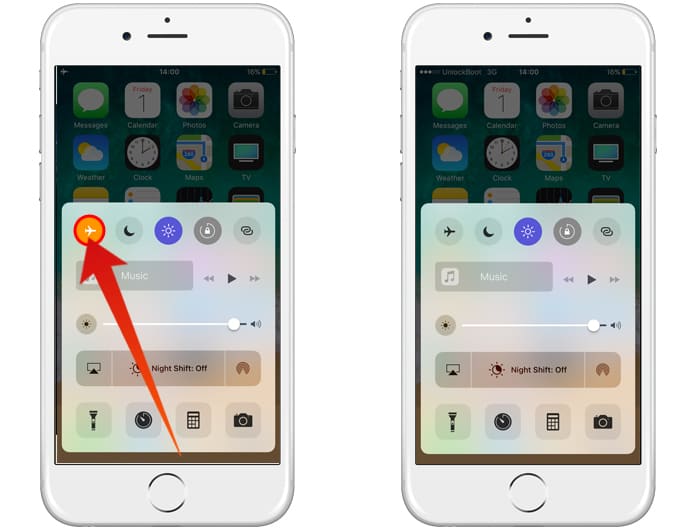
The quickest way to resolve the LTE not working on iPhone problem is to turn ON Airplane Mode and after few seconds have passed turn the Mode OFF. Just access your Settings app and from there tap on the Airplane Mode to turn it ON and then tap back again to turn it OFF.
3. Remove Sim Card from the Device
You can restart your device and check whether the issue is resolved or not. So if it hasn’t then you can simply do the following:
Step 1: Press the sleep/wake button on your iPhone.
Step 2: Now remove the sim card.

Step 3: Insert the sim card back again.
Step 4: Restart your iPhone and wait for a while.
Note: If it did not work, then try to remove and insert the sim card without power down your iPhone.
4. Turn OFF Sim Pin
You might have intentionally or accidentally turned ON the sim PIN option. What it does is that it restricts your access to LTE. So, if you want to use your cellular data then you need to enter the sim PIN when you either change your sim card or restart the device. To disable the sim PIN option, do the following:
Step 1: Go to the Settings app.
Step 2: Find the Phone option and tap on it.
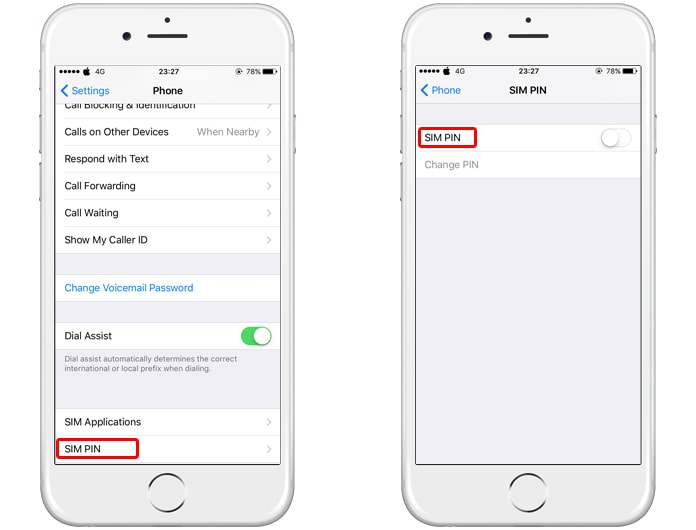
Step 3: Tap on SIM PIN and disable it.
5. Reset the Network Settings
Note: If you go through with resetting your network settings, you need to understand that doing this will reset all your WiFi settings, VPN settings and other network settings.
Step 1: Go to the Settings app.
Step 2: Tap on the option, General.
Step 3: Scroll below and then tap on the Reset option.
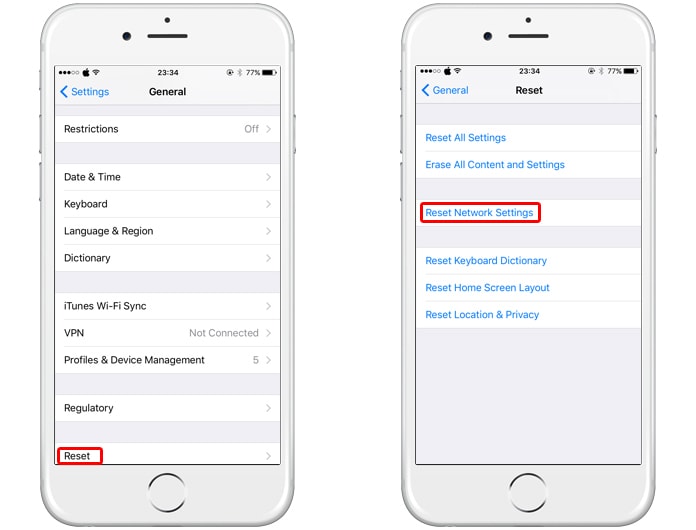
Step 4: Now, tap on the Reset Network Settings.
Next Steps to Fix LTE Not Working On iPhone
If all the above methods fail, you can try to contact your carrier and check if everything is correct from there end. Update your iOS software to the latest version and lastly, restore your iPhone. But, before restoring your iPhone make sure to back up your data.
Hope this helps you to fix the LTE not working on iPhone issue. Let us know in the comments of any other solutions.

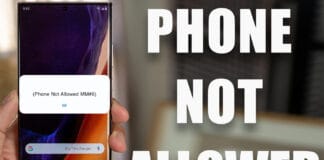








![30 Best Cydia Repo Sources For iOS 16/15/14 Jailbreak [2024] best cydia sources 2020](https://cdn.unlockboot.com/wp-content/uploads/2020/06/cydia-sources-13-100x70.jpg)