Safari’s iCloud Keychain makes it pretty easy and convenient for the user to save passwords and other credit card information. It is stored in the iCloud so it is possible to use it on all Apple devices. However, some sites do not support the autofill feature. In this article, you will learn how to view saved passwords in Safari on your iPhone and iPad.

In such a case, you will need to look up the passwords manually and we are here to show you how.
View Saved Passwords in Safari for iOS
In case you have a password saved in Safari’s iCloud Keychain, you will probably be able to use autofill, but if not just follow the steps below:
Step 1: Launch the Settings app.
Step 2: Scroll down and tap on Safari.
Step 3: Go to General and tap on Passwords.
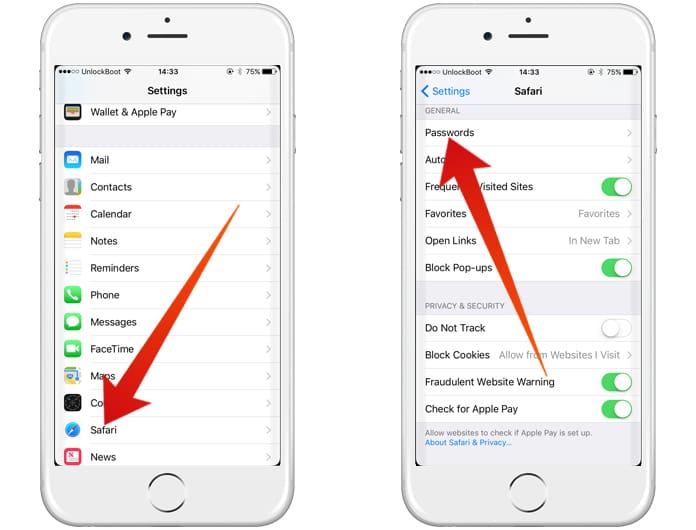
Step 4: Use Touch ID or enter your four digit code.
Step 5: Scroll down and tap on the website name that you are looking for the password to.
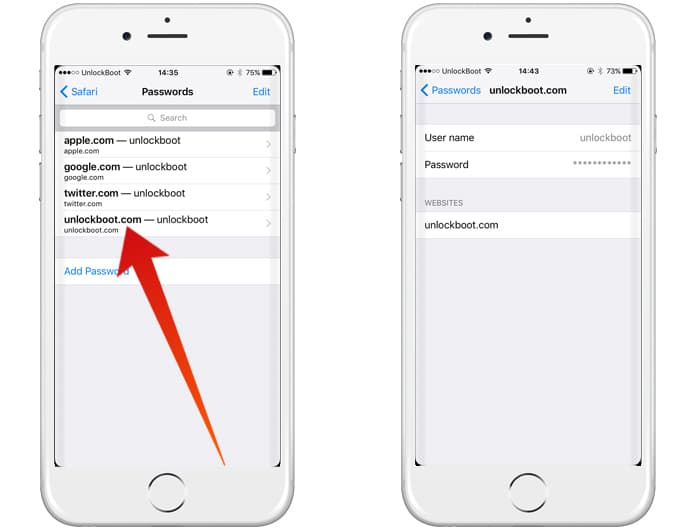
Step 6: Press and hold on the password tab to copy it.
After it has been copied, you can go paste the password wherever required.
Setting up Autofill Information in Safari
In case you have not already, you can set up Safari’s autofill feature by adding your personal information.
- Go to the Settings page.
- Scroll down till you reach Safari and tap on it.
- Under the General section select Autofill.
- Tap on My Info.
- Choose your name from the contacts list.
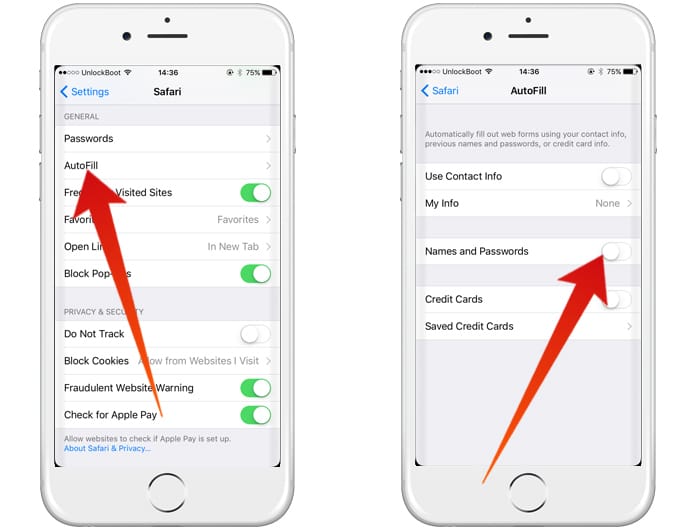
You can now manage or disable the Autofill in Safari.
View & Manage Saved Credit Cards in Safari
In case you want your credit card number and expiration date, you can check it out without logging into a website.
- Again go to Settings.
- Scroll down and tap on Safari.
- Under the General section select Autofill.
- Tap on Saved Credit Cards.
- Then use your Touch ID to sign in or alternatively enter your four digit code.
- Select the credit card number you want to see.
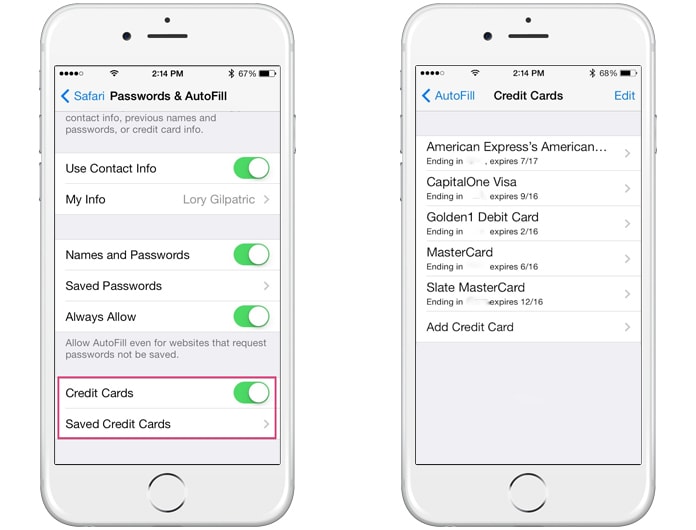
That is all there is to it. If you have any questions or queries please let us know in the comments section below.


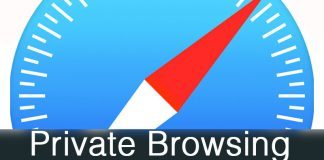







![30 Best Cydia Repo Sources For iOS 16/15/14 Jailbreak [2024] best cydia sources 2020](https://cdn.unlockboot.com/wp-content/uploads/2020/06/cydia-sources-13-100x70.jpg)