Safari is the default browser on the Mac OS X; also the majority of Apple users actually stick to this native browser. Although Google Chrome is another popular browser being used by the Apple users, we still find Safari to occupy a greater percentage of the user base. When a browser tab is closed in Safari, there is a keyboard button combination to reopen the closed tab instantly. The condition is, the tab must have been closed within a shorter period of time. After that time passes, the keyboard combination may no longer work. A menu based navigation still remains which allows Safari users to re-open a closed browser tab. It’s easy and fast, just like the keyboard shortcuts!
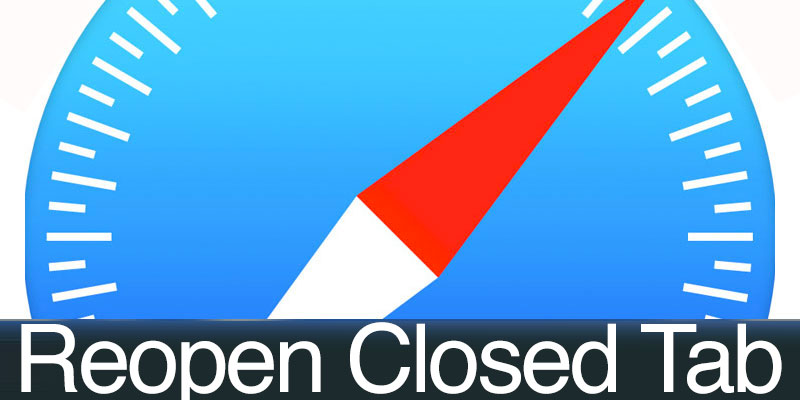
How to Reopen Recently Closed Tab in Safari for Mac OS
You do not need to install any extensions or plugins to enable the ability to reopen recently closed tab feature in the Safari browser. To reopen a closed browser tab, you need to be browsing some website in Safari in the first place and have that tab closed. Then, to re-open that tab you can do the following steps:
- While Safari is open on Mac OS, stay on any open tab or closed, find the ‘+’ button used to open a new tab.
- The + button is usually located on the top right corner.
- One click on the button will instantly open an empty tab. Since we need to open a previously closed tab, we won’t just click the ‘+’ button.
- Click and hold down on the ‘+’ button until a drop down shows up.
- The drop down should contain a brief browsing history of whatever sites you have been to.
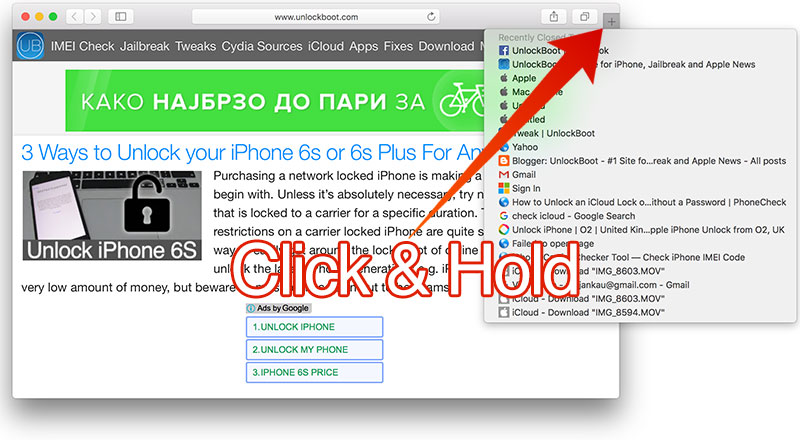
Find the website name you want to reopen in a tab in Safari and click on the title. The selected webpage will load in a tab.
Open Recent Tabs in Safari From the History Menu
Other than the ‘+’ button long click method, you could do the same using the History tab as well. You can do that if you are not in Private mode or if you haven’t disabled the cookies and history feature.
- On top where the Apple Safari menus reside, click on ‘History’.
- Go downwards a little and you should fine ‘Reopen Last Closed Window’.
- If you click on that, the immediate last window that you had open in your Safari browser should open.

Keyboard Shortcuts to Reopen Last Closed tab in Safari for Mac
Keyboard shortcuts are the smoothest way to do things quickly, you can use them in the Safari browser also. You can reopen the last closed tab or accidentally closed tab in Safari using the Command + Z shortcut or using the Command + Shift + T shortcut. This is the fastest way to reopen a closed tab in Safari. Do not forget to save the shortcut in your permanent memory, it’s a life-saving keyboard shortcut!
How to Re-Open Multiple Closed Tabs at Once
If you need to open multiple tabs at once, you could do either of the following steps below:
- Long press on the ‘+’ button.
- Click on the tab you want to re-open.
- Continue doing this until or your desired tabs have been open.
Or;
- Go to History menu from the Safari top bar menu.
- Click on ‘Show History’. Should be the first option under History.
- When browser history opens, find each of the webpages you want to re-open in a tab, right click and click on open in a new tab.
How to Reopen All Windows from Last Session in Safari for Mac
To re-open an entire closed session from recent past, you need to use the History menu.
- Open Safari on your Mac OS X, then find the History menu on the top bar.
- Now click on the ‘History’ option.
- From the dropdown menu, click on ‘Reopen All Windows from Last Session’.
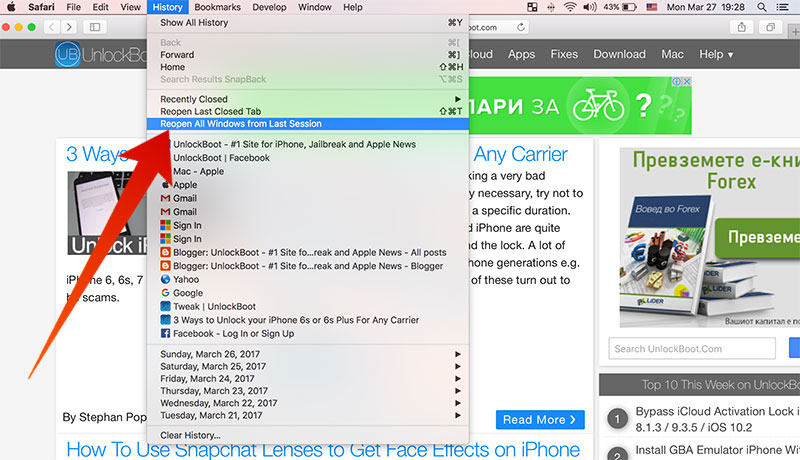
This will open all the open tabs in the very last session that you have closed on your Apple Safari browser.
Conclusion: Apple Safari is a user-friendly web browser with easy to avail functionalities. This tab re-open feature from History or using the ‘+’ button is especially very useful.
![Best 10 Internet Download Manager Apps for Mac OS [2025] internet download manager for mac](https://cdn.unlockboot.com/wp-content/uploads/2018/07/idm-mac-alternatives-324x160.jpg)









![30 Best Cydia Repo Sources For iOS 16/15/14 Jailbreak [2024] best cydia sources 2020](https://cdn.unlockboot.com/wp-content/uploads/2020/06/cydia-sources-13-100x70.jpg)