AirPlay enables you to wirelessly play content from any iDevice on their TV via Apple TV. In other words, it displays what is playing on the iOS device on the HD screen of the television. All it requires is the Apple TV and iPhone to be connected on the same WiFi network. Then, the AirPlay option becomes available in several apps, including Safari, Photos, Videos, and Music. But perhaps in your case, AirPlay is not working on iPhone.

Without AirPlay, you can’t share your photos or videos with others in a party, so you can’t enjoy an optimal viewing experience of seeing a movie on a big screen. Also, if AirPlay not working on iPhone, you can’t enjoy dual scree viewing, which is ideal for turning the iOS device into a game controller and play games on television.
Fix AirPlay Not Working on iPhone or iPad
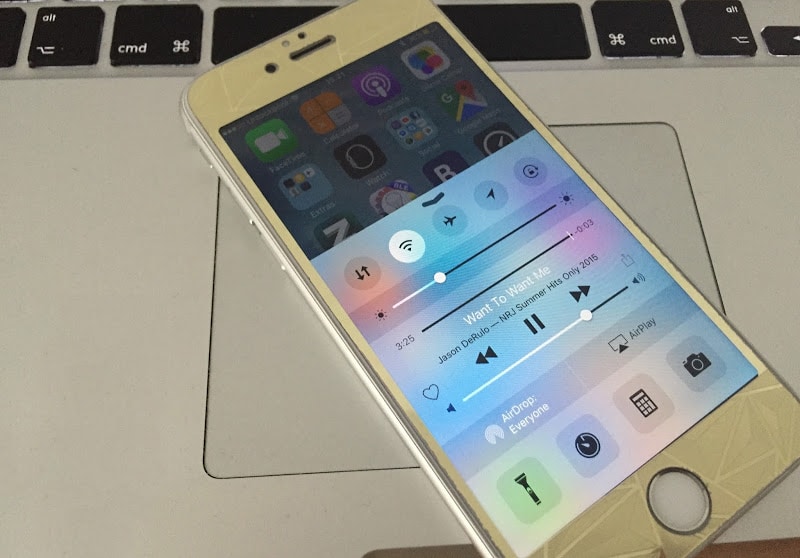
AirPlay Not Working on iPhone – Try to re-enable it
But that’s not all. AirPlay also allows music to be played on external activated speakers by click of a button. Using the WiFi network of the home, tunes can be streamed throughout the home, creating a surround sound system effect.
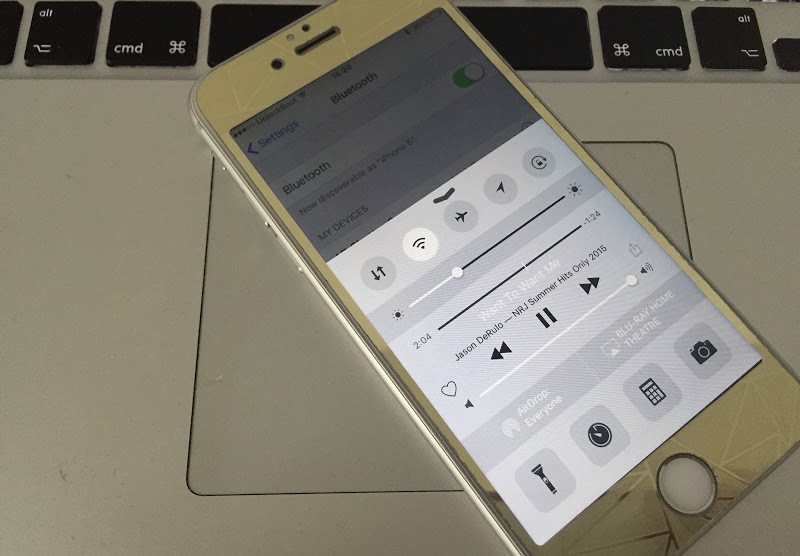
Connect AirPlay to Bluetooth Speakers
If you face the issue of AirPlay Not Working on iPhone, take these measures to troubleshoot the problem:
- Switch off Bluetooth from Settings –> General –> Bluetooth on iOS.
- Turn on the WiFi by going to Settings – WiFi. Also make sure the firmware of the WiFi router is updated.
- Restart the WiFi router. Also restart the Apple TV.
- Restart the iOS device by tapping and holding the on/off button and sliding the slider.
- Make sure there is only one device that’s trying to stream.
- Make sure the current software update is there on your Apple TV. Check from Settings – General – Update software to see if new updates are available.
- Make sure the iOS software is up to date.
- If you’re using OS X, and there’s an active firewall, make sure AirPlay Mirroring isn’t blocked. To check, go to Apple Menu – System Preferences – Security & Privacy – Firewall – Firewall options and check “Automatically allow signed software to receive incoming connections” and uncheck “Block all incoming connections” checkbox.
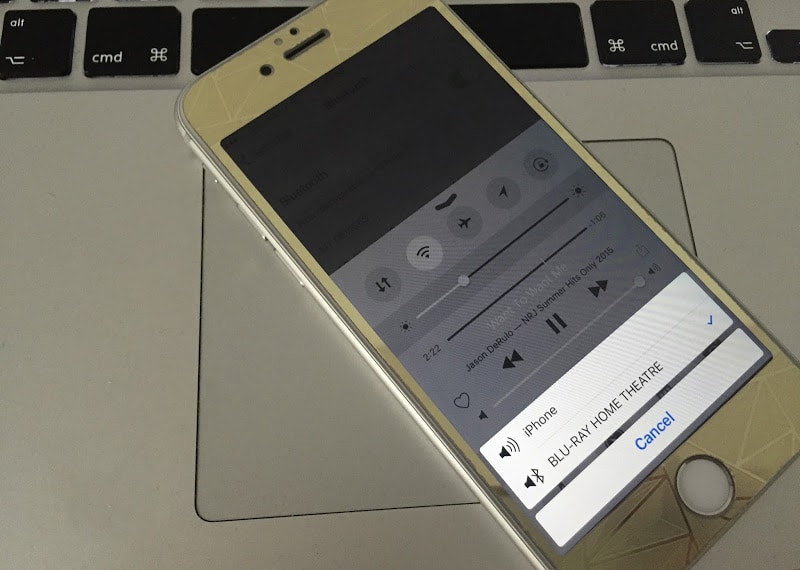
Resolve Airplay Not Working on iPhone problem
Read Also: 2 Ways to Mirror iPhone to Mac
After taking all these steps, hopefully AirPlay not working on iPhone won’t be an issue.
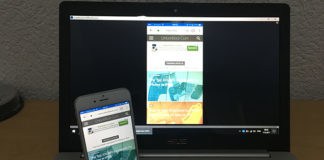









![30 Best Cydia Repo Sources For iOS 16/15/14 Jailbreak [2024] best cydia sources 2020](https://cdn.unlockboot.com/wp-content/uploads/2020/06/cydia-sources-13-100x70.jpg)