The absence of the App Store icon can be pretty shocking for users who experience it. It can be quite unnerving but luckily there are a number of tricks and tips available to get it back. In one case, the cause behind the disappearance of the icon lay with a favorite iOS feature called ‘Restrictions’ or ‘Parental Controls.’ In case there is the same issue trying out one of the tricks we have listed below could help in getting the beloved icon back.

How to get Missing App Store Icon back on iPhone and iPad
It is possible that while using the iPhone you might have accidentally restricted access to the App Store on the device. So, the first step is to make sure the app is not bound by Restrictions.
Step 1: Go to Settings -> General.
Step 2: Press Restrictions.
Step 3: After that enter the Restrictions Passcode.
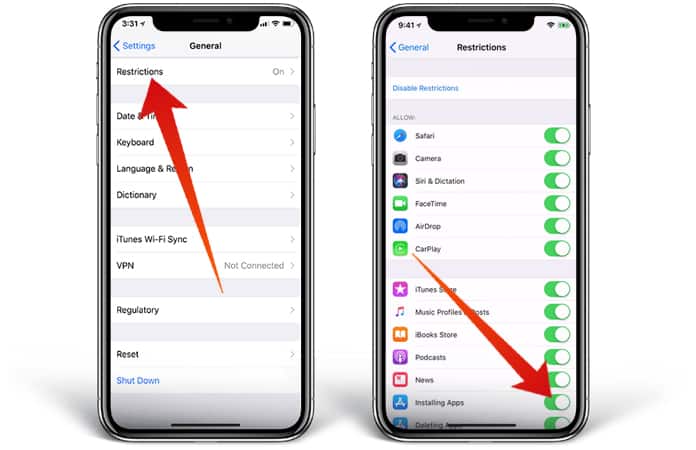
Step 4: Next, ensure that the switch next to Installing Apps is toggled to ON. If it isn’t – then make it so.
Now you can go to the home screen of your device and see if the App Store icon is missing again. If you can’t see it then try the next solution.
Resetting the Home Screen Layout

If it turns out that App Store hasn’t been restricted but still isn’t visible on the device then try to reset the Home Screen Layout. From your Apple device just go to Settings -> General -> Scroll down and tap on Reset -> Choose Reset Home Screen Layout. App Store missing on iPhone or iPad again? Try the next solution.
Resetting All Settings on your iPhone or iPad
If the above methods still don’t work then try to reset your Apple device to the factory default settings. The only thing you should know is that it will remove all the login details, Wi-Fi passwords except your data, like media, will be untouched.

To do so, go to Settings -> General -> Reset -> Tap on Reset All Settings and hit confirm.
After the device restarts, just search for the App Store and it should have returned to your device.
See Also: Fix App Store Crashing Issue on iPhone or iPad
Update the Software to the Latest Stable Version
In a huge majority of cases one of the above tricks should have worked. However, if somehow none of them do, then the last resort is updating your Apple device to the latest iOS. Anyways, it is always the best thing to do to keep your device updated to the latest iOS.
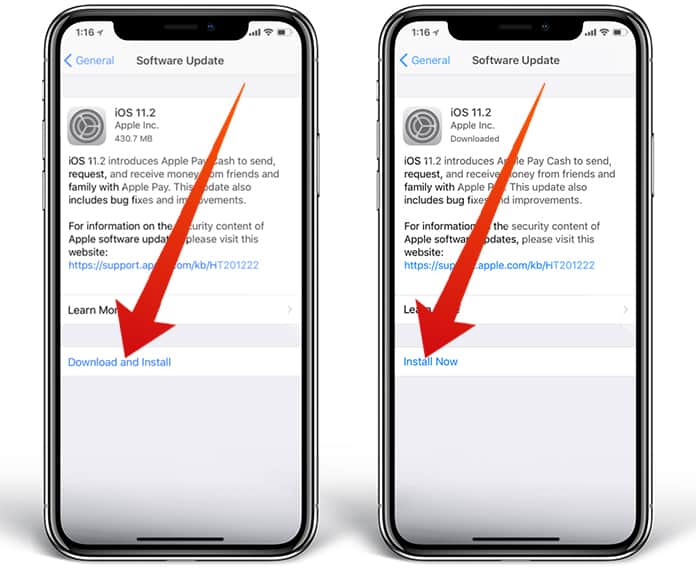
To do so just go to Settings -> General -> Software Update.
Please let us know which one of these worked for you in the comments section below!


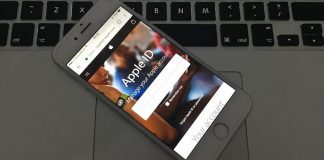







![30 Best Cydia Repo Sources For iOS 16/15/14 Jailbreak [2024] best cydia sources 2020](https://cdn.unlockboot.com/wp-content/uploads/2020/06/cydia-sources-13-100x70.jpg)