The latest watchOS 5 has a very interesting messaging app, the Walkie Talkie, which offers a very innovative and cool way of sending rapid messages to both friends and family. It has a very tidy interface and offers a feeling of familiarity right from the start. We will now try to guide you on how to use Walkie Talkie on Apple Watch to talk or chat with your family or friends.
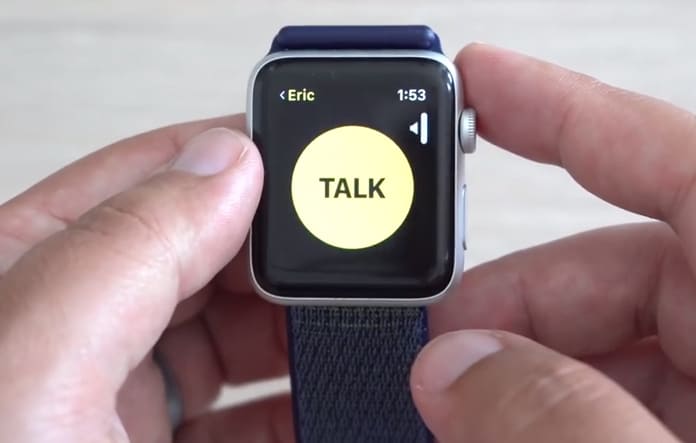
Before starting off, make sure that the Apple Watch is properly prepared. What this means is that the new app works through the iPhone connection and WiFi. So, in case you have for instance the Apple Watch Series 3 with LTE then there shouldn’t be a problem.
How to Use Walkie Talkie on Apple Watch
First be sure to check that the paired iPhone is running on the iOS 12 beta and that the Apple Watch also has the latest watchOS 5 beta. Follow our dedicated guide to learn how to update the watchOS version on your Apple Watch easily.
Adding Friends to the Walkie Talkie List
To begin just fill up your friends’ list by sending invitations to people. Once they start accepting you are in business!
Step 1: Launch the Walkie Talkie app from the Apple Watch.
Step 2: There will be a list of all contacts, just select a contact and send a request. Keep in mind to invite contacts who have an Apple Watch running the watchOS 5.
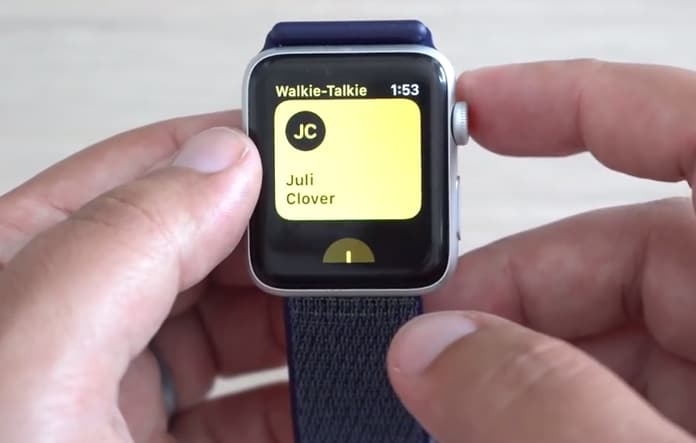
Your friend will have received a request asking if they want to talk using Walkie Talkie. The receiver will be faced with a choice between:
- Always Allow.
- Dismiss the request.
Step 3: Once a contact has been added to the list of recipients, it will appear in the Watch app under the Walkie Talkie section. You can also tap on the (+) button to add new contacts to the Walkie Talkie app. Now, you can begin sending messages to your pals.
See Also: Best Apple Watch Apps to Use in 2018
Sending a Voice Message using the Walkie Talkie App
This procedure is also quite simple.
- Just launch the Walkie Talkie app from your smartwatch.
- Tap on a contact card.
- After that, touch and hold on the TALK button to start recording speech.
- Once this is done, just release the button.

That is all there is to it, your message will have been sent.
After the recipient gets the message, it is played automatically so it could be wise to use the option to adjust the volume using the Digital Crown. Just turn it up or down as required.

Another important thing to know is that it is possible to engage in a Walkie Talkie exchange using AirPods or even when connected to Bluetooth headphones or speakers.
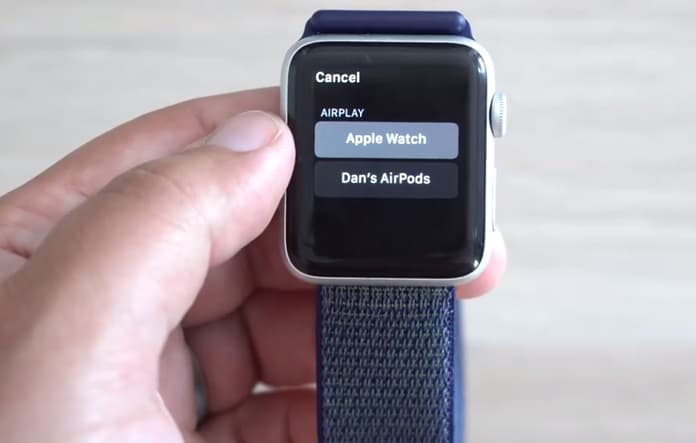
Along with that, there is a shortcut to the Walkie Talkie app at the top of every watch face when it is being used. Just tap on this icon to return to it.
Switching to Unavailable Mode to Avoid Talking on Walkie Talkie
Sometimes it may be inconvenient to talk or you just don’t feel like communicating with anyone. In this case, you can switch to the unavailable mode to stop receiving messages.
- Launch the Walkie Talkie app.
- Swipe all the way up to the access Available toggle and turn it on.
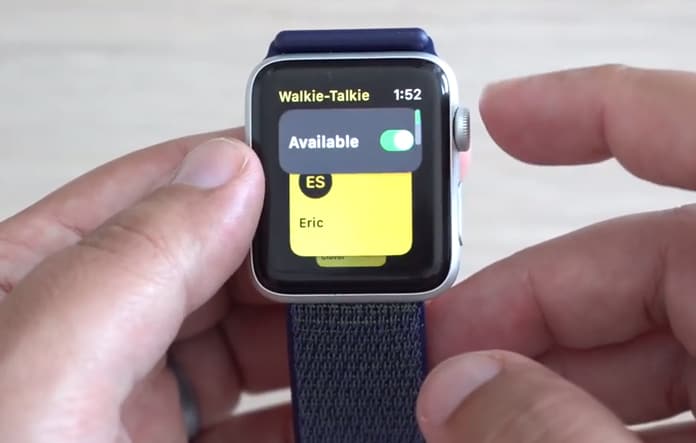
Now anyone who tries to get in touch with you will get the ‘XYZ is unavailable’ notification and you will also know when someone tries to get in touch with you.
See Also: Best Portable Chargers for Apple Watch
Adding/Deleting Contacts in Walkie Talkie
Managing contacts in this manner is very simple and hassle free.
- Go to the Walkie Talkie app on your watch.
- Tap on the plus button below the list of cards and Add Contacts you want to talk to.
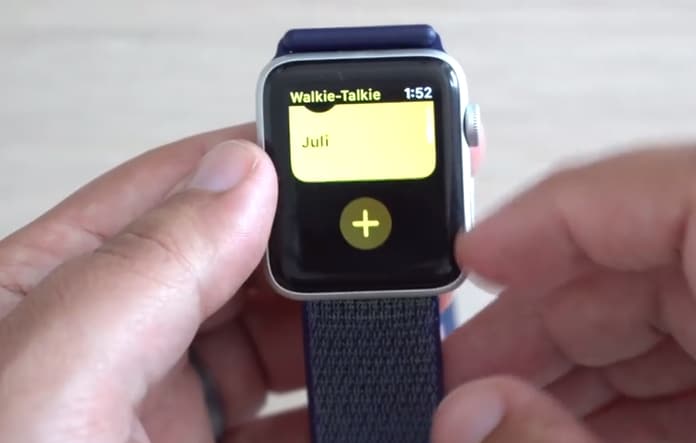
To remove contacts, just swipe left on the contact card and tap on the red ‘X’. It is also possible to delete a contact using the Watch app and is just as simple.
Conclusion
In conclusion, the app is quite useful for instant messaging and the simple interface really helps. Group conversations would be one huge boost if added. In addition, a Do Not Disturb Mode or Theatre Mode enabled will still mean you can get messages from your friends. Hopefully, this will be fixed later in the beta.
Let us know how your experience was in the comments section below!










![30 Best Cydia Repo Sources For iOS 16/15/14 Jailbreak [2024] best cydia sources 2020](https://cdn.unlockboot.com/wp-content/uploads/2020/06/cydia-sources-13-100x70.jpg)