The Download Accelerator Plus or DAP was long the most well known and used download manager, with them being around for around 20 years. However, they stopped supporting macOS Mojave and later versions, so we have had to look for download manager alternatives, which are known as IDM. IDM is used by people who need to download really large files, and we have made a list of the best out of those.
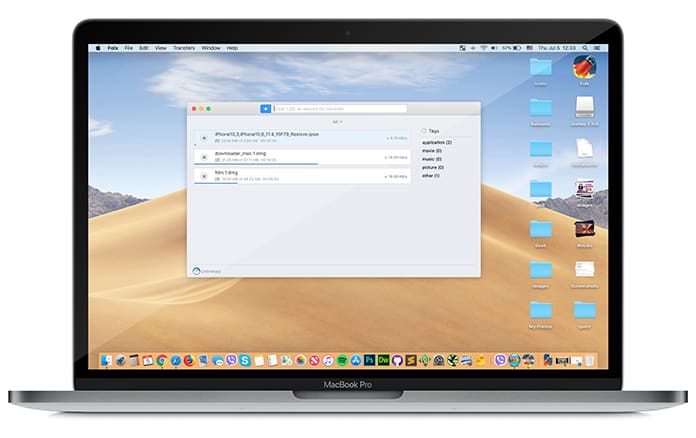
Best 10 Internet Download Managers for Mac OS
Here’s a list and detailed review of the best IDM apps for MacOS to download and use in 2025. You can download them on your Mac for free or upgrade to premium versions.
#1. JDownloader Free Download Manager for Mac
This tool is without a doubt the best free download manager for Mac OS. It is written in Java which means that it allows automatic downloading of files and split files from all one click hosting sites. JDownloader also supports the use of premiums accounts and some, but not all, parts of the JDownloader are open source.
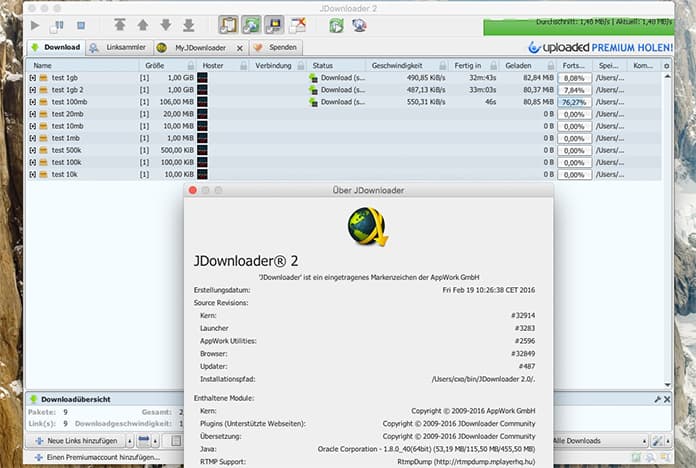
Listed here are some of the features of JDownloader:
- You can download files from the file hosting services such as Mediafire, 4Shared etc.
- It allows automatic solving of some CAPTCHAs and has its own OCR module called JAntiCaptcha.
- The download limit per day before IP address refresh.
- It is very easy to use for new users.
- Simply copy the URL of the file you want to download and paste it to the downloader.
- Pause and Resume capability included.
- It is possible to compress massive files into RAR to make the downloading size smaller.
#2: Folx – Free IDM For Mac OS
Folx is a free download manager for the MacOS and has a true Mac style interface. In addition, it offers convenient downloads managing along with flexible settings and other options. There are a lot of options available for sorting and keeping downloaded content. In case you see something to download on the web, Folx will automatically capture the download or gather specific types of files for downloading. Folx also has a browser extension which in itself has numerous options for download all, download selected files and even download with Folx. This tool works for most browsers such as Safari, Firefox, Opera and Chrome.
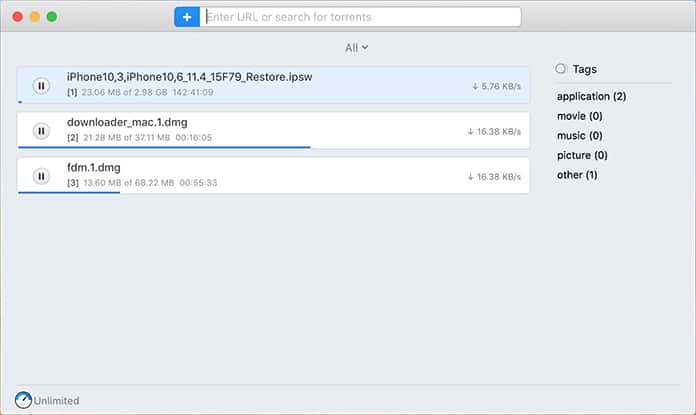
- Magnet Links: Along with downloading files from torrent trackers, Folx also lets you download using magnet links. This means there is no need to save a separate file before commencing with the download itself. In addition it also helps by not broadcasting the fact that you are making use of P2P technology.
- Torrent Search [Paid]: This is only available in the PRO version of the tool, priced at $19.99. It enables Folx to allow torrents to search directly from the app itself. This means you don’t need to go through endless torrent trackers to get what you need. Simply entering a keyword in Folx will do the job for you by displaying a list of torrent trackers and relevant results.
- Speed Control [Paid]: This paid feature will allow you to completely control the downloading speed either by adjusting it manually or by allowing Folx to do it automatically for optimal traffic allocation
- iTunes integration [Paid]: All the music and videos downloaded using Folx will automatically be sent to iTunes playlists with the names as the tags assigned to downloads.
- Download from YouTube [Paid]: The PRO version will let you download videos from YouTube using Folx and even allow you to set the format of the downloaded video. This is great for when you don’t want the video and just the soundtrack form a video.
#3: Leech – Powerful Download Manager (Paid $5.99)
Leech is a lightweight albeit powerful download manager which comes from Many Tricks. It gets its usefulness from the fact that it allows lots of options for the user to customize how different downloads are handled.
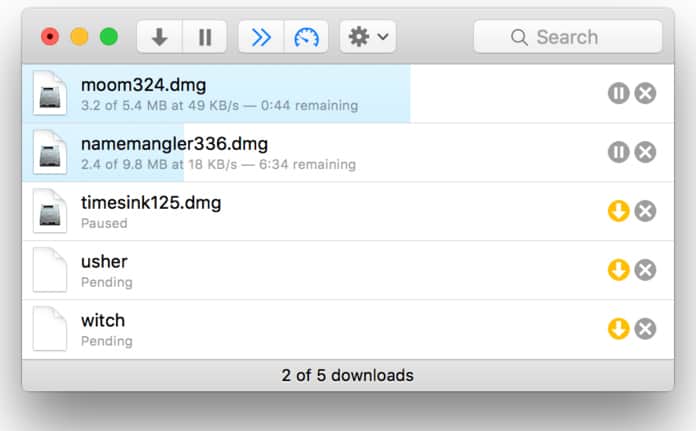
Here are just a few of the options available:
- Run in the Dock, the menu bar or a new Dock and menu bar hybrid mode.
- Has Safari contextual menu extension which sends downloads to Leech.
- Creates rules to manage downloads based on host name and filename extensions.
- Download multiple files using ranges.
- Quit optionally when the main window is closed and/or when all the downloads are finished.
- Paste lists upon lists of URLs into Leech or drop a dragged URL into its Dock icon.
- Save or don’t save, with a complete download history.
- Be able to automatically split downloads into subfolders by date as you want.
#4: Download Shuttle for Mac – Free
This is a blazing fast download accelerator and manager which also uses multi-segmenting to allow maximum speed and the best downloading experience.
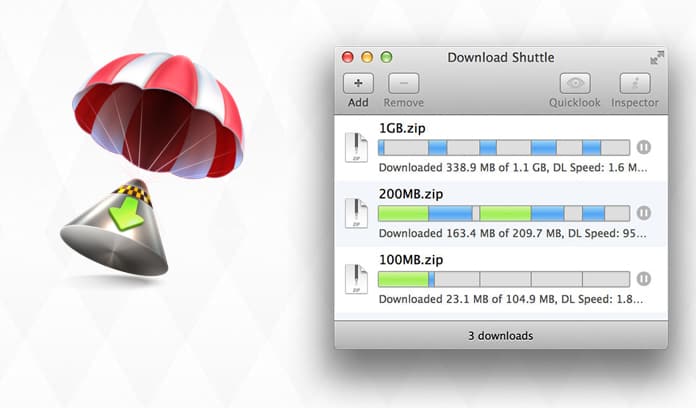
Its key features include:
- Faster speeds with multi-segmented downloads.
- Support for URLs which require authentication.
- Dragging and dropping support for download links.
- MacOS Service to send a URL to be download directly by the tool.
- Pause and Resume support for URLs that support that.
- Support for HTTP and HTTPS.
#5: Maxel – Paid $9.99
This is a smart download manager for the Mac OS which allows you to use your bandwidth to the maximum. Maxel is an efficient and easy to use download manager, with numerous features:
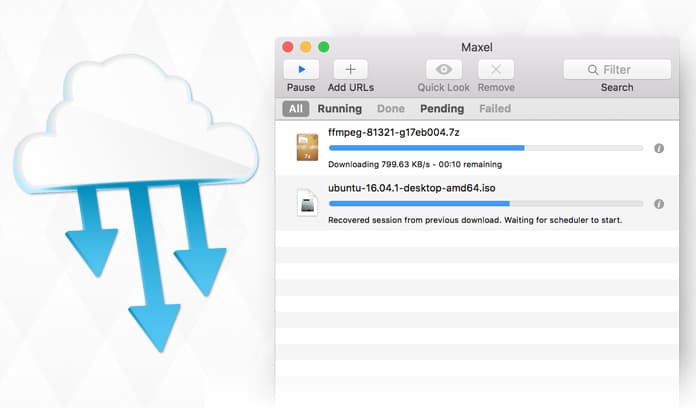
- Resume most downloads, even when the Mac restarts.
- Speed up downloads by splitting a file into 100 segments.
- Drag and drop selections from webpages into Maxel to download any links inside.
- Automatically retrying stalled downloads and managing download queue.
- Kickoff downloads from within Safari/Chrome/Firefox.
- Logging into file sharing websites using Maxel’s built in browser for the purpose of downloading authenticated files.
- Computing MD5/SHA1 hashes of files to detect corruption.
- Using SSH public key authentication for SFTP.
- Find an API for adding downloads in scripts.
- It is easy on the CPU, since Maxel’s core download engine is written in C providing very fast performance and it parallelizes much more efficiently than other download accelerators.
- It also provides very decent speed boosts by splitting files into up to 100 parts and each part being downloaded at the same time.
You can Download Maxel IDM from the Mac App Store.
#6: FlareGet Download Manager for Mac – Free
The FlareGet download manager is a watered down version of the FlareGet Pro download manager and has none of the extra features. It has been completely overhauled from head to toe and along with the interface and browser integration FlareGet offers the same top of the line performance and reliability old users will be accustomed to.
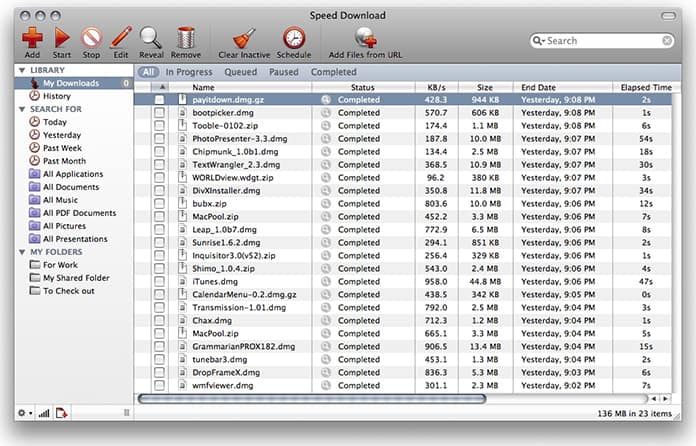
#7: Free Download Manager for Mac
Speed Tao Is extremely fast and simple which uses segmented download technology and auto resuming transfers from where they stopped. It can handle all protocols like HTTP, FPT, HTTPS, magnet, ED2K (eMule) and torrents. Speedtao’s P2P function is made possible using the opensource mldonkey engine.
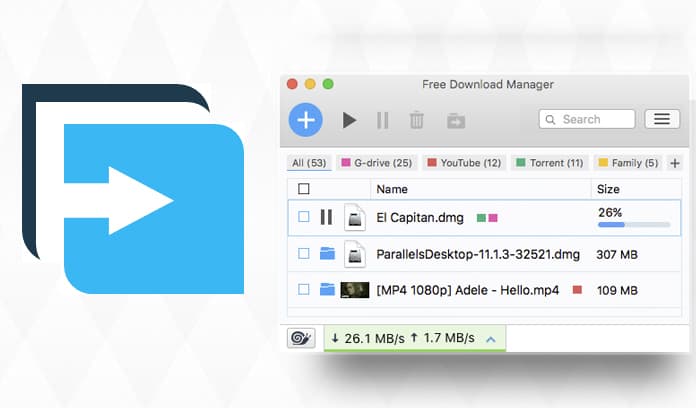
- HTTP/FTP, Magnet, ED2K & Torrent Support
- Remote Download enables users to download to remote Macs and to remote control all remote transfers
- A YouTube video tutorial is also available
- Frontend for MLDonkey on NAS/Server
#8: Progressive Downloader for Mac – Free
This is another download manager which helps to make downloads as fast as possible using the complete internet connection:
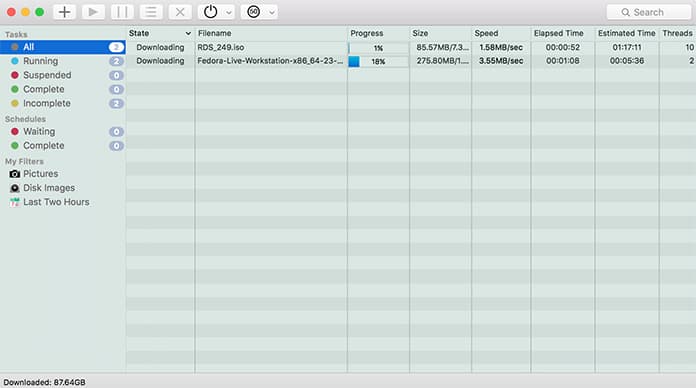
- There is an integration of all major browsers made extremely easy.
- Automatic search for the fastest servers to provide the most popular downloads.
- A built in FPT/SFTP browser to control remote resources.
- Use the power of the tool from AppScript or Automator.
- Use the Zevera account to download from more than a hundred file hosting services.
- Make sure your downloads are running only during a specified time window.
Install Progressive Downloader
#9: iGetter – Free Download Manager for MacOS
This is quite a powerful download manager and accelerator with a huge amount of features. It can greatly enhance the speed of downloads by using segmented downloading. It also allows auto resume on broken downloads, queue filtering using different criteria and even provides features such as site explorer, history list, scheduling downloads for low traffic periods, auto hang up, auto redial on broken connection etc.
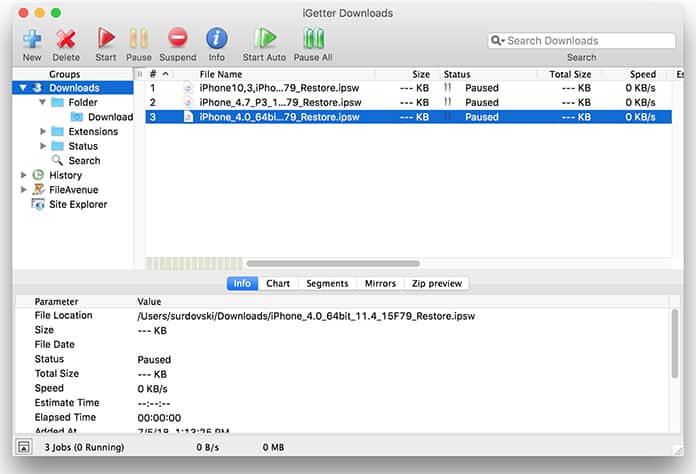
Key features of the tool include:
- Managing Downloads: iGetter will allow you to resume downloads. For instance if you get only part of a file, iGetter will restart the download from where it is broken so iGetter will get the rest of the file without actually having to restart from the very start. This will make life much easier and faster as well. However, there are still some pretty rare cases where the servers can prevent resuming. If that is the case, iGetter will give you a notification when you try to pause a download that cannot be resumed. It even lets you organize all file downloads and automatically downloads them. It is possible to set the position of any download in the queue if you just move it up or down to a more preferred position. There is even the possibility to use queue filters to sort all downloads by folder, status and type.
- Accelerated Downloading: Some of the basic features of iGetter include Segmented Downloading. This is invaluable for when servers from which you download have download limits on the speed for every connection. Segmented downloading can speed up the download by creating multiple connections to a server and downloading numerous segments simultaneously. The acceleration of segmented downloading will depend on the speed of the connection to the internet and the server’s available bandwidth for downloads.
- Mirrors: Simply selecting the mirrors panel will afford you the opportunity to search and add server mirrors which can be found in the FileAvenue.net downloads library. To look around for more mirrors just use Search and iGetter will give all possible server mirrors. You can choose the desired download location manually and the mirrors table lets the user view the server location, file size and whether it is a HTTP, the location and the file date. Only those URLs which you want to include in the download process and if you choose all server locations, iGetter will associate mirror URLs to the segments starting from the first mirror in the table. Also, it will be possible to manually add mirror servers for any download using the ‘Item Settings’ command.
- Schedule Downloads: This handy feature can let you schedule files to download at low traffic periods by specifying the exact time and date or numerous days of the week for when iGetter should begin downloading the queue. It is also possible to set up a countdown clock or exact time at which iGetter will stop downloading automatically. In addition, iGetter could even stop downloading itself, turn off or sleep your machine when the downloads in the queue are finished or the schedule download stop time occurs.
- Site Explorer: This allows the exploration of all web or FTP sites so it is possible to quite easily find and download files that interest you. In order to explore a HTTP, HTTPS or FTP site just choose the Site Explorer group item and choose the contextual menu function ‘Enter Site URL’ to set a site URL. After reaching the file that you want to download double click on it or choose the contextual menu function called ‘Add to queue’, which will cause it to appear in the queue for download. In case you want to cancel the processing, just push the ‘Pause’ button on the Toolbar. Site Explorer will analyze HTML pages for all available links and even looking in the JavaScript functions, so will show a complete list of web page contents.
#10: Xtreme Download Manager App for Mac – Free
This is a very powerful tool and it is capable of increasing speed by up to 500% times, allows saving of streaming videos from YouTube, Metacafe, Google Video, DailyMotion or any other website, resuming broken/dead downloads and schedule downloads. XDM itself seamlessly integrates with MS Edge, Chrome, IE, Opera, Firefox, Safari and other popular browsers. It takes over downloads and saving streaming videos from the web. XDM makes use of very sophisticated dynamic segmentation algorithm, data compression and connection reuse to speed up downloading.
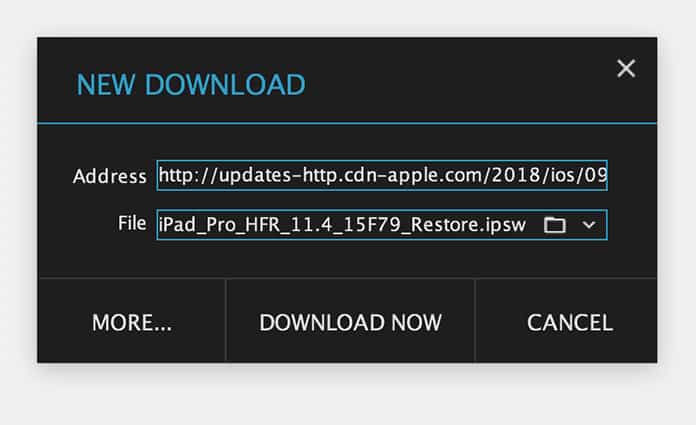
It also supports HTTP, HTTPS and FTP protocols along with firewalls, proxy servers, automatic proxy scripts, fiel redirects, cookies and authorization. Along with these hefty features you get:
- Ability to download files at the maximum possible speed, up to 5 to 6 times faster
- It works with all versions of all browsers and XDM can integrate with any browser
- It can also save videos from YouTube, Daily Motion, Metacafe and other popular video sharing sites
- It works with Windows ISA, supports Auto proxy, NTLM, Kerberos authentication
- Supports the HTTP, HTTP, FTP protocols along with Authentication, Proxy Servers, Cookies, Redirection etc.
- Resumes broken/dead downloads which are caused by connection problem, power failure or session expiration
- The batch download, clipboard monitoring, automatic antivirus checking, scheduler, system shutdown on download completion make it an attractive choice.
Please remember to like, share and comment!










![30 Best Cydia Repo Sources For iOS 16/15/14 Jailbreak [2024] best cydia sources 2020](https://cdn.unlockboot.com/wp-content/uploads/2020/06/cydia-sources-13-100x70.jpg)