Apple Macintosh computers come with different layers of security, and a firmware password is one of them. The firmware password is a low level password that is set at the booting sequence; and with firmware password set in a Mac the users will have to input the password during the boot sequence. This adds a higher security layer as no one else other than the authorized users can even get past the booting sequence, so there’s no breaking into the Mac system itself where sensitive information might lay. However, if you ever forget the firmware password on a Mac or just need to get past the barrier for some legit reason, you can bypass it.

However, don’t try unlocking a firmware password on a Macintosh that you don’t own. This might count as a legal offence and you could end up in trouble.
Steps to Bypass Firmware Password on Mac OS X
If set, a Mac will get into the firmware password section before the actual Mac OS booting sequence begins. Now if you need to bypass the firmware password screen, here’s what you have to do –
Bypass Mac Password Using Firmware Password Utility
Apparently, you set the firmware password on your Macintosh by yourself. If so, you should be able to change or erase the password the same way you have set it. To begin the process resetting, changing or disabling the firmware password, the Macintosh will need to be rebooted into the recovery mode. Here’s how you can bypass firmware password on Mac:
- Reboot your Mac using the hardware buttons, or if you are already inside the Macintosh being turned on, hit reboot from the Apple icon.
- Press and hold down Command + R buttons together until the Recovery Mode shows up.
- Find the Utilities screen and go to Utilities menu bar. Look for the option ‘Firmware Password Utility’.
- After that, try to turn the Firmware Password switch to Off. This shouldn’t be difficult, and once done Macintosh will show a dialogue box saying that your ‘Password protection is off’. There should be a button for turning it on again.
- If this process works and you need to set a new firmware password for your Macintosh, always be careful to type in the correct fonts and also check whether the caps lock is on.
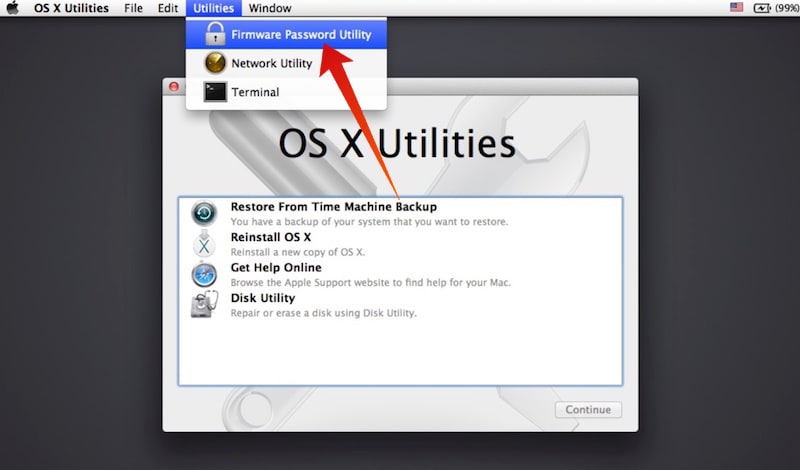
Unlock Firmware Password on Mac with Apple Support
You could also get Apple to unlock the firmware password on your MacBook for you. However, you might have to show the Apple Support people some authentication paperwork if the MacBook is not yours. Pretty much all MacBook since late 2010 generation could be unlocked.
None of the Above Cases do not Worked for you?
Maybe you don’t have a supported MacBook, and the password reset method we have told you about didn’t work on your MacBook either. In such cases, it’s only natural that you are using an older MacBook which could be disassembled by the user. With MacBooks like that you would be able to do a hardware bypass to do the firmware password bypass, but it’s a technical process and highly expert professionals should attempt this.
Read also: How to Factory reset your Mac
Conclusion: Depending on your scenario, make a quick decision. If you need to attempt the hardware modification step, make sure you have ample knowledge on MacBook hardware and software processes.










![30 Best Cydia Repo Sources For iOS 16/15/14 Jailbreak [2024] best cydia sources 2020](https://cdn.unlockboot.com/wp-content/uploads/2020/06/cydia-sources-13-100x70.jpg)