Open iOS 10 & iOS 11 and you’ll see widgets everywhere. We’re not complaining, because we love the fact that widgets are being considered as an important entity. We’re writing this post to help users who want to add widgets in iOS 11/10 in the Today View.
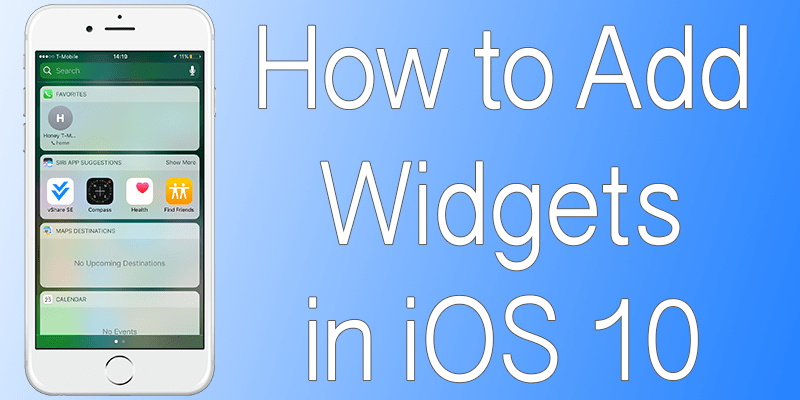
Widgets in iOS 10 can be found in the following places.
- When users swipe right on the lock screen. iPad users will see a 2-column layout in landscape mode, with the left column being more prominent.
- In the Home screen, there’s an icon which you should 3D touch to see the widget’s compact version.
- On the Home Screen, swipe towards the left most screen, and the Today view with all the widgets will be visible.
- Bring down the Notification Center by swiping down and next swipe right.
Add widgets in iOS 11 – Today View

If you don’t own a device with 3D touch, you can add widgets in iOS 11 from the Today view directly.
Step 1: Head over to Today view and swipe to the page’s bottom. Swipe to the left column’s bottom if you’re using iPad in landscape mode. Tap “Edit”.
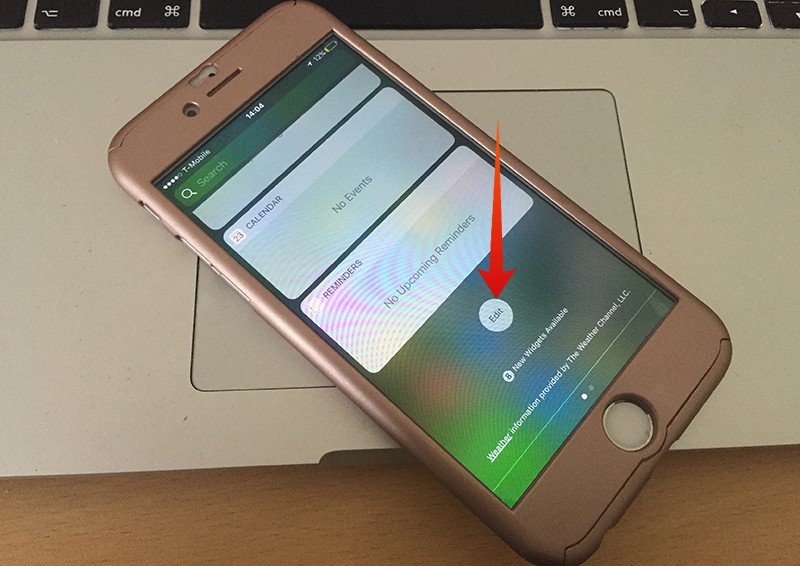
Step 2: There will be a list of enabled widgets on the top. And at the bottom, there will be widgets that can be added. To add widgets in iOS 11, Tap “+” in green alongside the name of the app and add the widget; doing so will add it to the list’s bottom.
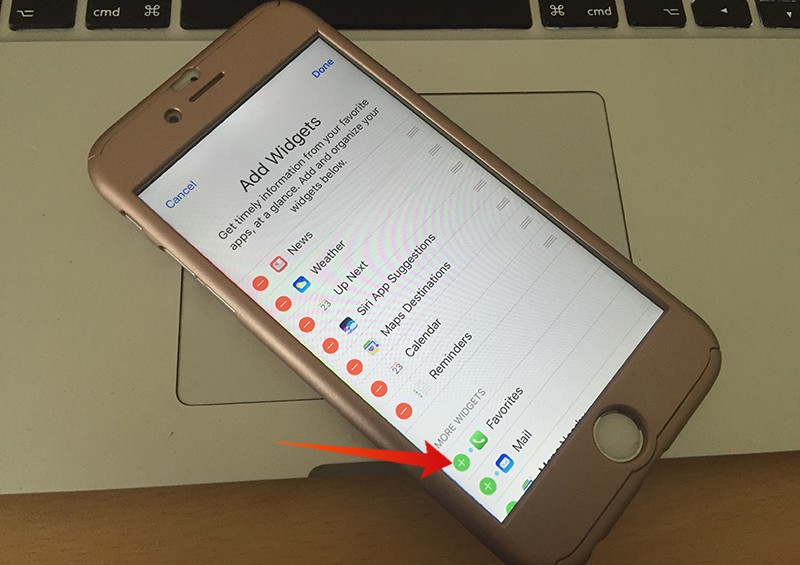
Step 3: Go back to the top and tap and hold “Handle” at the app name’s end and reorder the widget by dragging it up and down. iPad users can drag the widget between right and left columns, too.
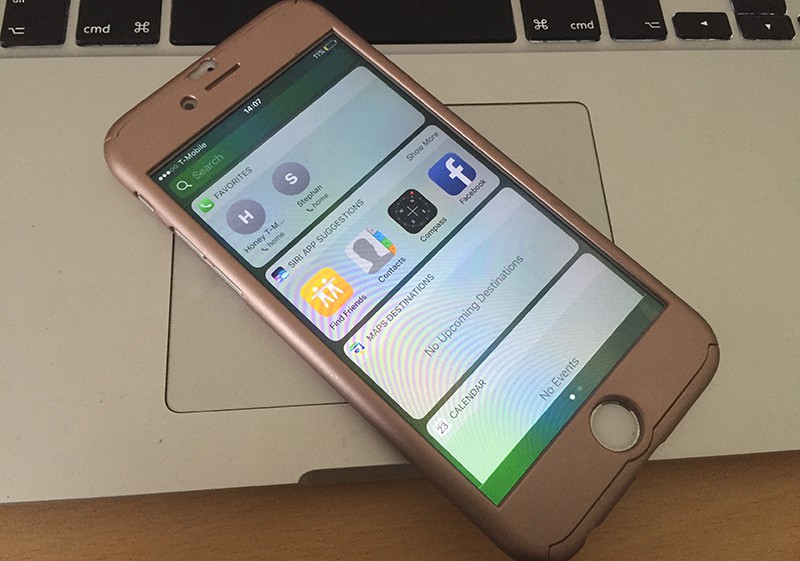
Step 4: Tap the “-“ button beside the name of the app to remove the widget, if you want to. After you’re done, tap “Done”.
Add Widgets in iOS 11 & iOS 10 – Quick Actions
This method to add widgets in iOS 11 on the Today’s view top will work only if you’re doing it on iPhone 6s Plus or iPhone 6s.
For adding a widget for a third party app that is compatible with widgets or a stock app like Mail, 3D touch the icon of the app to display Quick Actions.
Then on the top, the widget’s compact version will be visible. If the widget isn’t in the Today view already, “Add Widget” message will appear in the corner on the top right.
Tap there and you’d be able to add widgets in iOS 11 and iOS on the Today view’s top.
And that’s how you add widgets in iOS 11, folks.










![30 Best Cydia Repo Sources For iOS 16/15/14 Jailbreak [2024] best cydia sources 2020](https://cdn.unlockboot.com/wp-content/uploads/2020/06/cydia-sources-13-100x70.jpg)