Based on your needs, you can decide to activate or deactivate Critical Alerts on iOS 12 in your new iPhone on an app to app basis. Read more in this guide about this new add-on. For making sure users never miss out on important details in applications related to home security, public safety, and health, iOS 12 comes with a feature called Critical Alerts. It’s user-friendly and once you activate it, the notifications from supported apps come with sound even is the “Do Not Disturb” is activated or you’ve set your device to mute.
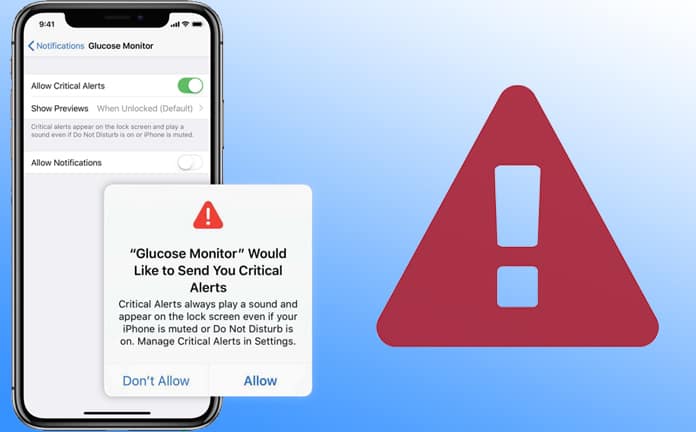
Let’s assume you’re using a health application to track the heart rate and have instructed it to send notifications about crucial things. You can utilize the “Critical Alerts” feature and never let anything important go unnoticed. In fact, these alerts can be a life-saver. Another thing worth nothing is the “opt-in” alert feature. Therefore, the Critical Alerts can be activated or deactivated based on your requirements.
Steps to Activate/Deactivate Critical Alerts on iPhone featuring iOS 12
Disclaimer: At this time of writing, not many apps have the “opt-in” feature for alerts, so they might not be present for your favorite application.
When you go in Supported Apps to sign up, you are prompted to allow apps to send Critical Alerts. Tap “Allow” in the pop-up and that’s it. It can also be turned off with ease.
- Go to Settings.
- Tap Notifications.
- See the app you do not wish to receive alerts from.
- Turn off the switch next to it to enable Critical Alerts.
- That’s all
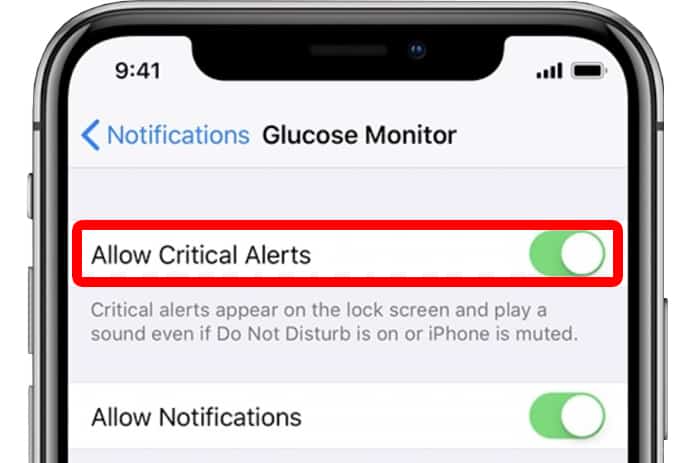
Once you’ve taken these steps, the app won’t send you any alert. Later, upon a change of mind, you can go back to this setting and activate the switch again.
Bottom line
It’s a nicely done features, and we’re sure many iPhone users will be using it. No matter how occupied you are, you always want to remain notified about important things in life (and in your social circle). Now, with Critical Alerts, keeping tabs on important activities has become somewhat easier.


![How to Disable Keyboard Click Sounds on iPhone/iPad [Tutorial] disable keyboard click sounds on iphone](https://cdn.unlockboot.com/wp-content/uploads/2019/03/disable-iphone-keyboard-sounds-324x160.jpg)







