When you’re writing an email, composing a text, jotting down a note, or the like, you’ll often hear the clicking sounds on your iDevice. Though it’s occasionally nice to hear, it can quickly become annoying if you type on a regular basis. If you want to get rid of it, we have a short tutorial that’ll explain how to switch off keyboard click sounds on an iPad, iPod Touch or iPhone.
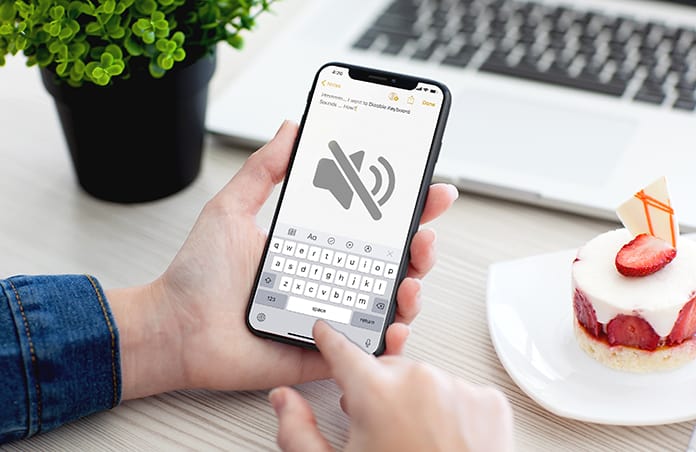
Steps to Turn Off Keyboard Sounds on iPad or iPhone
Follow these steps to switch off the sounds of clicking on your iPhone or iPad running iOS 12 or older iOS version:
Step 1: Launch the Settings application on your device.
Step 2: Choose “Sounds & Haptics.”
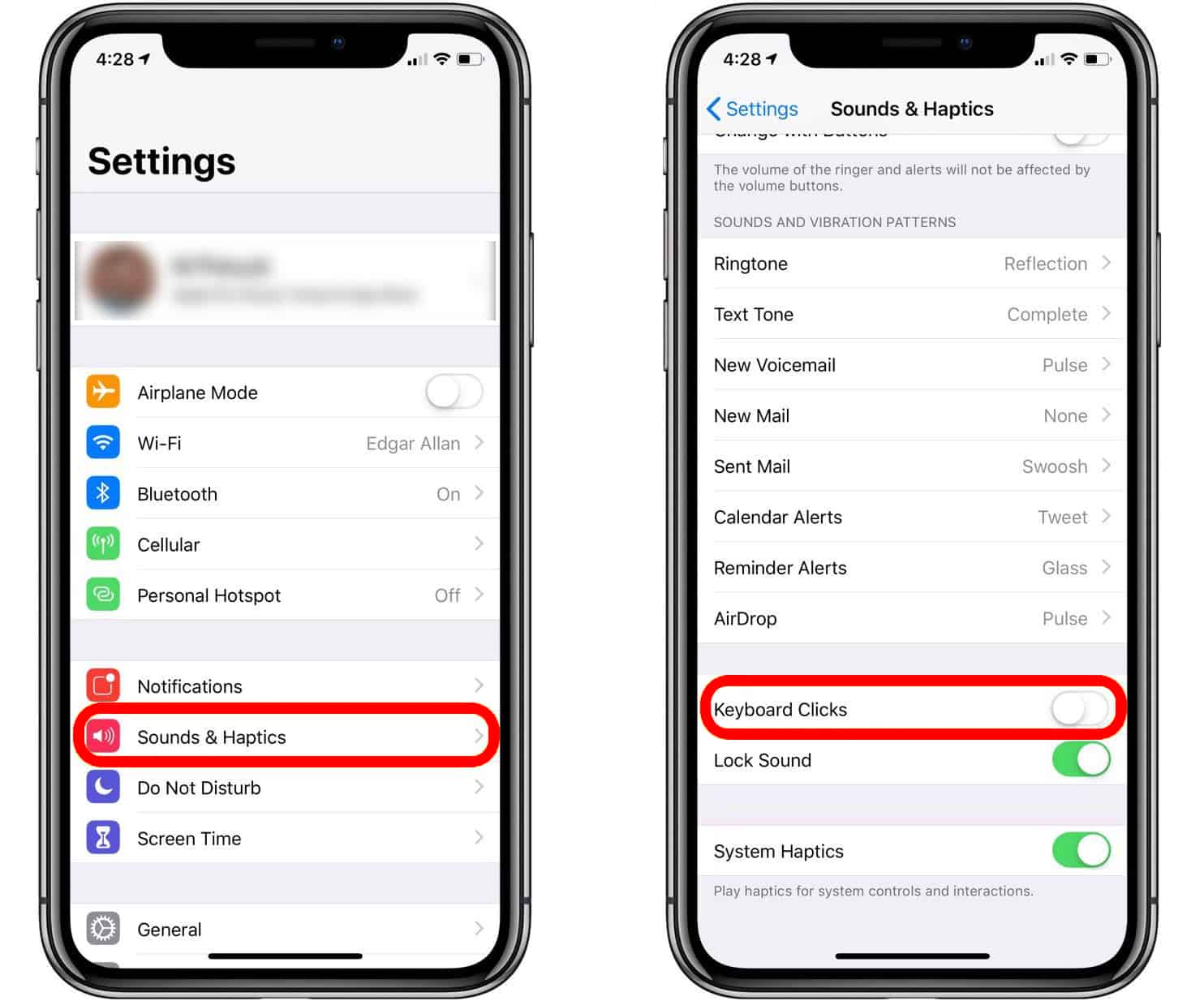
Step 3: Go to “Keyboard Clicks” and then move the slider from green to white to switch it off.
That’s it. You can now type without the sound.
See Also: How to Activate One Hand Keyboard on iPhone
If you want to go one step further, you’ll see that it’s also possible to deactivate the System Haptics and Lock Sound while you’re using the same screen.
Conclusion
As you can see, there’s just a tiny step by step that you need to follow to switch off the click sounds of the keyboard on your iDevice. Now you can continue typing while you’re in the classroom, in bed, or even when you’re amongst students inside a library.
What are your thoughts on click sounds of iDevices’ keyboard? Are you okay with listening to them or consider them frustrating? We’d like to hear your thoughts. Maybe we’d be able to suggest more than this article when it comes to managing keyboard sounds. Feel free to reach out to us.










![30 Best Cydia Repo Sources For iOS 16/15/14 Jailbreak [2024] best cydia sources 2020](https://cdn.unlockboot.com/wp-content/uploads/2020/06/cydia-sources-13-100x70.jpg)