Do you want to know how to create Apple ID without credit card? Apple ID is essential to every iOS user to manage his iDevice properly. It is used to download books, music, messaging, apps, etc. Along with Apple ID, the iOS hardware and software, along with iTunes and App Store make iOS devices amazing. There are over 1 million downloads of iOS apps. But an Apple ID is needed to download the best mobile apps and search for music in the largest music store in the world.
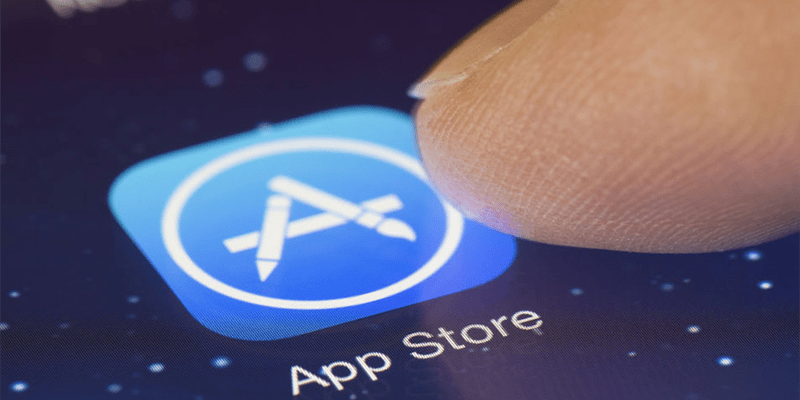
This post will teach you how to create Apple ID without credit card or debit card on iTunes, essentially for free. The same method will work when Apple ID is created for all iOS devices.
How to Create Apple ID Without Credit Card from PC or Mac
An Apple ID can be simply created from Apple’s site or using iTunes. You’ll, however, be asked to enter credit card details, and there’s no option to skip or ignore this step. However, users without a valid credit or debit card don’t need to worry as they can create Apple ID without credit card payment method for free.
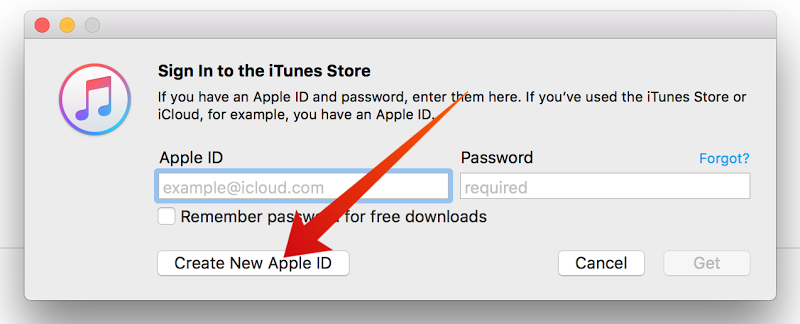
Create Apple ID without Credit Card on Mac
You just need to do the following:
- Launch iTunes on your PC or Mac.
- On the top right of iTunes window, click “iTunes Store” button.
- If iTunes Music page is shown by iTunes then click “App Store” button at the top in the black navigation bar to switch to the app section.
- Now you’ll be in the fish market of iOS applications. Click “Free” button of any app as shown in the image. The “Free” button can also be accessed through the description page of any free app.
- You’ll be asked by iTunes to sign in and will also get an option to “Create Apple ID”. Go ahead with this option.
- The last step will display credit card options, where you’ll be able to select “None”. Check it, and you’ll be able to create Apple ID without credit card, for free. Enter information in other fields to complete other steps.
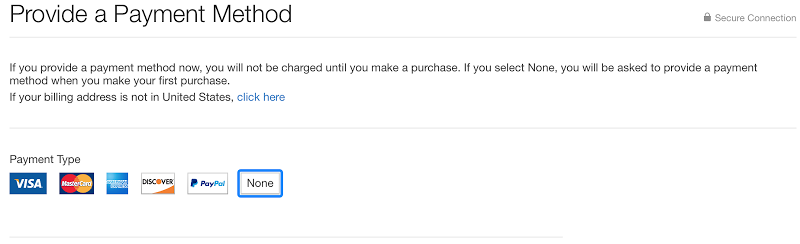
Select None to create Apple ID free
How to Create Free Apple ID from your iPhone or iPad Without iTunes
To create Apple ID without credit card from iPhone, iPad or iPod Touch without using a Computer or iTunes – follow the steps below:
- Launch App Store on your iPhone or iPad.
- Find any free app and tap on it.
- Tap on the GET button.
- Now tap on the Create New Apple ID option.
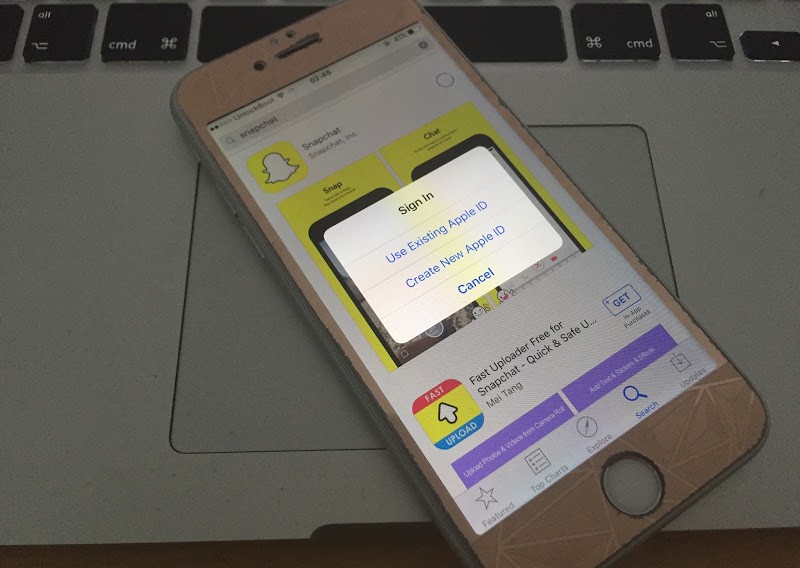
Create Free Apple ID from iPhone
- Follow the steps. When you reach the payment info step, choose None. Try this fix if you can’t see none.
- Enter your personal details to complete the sign-up process.
Note: Do not forget to verify your email address after you complete the steps. Make sure you use a valid email address to avoid future problems.
Read Also: How to Remove Credit Cards from iPhone
After you create Apple ID without credit card, it can be used anywhere. It can also be used when you enter a payment method. If you’re using iPad or iPhone, you can use the same trick to create an Apple Store ID with credit card.


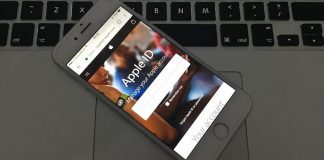







![30 Best Cydia Repo Sources For iOS 16/15/14 Jailbreak [2024] best cydia sources 2020](https://cdn.unlockboot.com/wp-content/uploads/2020/06/cydia-sources-13-100x70.jpg)