Many people are in the situation where they want to recover deleted Notes on iPhone. The Notes app is used for a multitude of reasons; for sketches, drawings, checklists, shopping lists and even password locked personal data and notes. Because the data written on Notes is personal, accidentally deleting one or two notes can cause tension and stress, and you’d understandably want to learn how to recover deleted Notes on iPhone. The good news is that the latest Notes app version enables for an undelete step, enabling you to restore deleted notes on iPhone, if you act within time.
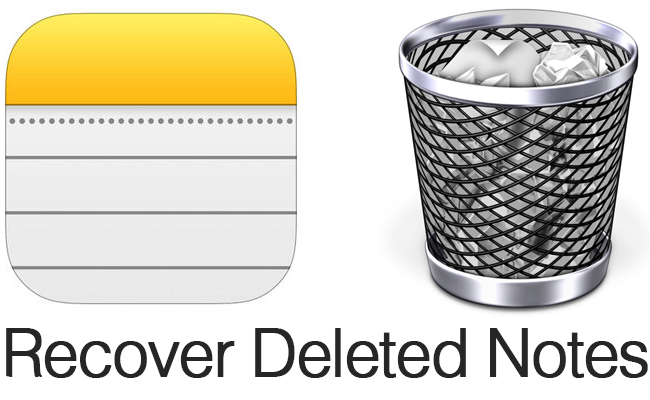
Steps to recover deleted Notes on iPhone
You have 30 days to restore or undelete a deleted note in Notes app. The note will be removed forever if you delay more than that.
- Launch the Notes app, tap on the back arrow “<” button in the left corner above to see the notes folder.
- Select “Recently Deleted.”
- Tap “Edit” at top right.
- Tap to choose the notes you want to undelete and recovered. They’ll be marked with a checkbox. After that happens, tap “Move To” from the low left corner.
- Select the folder you want to recover deleted Notes on iPhone to. Select “Notes” on iPhone or on iCloud, or the custom folder if you have created one.
- Go back to the notes folder you placed the deleted note in and search for the undeleted note.
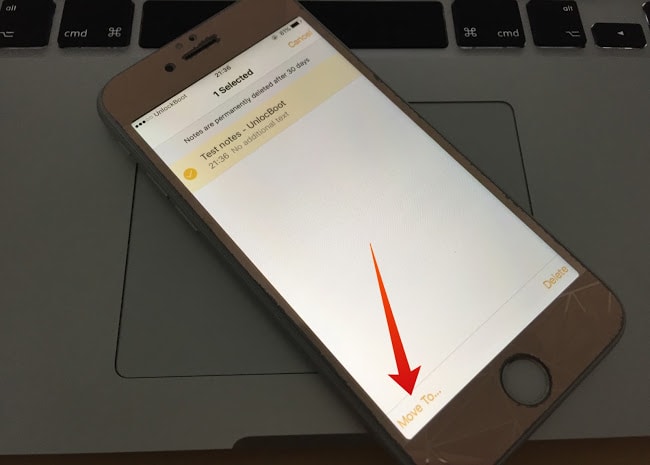
Recover Deleted Notes on iPhone and iPad
And that’s it. You’ve learnt how to recover Notes on iPhone, iPod Touch, or iPad. If you don’t see the note in the recently deleted section, it’s possible that it’s deleted forever. The other way to bring back the note would be to perform a full backup of the device, but that’s only possible if the backup of iPad or iPhone was made before the note was deleted.
Read Also: How to Sync iPhone Notes with PC or Mac
And you might not know that a similar undelete feature is available for recovering deleted apps and photos on iPhone. Just as in the case of notes, users get 30 days to take action before the system software does its thing and removes the photos permanently.

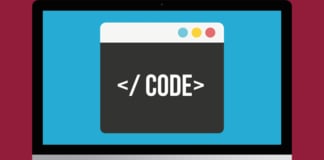








![30 Best Cydia Repo Sources For iOS 16/15/14 Jailbreak [2024] best cydia sources 2020](https://cdn.unlockboot.com/wp-content/uploads/2020/06/cydia-sources-13-100x70.jpg)