It’s been a while since we talked about jailbreaking, so we feel good while writing this – the iOS 14.3 jailbreak is here and you can use unc0ver v6.0.1 on iPhone & iPad to jailbreak it via AltStore on Mac or Windows PC. As you probably know, unc0ver v6.0.1 is the first iPhone 12 jailbreak ever, but it also supports other iPhone models ranging from iOS 11.0 to iOS 14.3.

In this post, we’ll tell you how to perform iOS 14.3 jailbreak using AltStore on iPhone 12, 11, XS MAX, XS, XR, X, 8, 7, 6S & iPad via Mac or Windows PC. Although other methods to apply the unc0ver v6.0.1 jailbreak exist, the benefit of using AltStore is that you can sideload as well as sign the IPA of unc0ver jailbreak app with the help of a non-developers Apple ID.
Steps to Jailbreak iOS 14.3 iPhone 12, 11, XS MAX, XS, XR, X, 8, 7, 6S & iPad With Unc0ver
1 To start the process, download AlStore on Mac or Windows PC. Go to altstore.io by typing the address in your web browser to begin the download.
2 After the download apps, proceed with installing the app in a normal way based on the OS you are using.
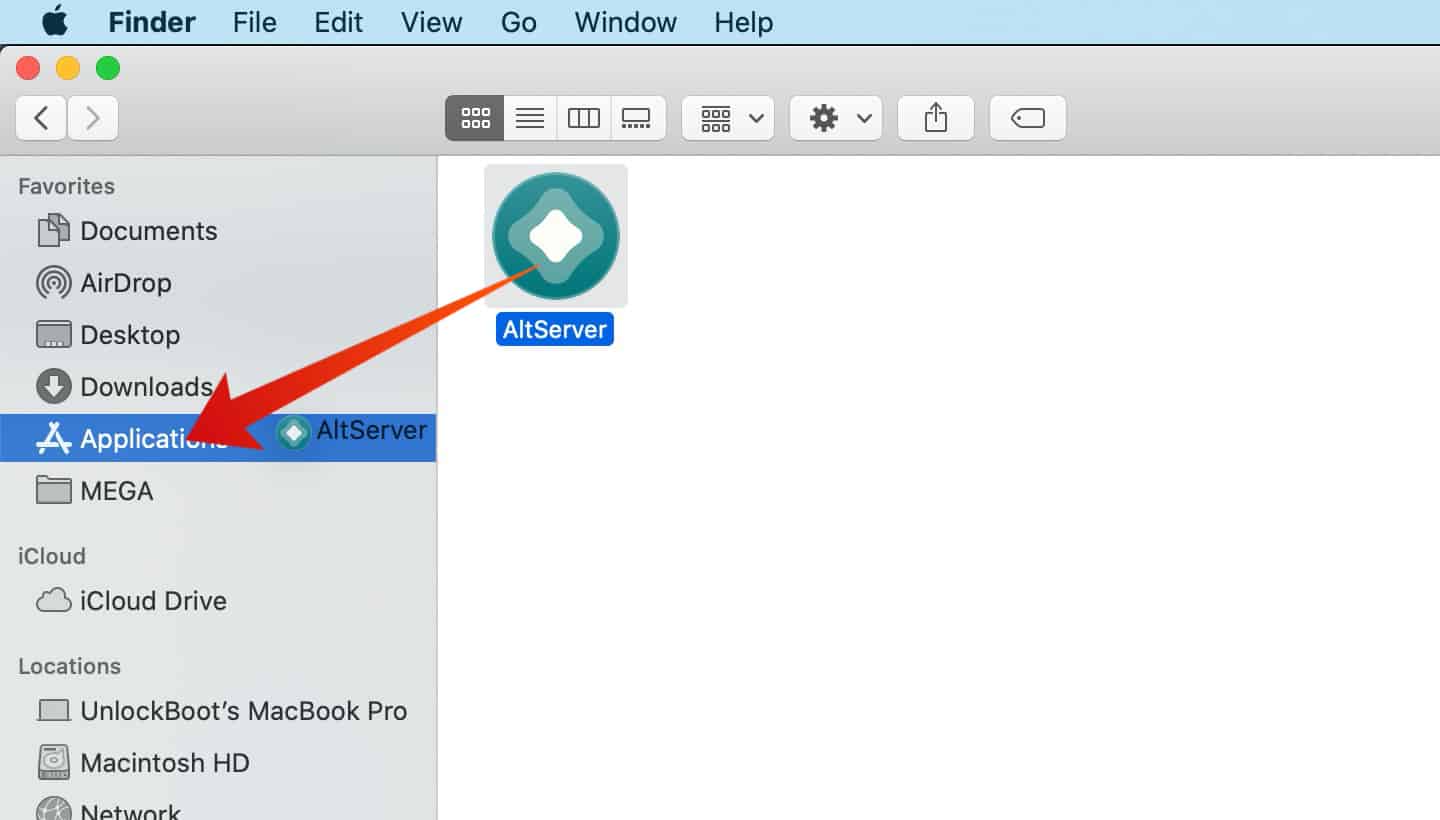
3 Install the ‘Mail Plug-in’ when promote. Go to the menu bar and choose ‘Install Plug-in’ for the purpose. You may need to provide your PC or Mac administrator password at this step.
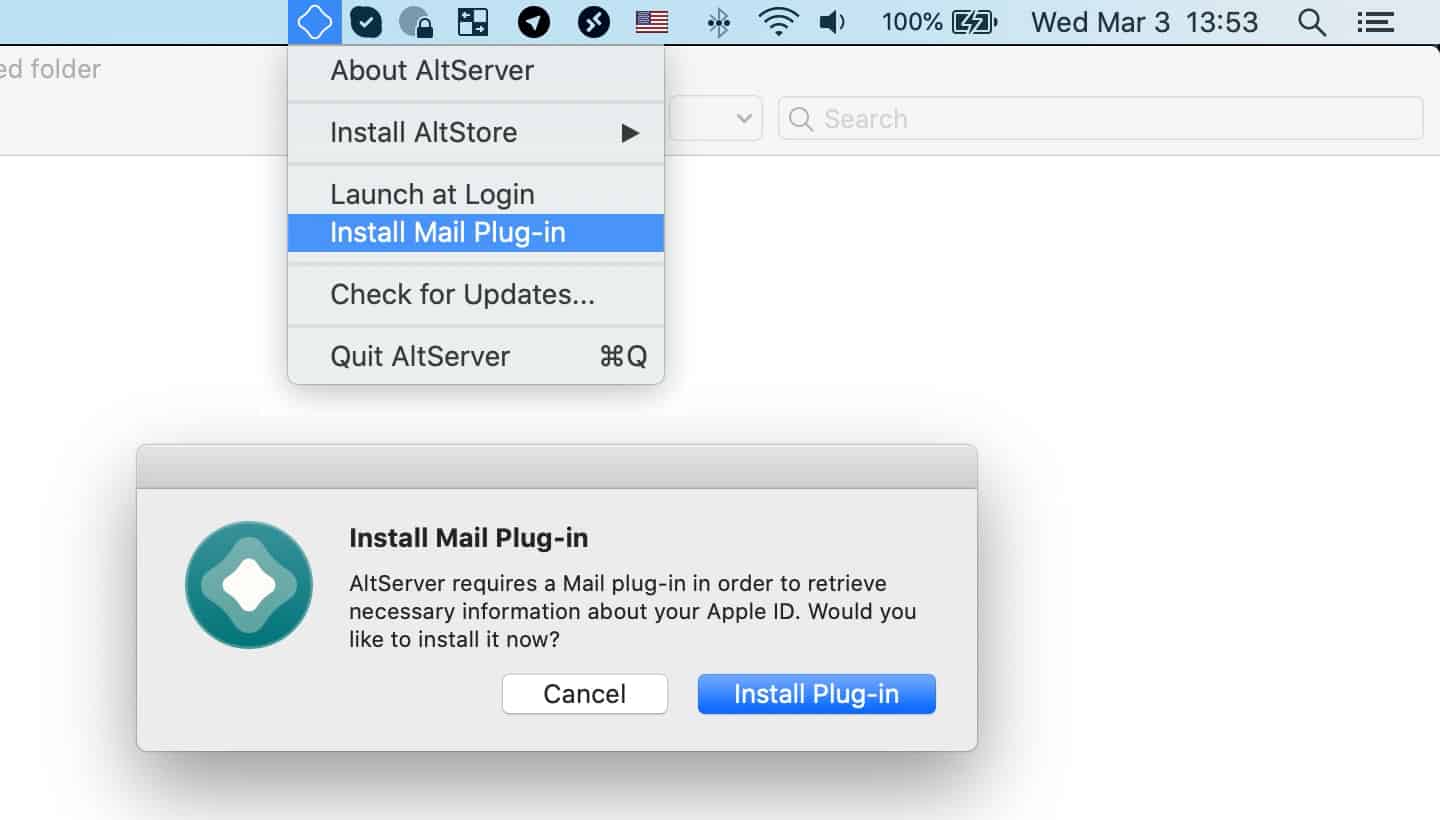
4 Restart the Mail app and choose the Mail app in the menu. Now choose “Preferences > Manage Plugins’ and ensure the plugin installed is ticked and implemented.
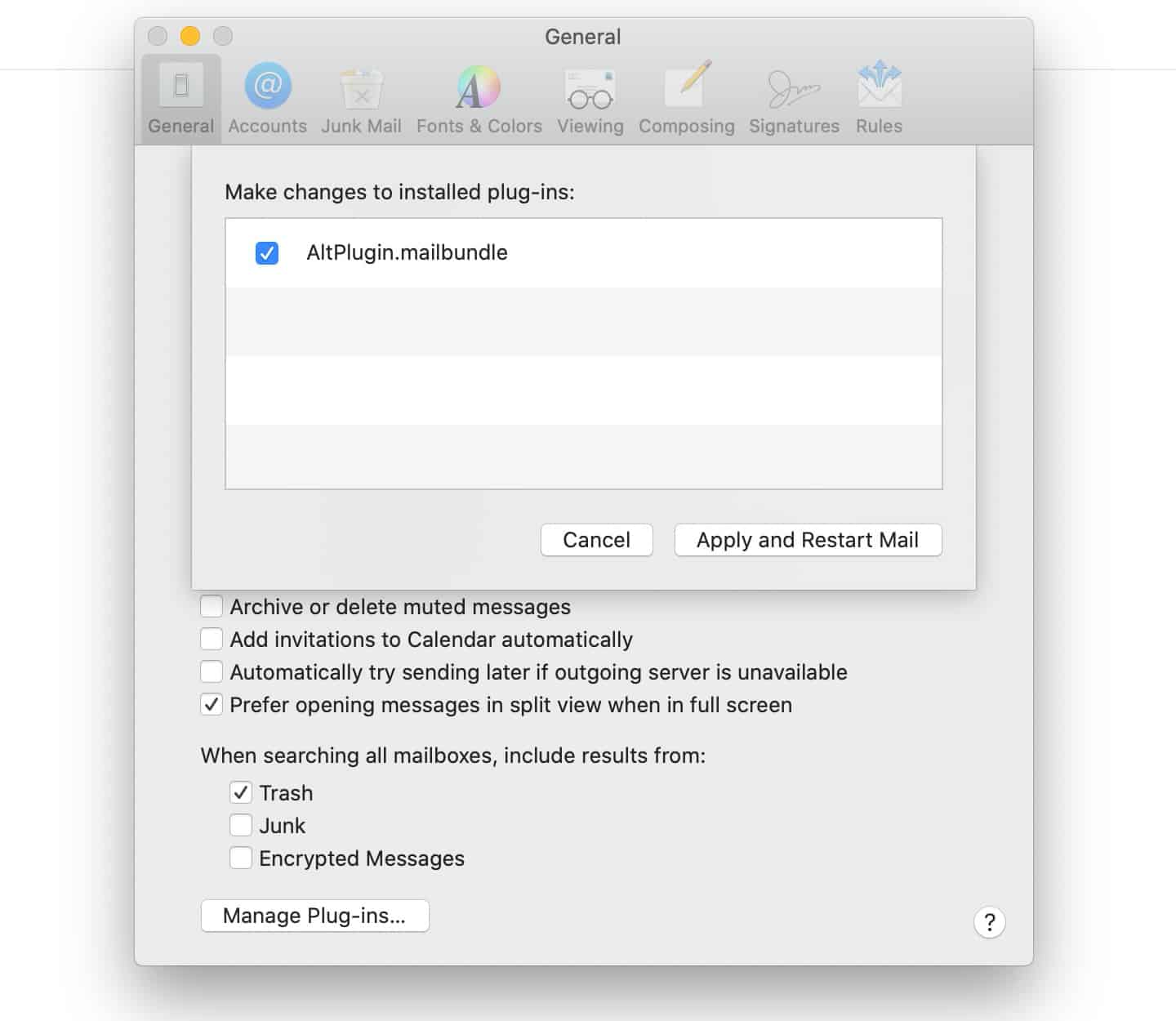
5 Once again, relaunch the Mal app and then connect your iPad or iPhone to the PC. Now choose the AltStore menu par, proceed with ‘Install AltStore,’ and then write a name for the connected device. Enter your Apple ID and password when asked.
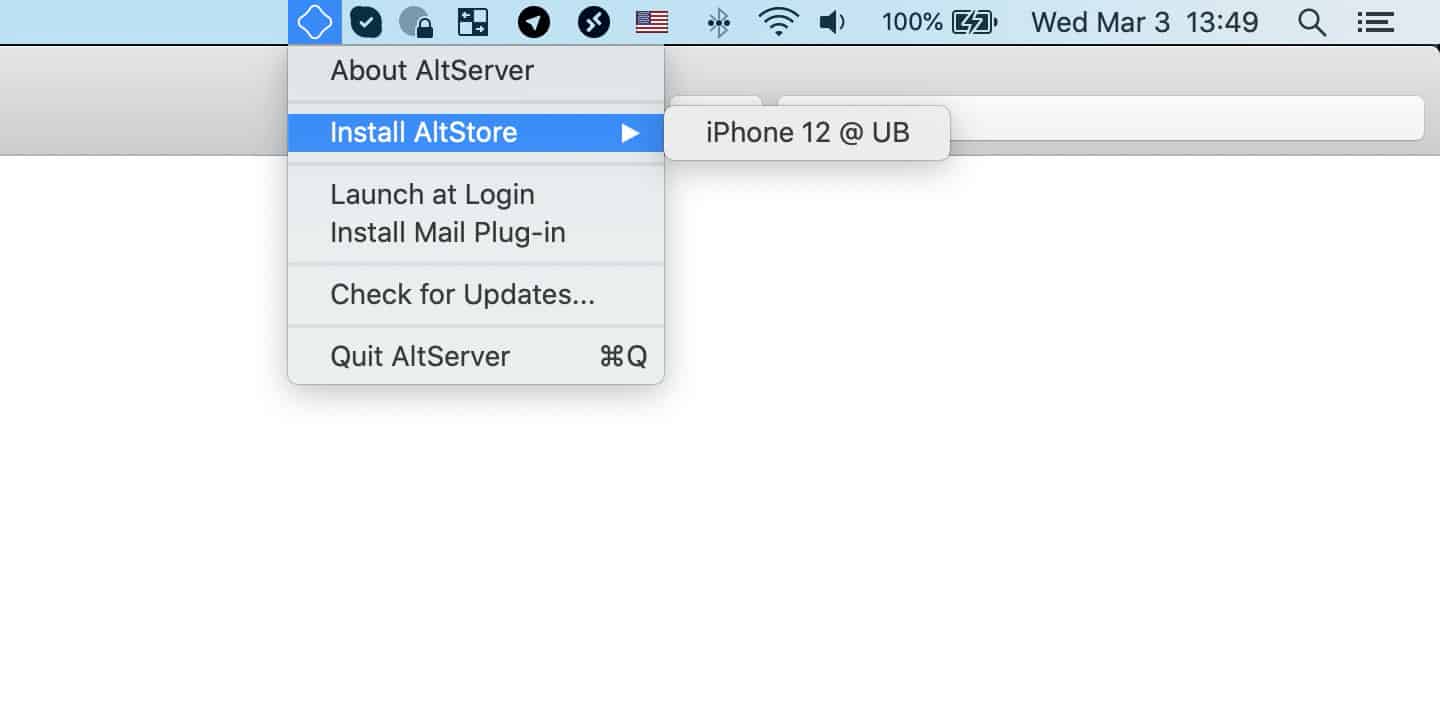
6 After sideloading AltStore on your device, go to ‘Settings – General – Profiles & Device Management’ and ensure the signing profile that you used for sideloading AltStore is trusted.
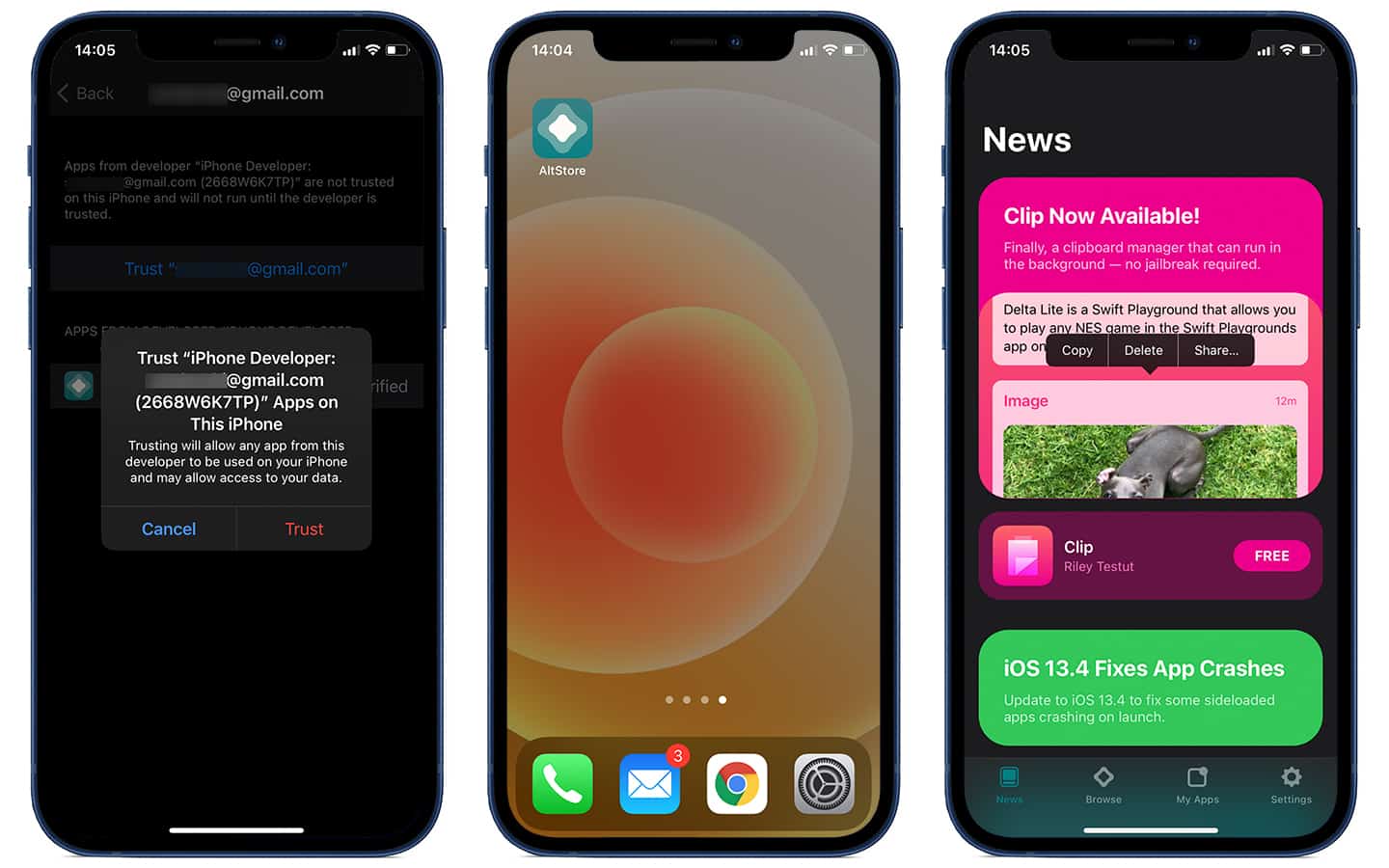
7 Start the AltStore application and then launch Safari. Download the Unc0ver app from this link. After that, use the iOS Share Sheet to launch Unc0ver in the AltStore application and enter your Apple ID credentials. Doing so will sign Unc0ver as it sideloads onto your device.
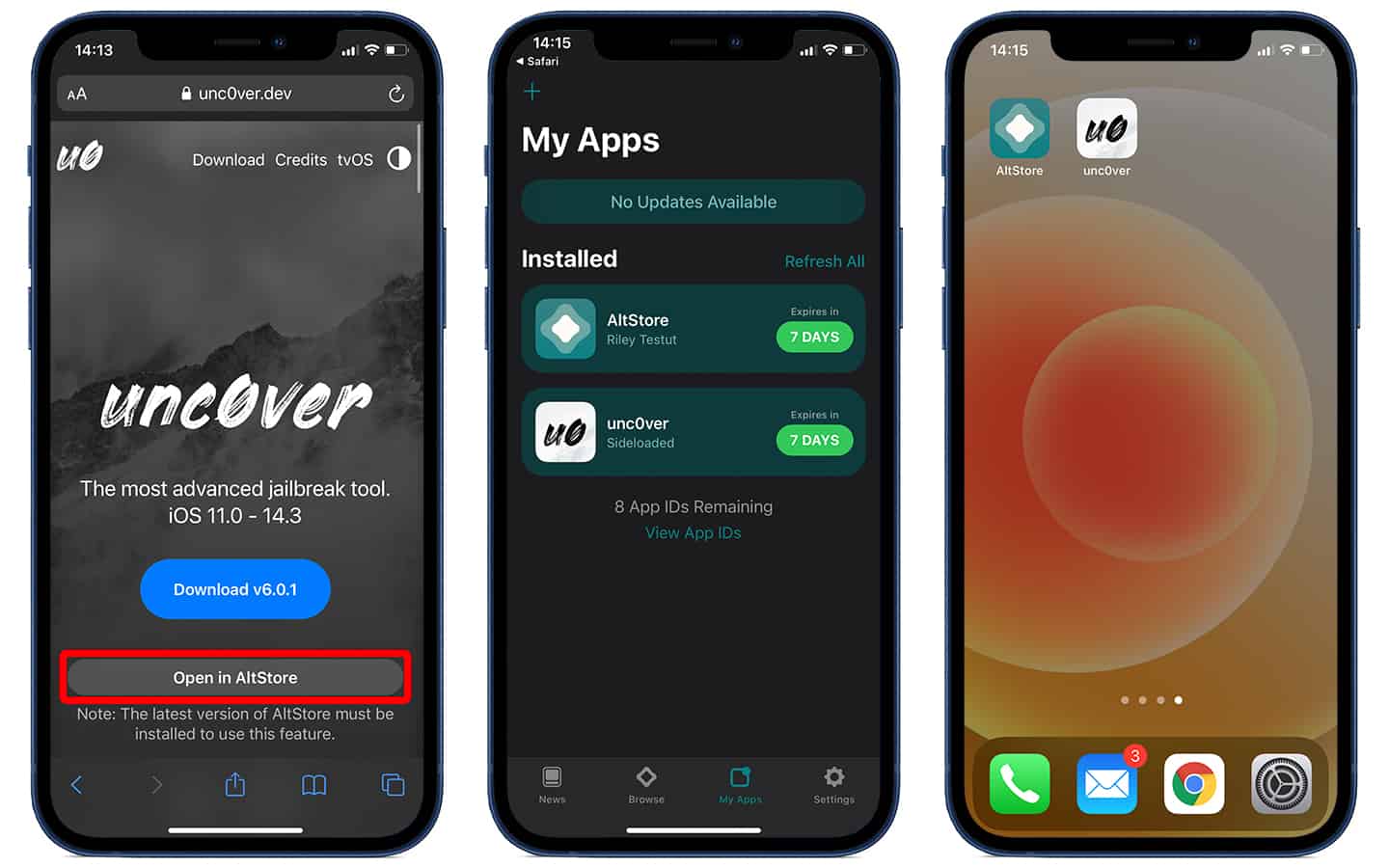
8 Start the Unc0ver app from the home screen of your device. Now tap the ‘blue jailbreak button’ to begin the jailbreak with Unc0ver jailbreak app. Your device may restart once or a few times when the process takes place, which is normal.
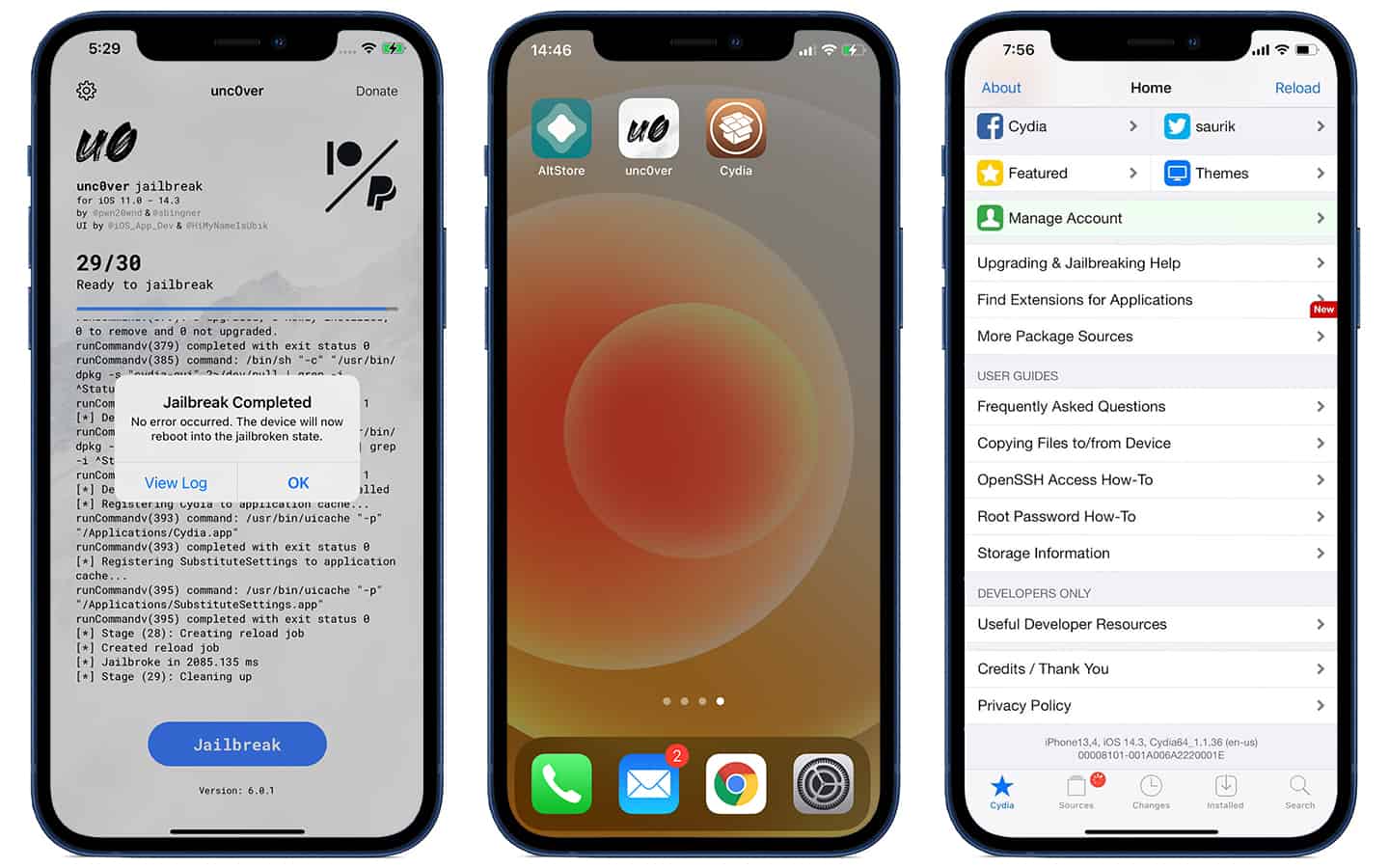
9 On the second start, the Cydia application should be there on your Home Screen. This means the jailbreak was successful and you should now be able to access all packages and tweaks.
And that’s it – enjoy the iOS 14.3 liberation. Just remember that this is a semi-untethered jailbreak, so you will need to re-perform the Unc0ver jailbreak app whenever you reboot. Also, you will have to resign the application before the certification expiry which is 7 days. ReProvision makes the process easy – we’ve listed a guide for it below.
![30 Best Cydia Repo Sources For iOS 16/15/14 Jailbreak [2024] best cydia sources 2020](https://cdn.unlockboot.com/wp-content/uploads/2020/06/cydia-sources-13-324x160.jpg)









![30 Best Cydia Repo Sources For iOS 16/15/14 Jailbreak [2024] best cydia sources 2020](https://cdn.unlockboot.com/wp-content/uploads/2020/06/cydia-sources-13-100x70.jpg)